How to Offer Installment Payment Plans in WordPress (Easy Way)
Last updated on
Do you want to offer customers interest-free installment payment plans on your WordPress site?
Accepting flexible installment plans is an effective way to increase average order value and boost conversions.
Also, they help build customer loyalty by making your products and services affordable.
In this article, we’ll show you the best way to offer installment payment plans in WordPress.
Enabling Installment Payment Plans in WordPress
Using a Stripe payments plugin like WP Simple Pay is the easiest way to offer installment plans on your WordPress site.
With WP Simple Pay, you can accept Stripe payments on your site using several different ways.
- Buy Now, Pay Later: WP Simple Pay supports three different short-term financing services, Klarna, Afterpay/Clearpay, and Affirm, allowing you to offer Buy Now Pay Later services on your site.
- Recurring Payments: Offering subscription plans is the best option for automating your billing and generating a steady stream of reliable income.
- Accept Google Pay/ Apple Pay/Microsoft Pay: Allow customers to pay with their preferred digital wallet.
- One-time Payments: Customers can make a one-time payment using 10+ payment method options, including traditional credit and debit cards, ACH Direct Debit, Cash App Pay, Alipay, and more.
How to Offer Installment Payment Plans
Remember that to accept Stripe payments on your site, Stripe requires you to use SSL/HTTPS encryption. Don’t worry if you don’t have an SSL certificate yet! All you need to do is follow this step-by-step guide on how to add SSL in WordPress.
Here’s the installment payment plan form we’re going to create with this tutorial:
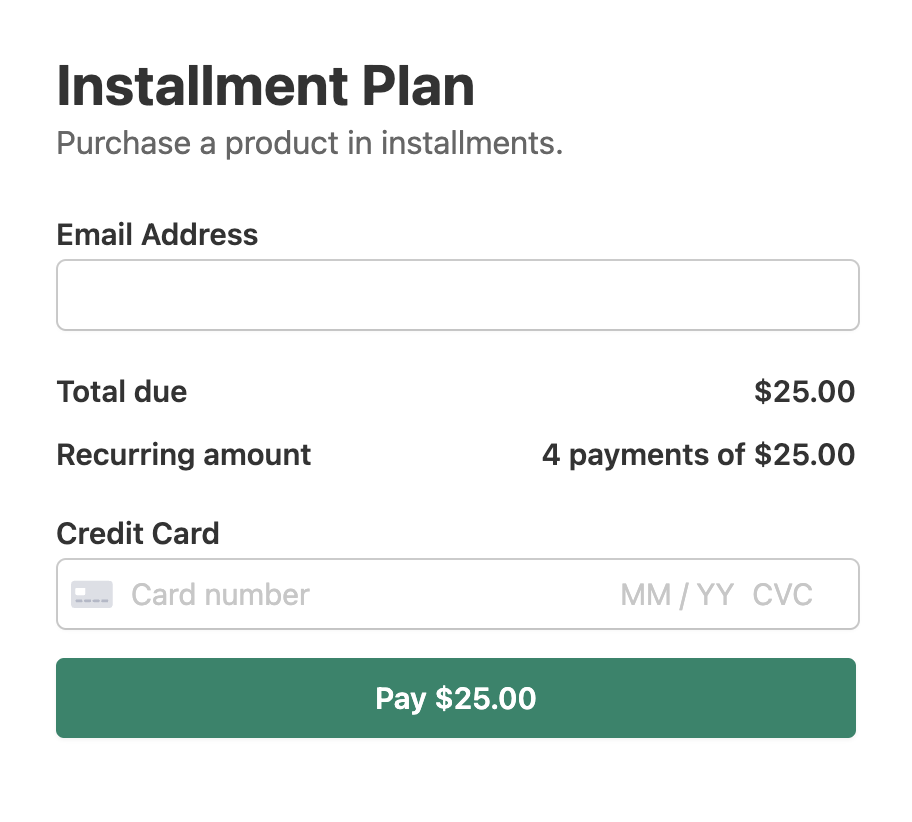
Step 1: Install WP Simple Pay to Offer Installment Plans
The first thing you’ll need to do to offer installment payment plans on your site is install and activate the WP Simple Pay plugin on your site.
For more details, see this step-by-step guide on how to install WP Simple Pay.
Simply visit the pricing page and choose a plan. To help you decide, check out our guide: WP Simple Pay Pro vs. Lite: Is Pro Worth It?
Next, once you’ve finished installing the plugin in WordPress, the setup wizard will walk you through connecting your Stripe account to your site.
Click on Let’s Get Started.
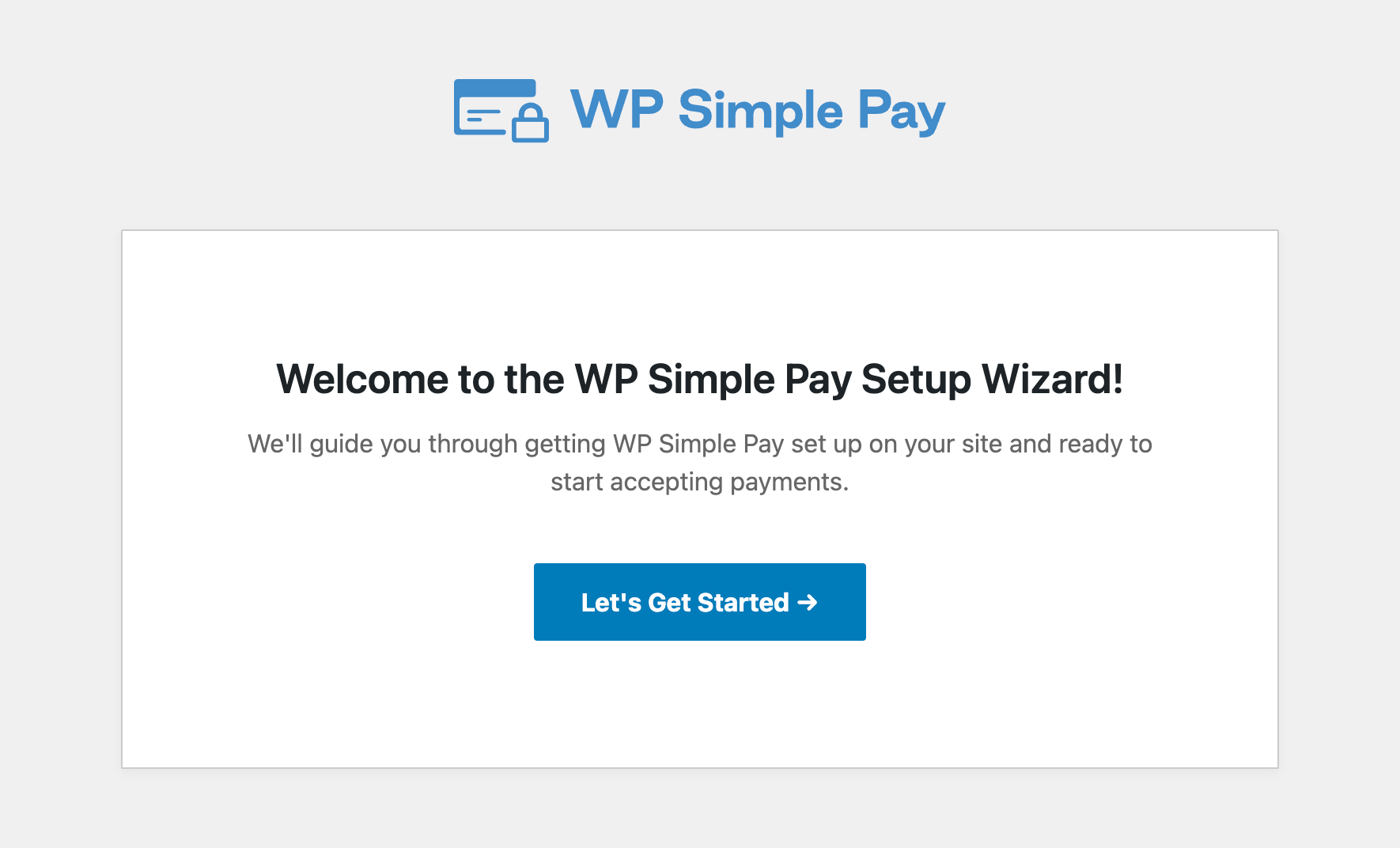
If you didn’t see the setup wizard, simply head over to WP Simple Pay » Settings » Advanced tab and click the Launch Setup Wizard button.
2: Connect WordPress to Stripe
To connect your WordPress site to Stripe, click Connect with Stripe.

Next up, enter the email address you use for your Stripe account and connect it with your site. If you don’t have a Stripe account, you can easily create one by entering your email address and completing registration.
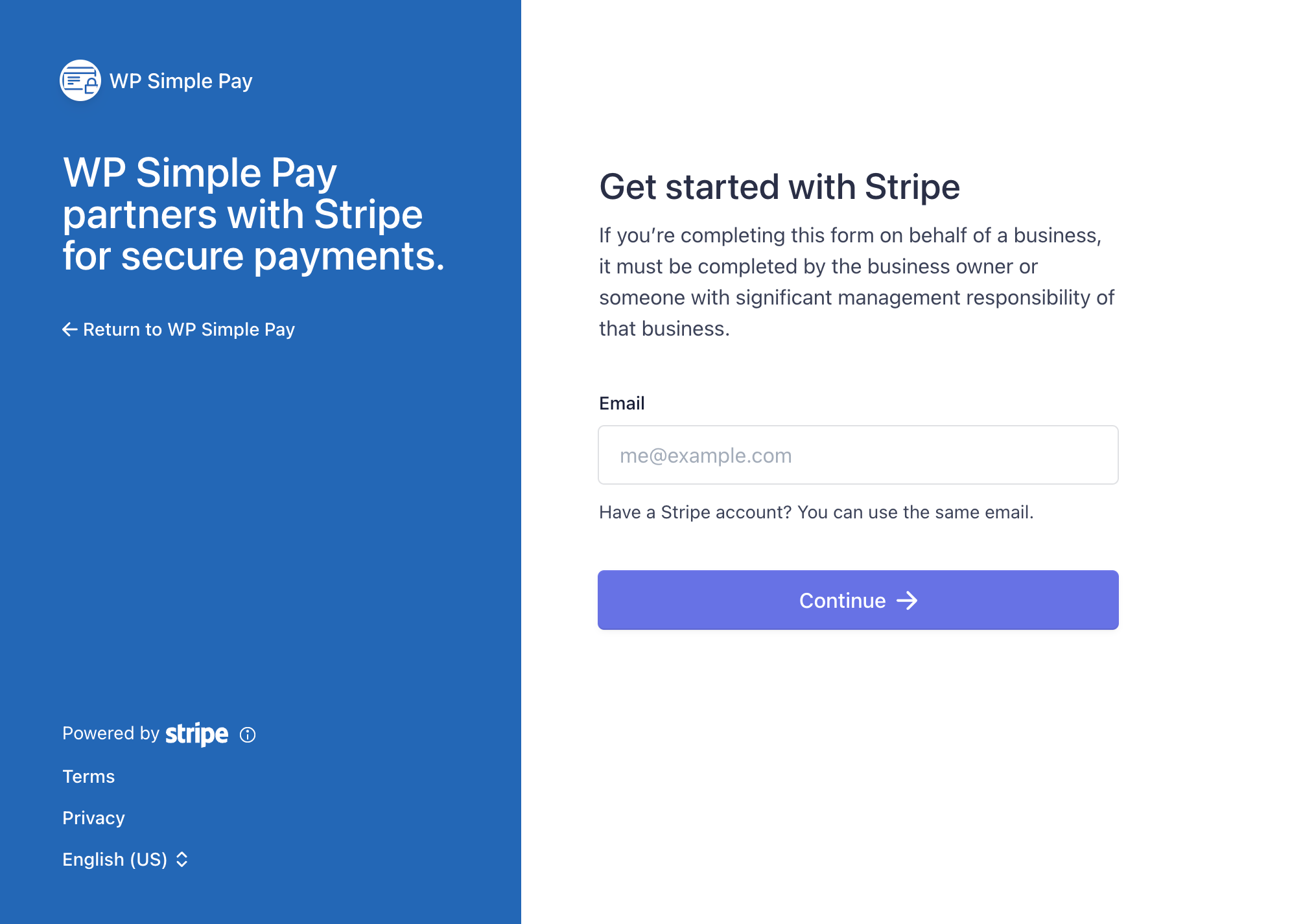
Upon completing this process, you’ll be shown a success page that says Setup Complete. Next, to create a payment form, click on the Create a Payment Form button.
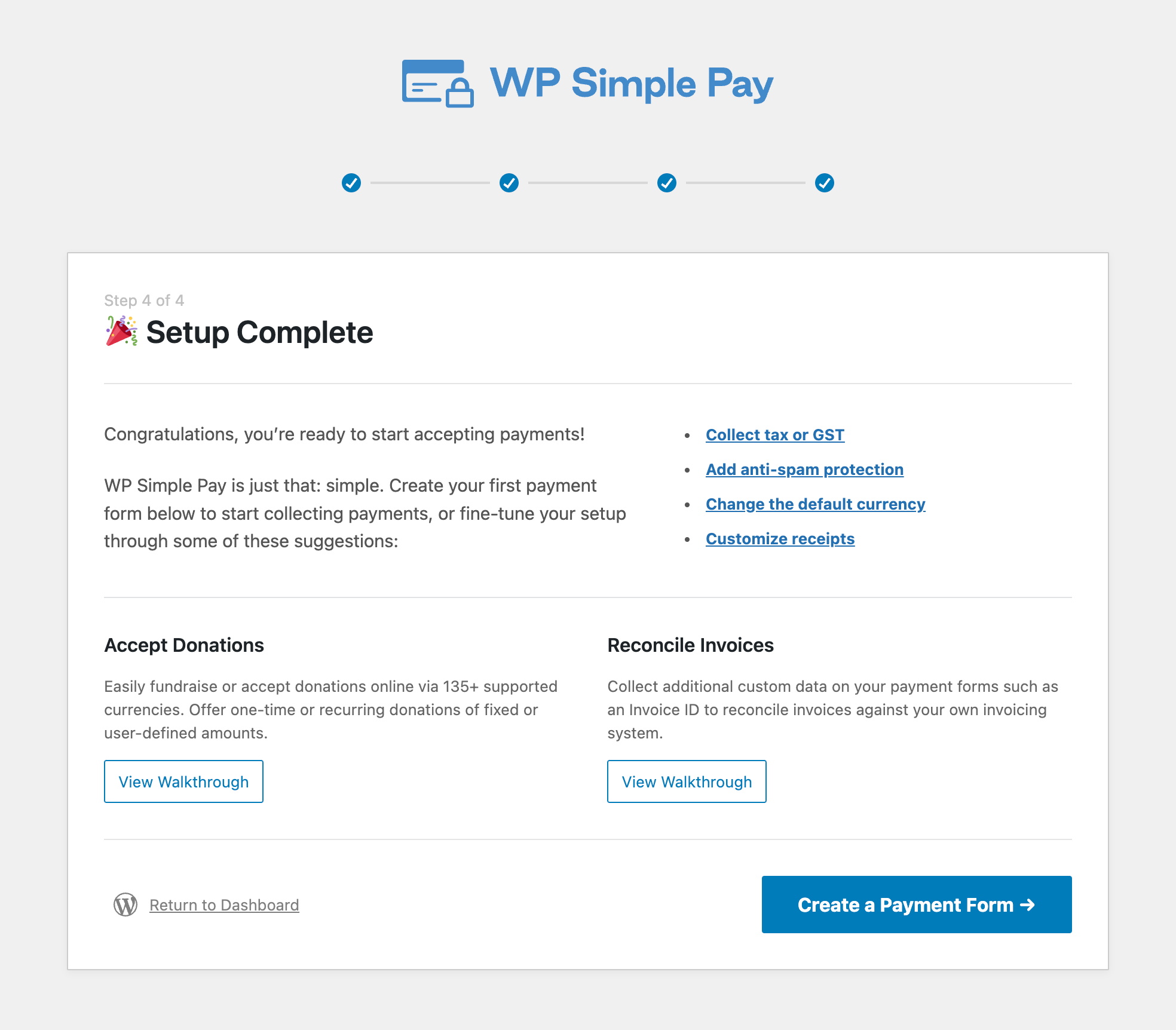
Step 3: Enable Installment Plans With Stripe
After clicking the Create a Payment Form button, you’ll be asked to choose a payment form template.
Next, since we want to accept payments with installment plan options, let’s select the Installment Plan Form.
In case you skip the setup wizard after activating WP Simple Pay, you can create a payment form by going to WP Simple Pay » Add New.
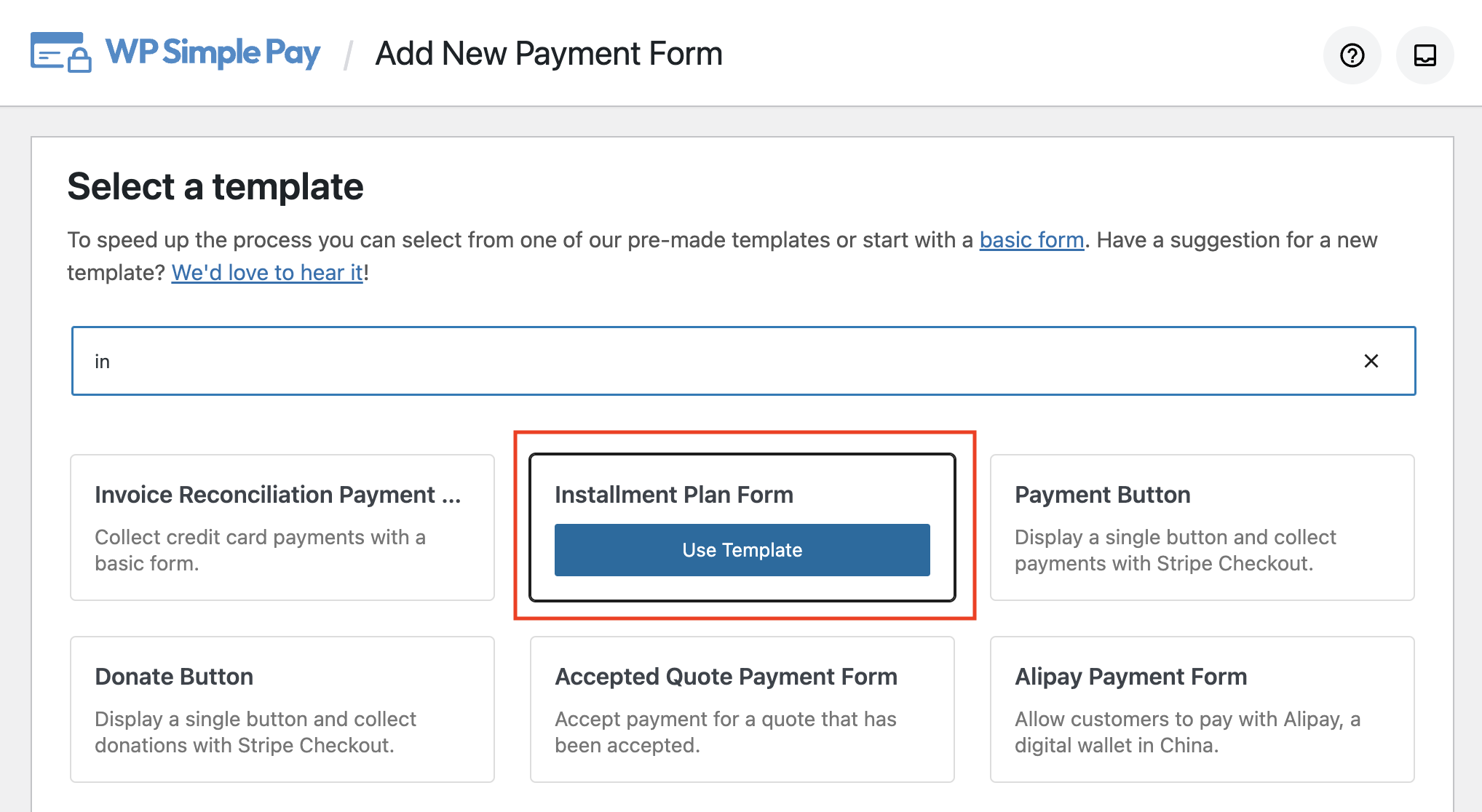
After selecting the right template, you’ll be prompted to configure the form. In the General tab, you can customize your form’s title, description, and a few other elements.
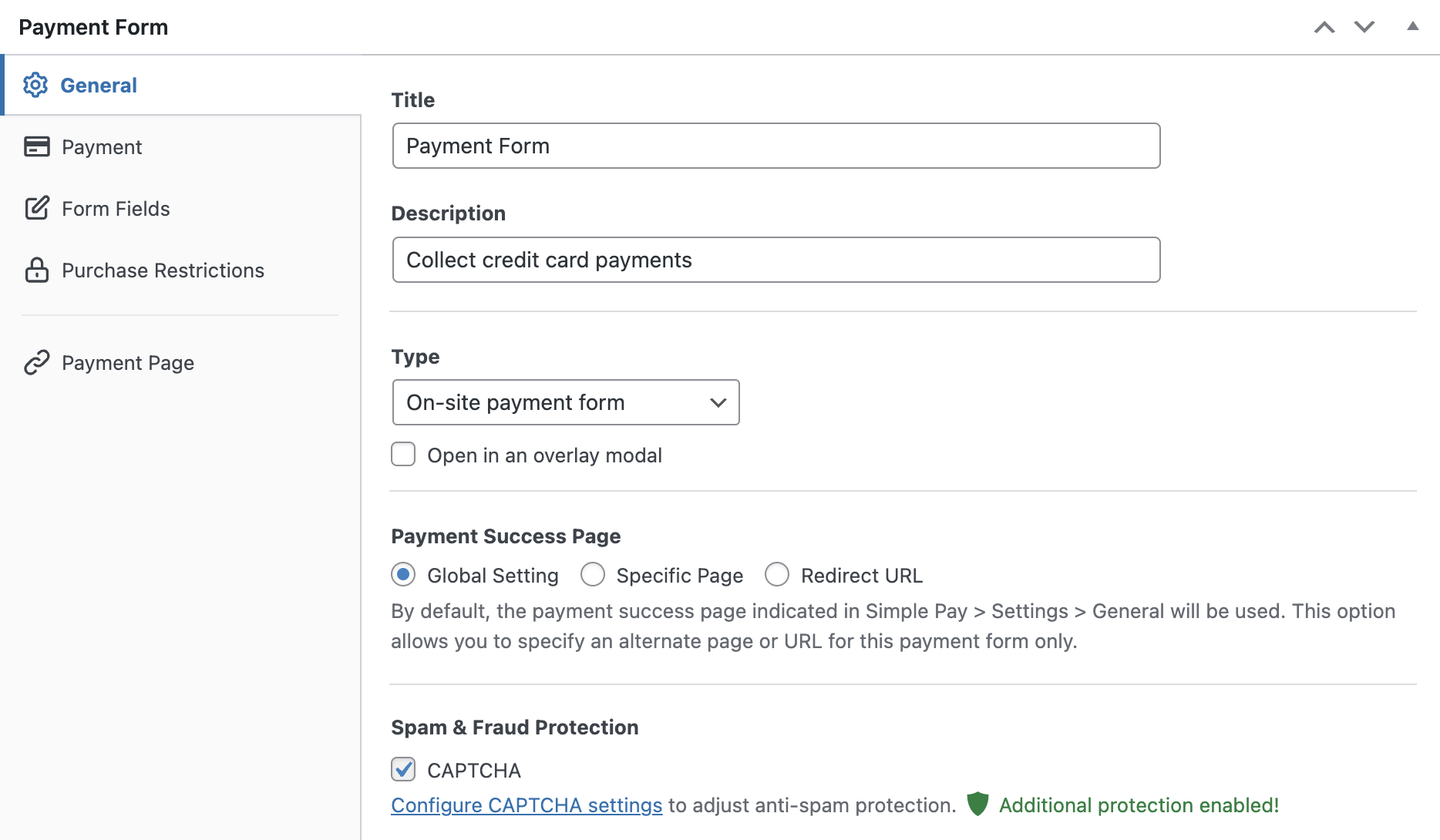
By default, the On-site payment form is chosen as your payment Type. If you want to host the form on a Stripe-hosted checkout page instead of hosting it on your own site, you can choose the Off-site Stripe checkout form.
For more details, check out the complete guide to setting up Stripe checkout on your site.
WP Simple Pay also lets you create a custom message for your payment confirmation page using the Confirmation Page tab. This is a great way to inform your customers about their orders and provide the required next steps immediately after they’ve checked out.
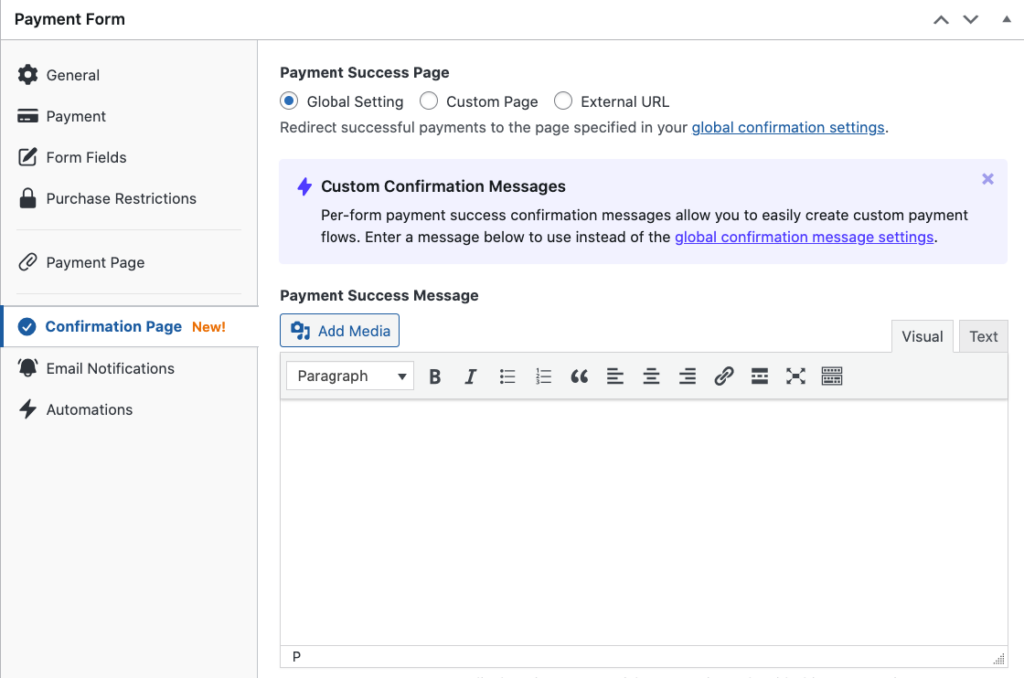
Now, let’s choose the Payment option on the left to configure payment settings. You can add new prices, change the currency and amount, and select between one-time or subscription payments from this page. Also, since we’ve chosen a template for installment plans, the Subscription option has been chosen by default.
The billing period has been configured to be every month. Feel free to change it per your needs.
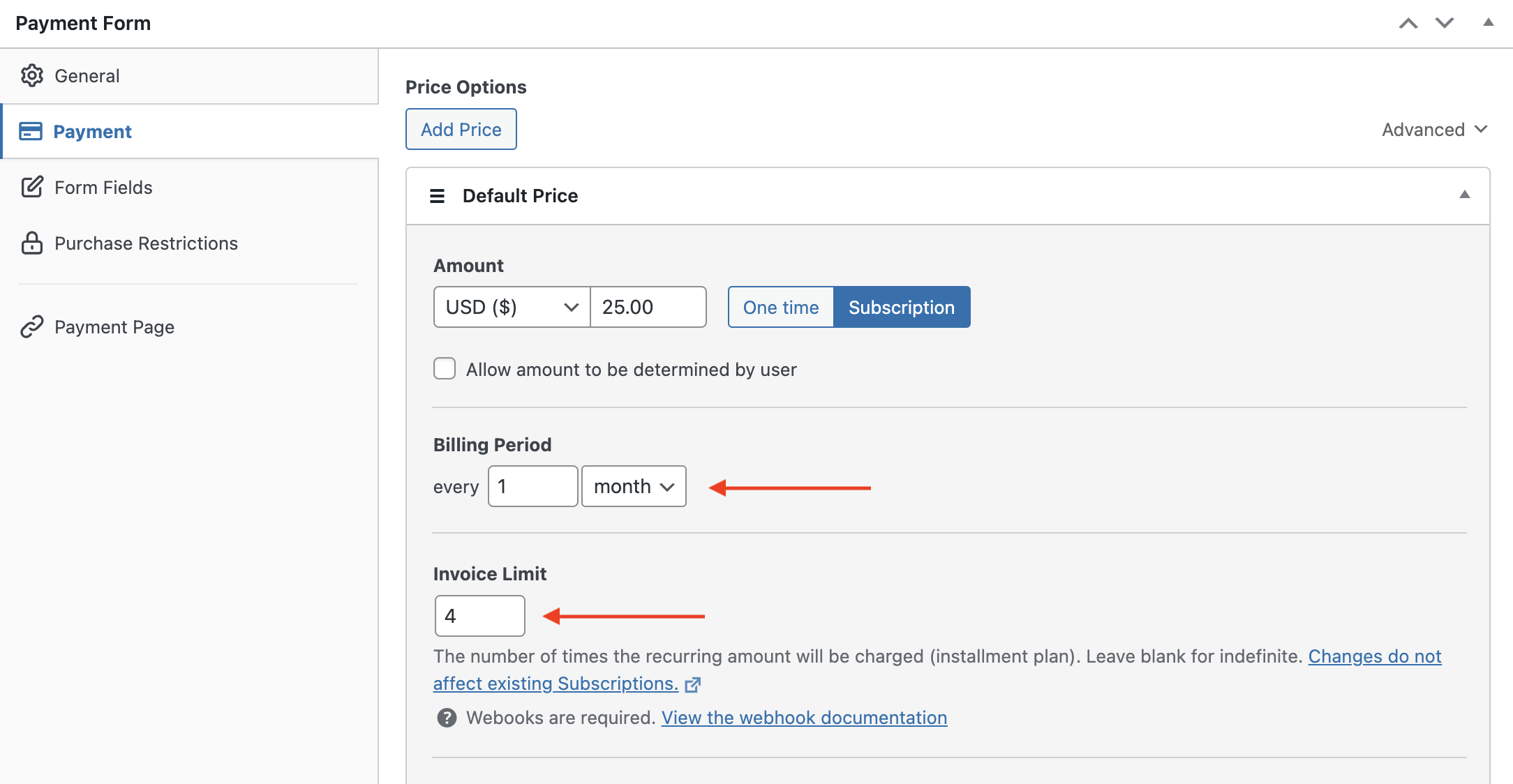
You can also add and customize form fields in the Form Fields tab. Be sure to add the Amount Breakdown field to this form to show which plan your customers are opting for. That way, you can show the Total due and Recurring amount in the live form.
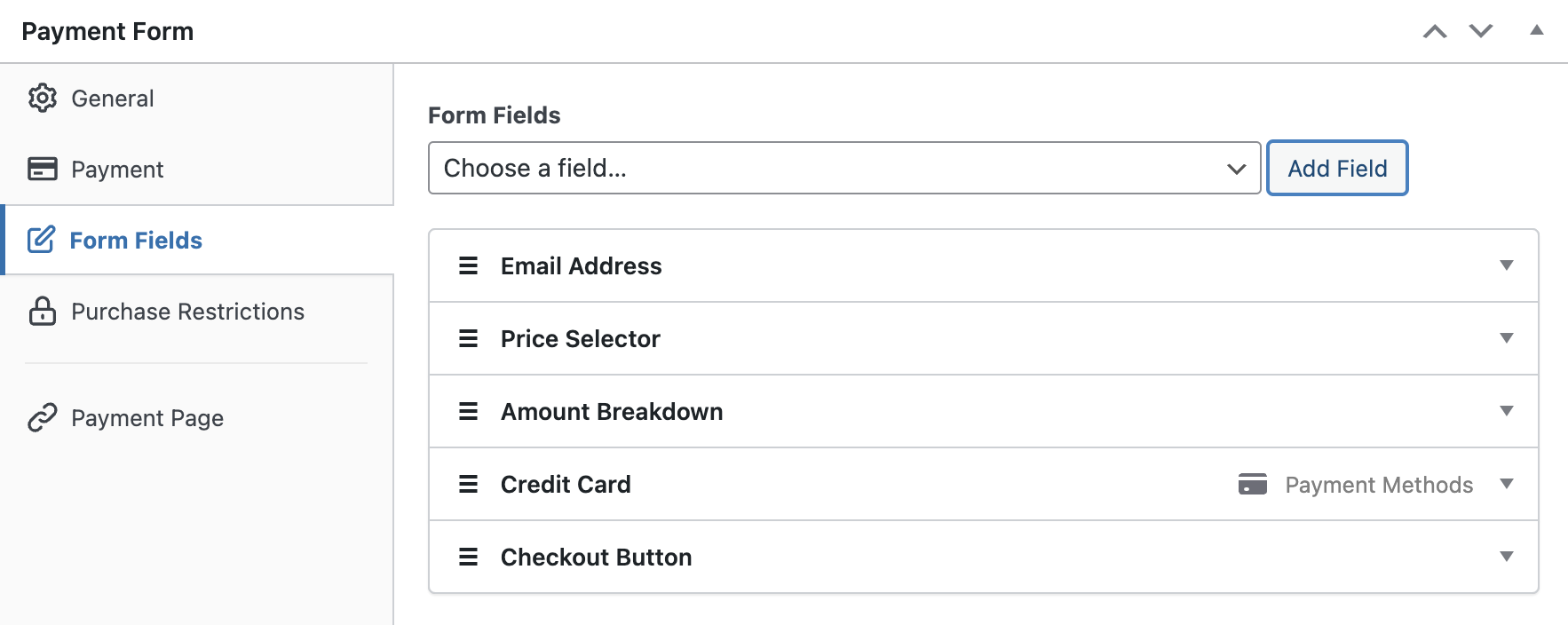
Step 4: Publish Your Form on Your Site
That’s it! You’re now ready to accept payments via installments on your site. Let’s go ahead and publish your form by clicking the Publish button on the right-hand side.
Also, you’ll need to make sure you test the form first before it goes live. You can toggle your entire site or individual payment forms between test and live modes. For more information, see our guide on how to enable Stripe test mode in WordPress.
To embed the form, go to the post or page where you want to publish it.
Then, click on the + icon to add the WP Simple Pay block. Choose the form you just created and then click Publish or Update.
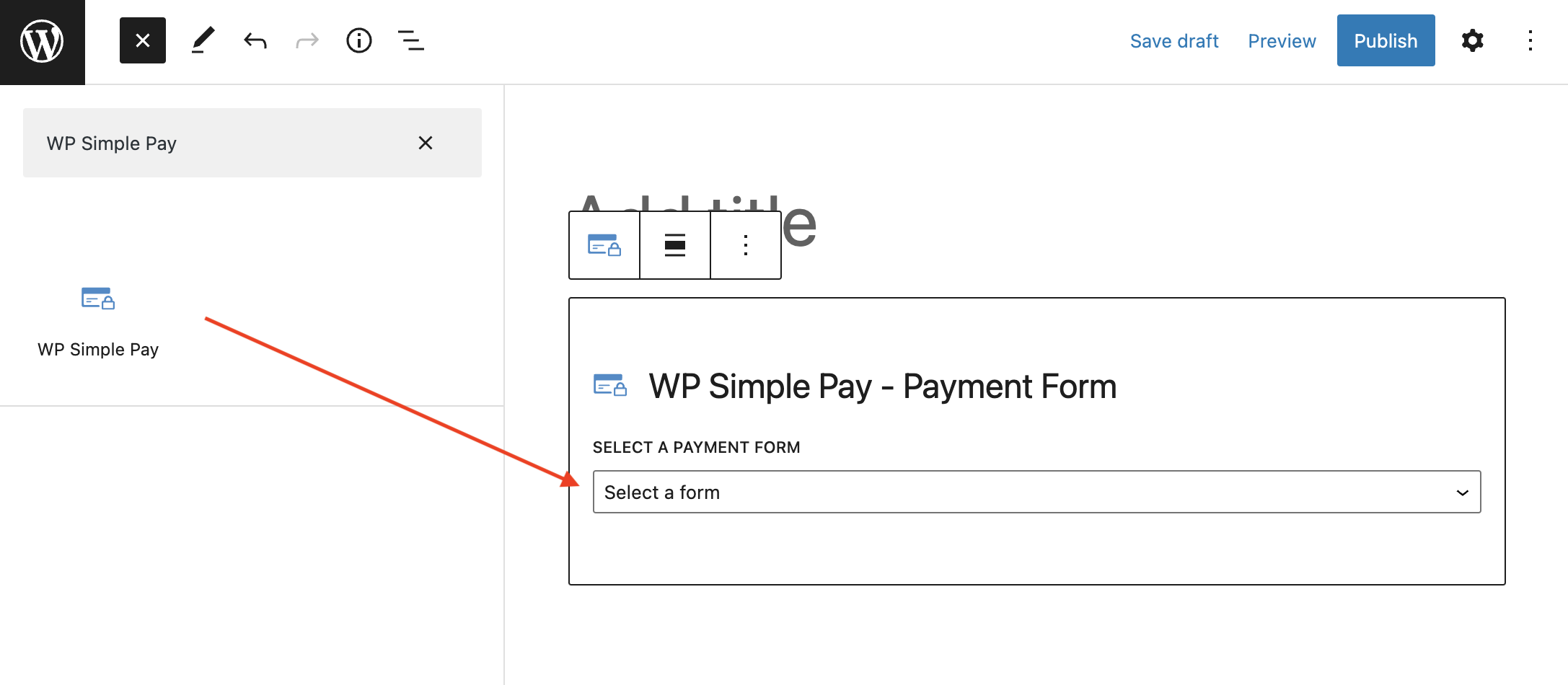
We hope this article helped you learn how to offer installment payment plans in WordPress.
If you liked this article, you might also want to check out our guide on how to enable Buy Now, Pay Later payment plans in WordPress.
What are you waiting for? Get started with WP Simple Pay today!
To read more articles like this, follow us on Facebook and Twitter.
Disclosure: Our content is reader-supported. This means if you click on some of our links, then we may earn a commission. We only recommend products that we believe will add value to our readers.



Leave a Reply