How to Let Customers Manage Recurring Renewals in WordPress
Last updated on
Do you want to let your customers manage recurring renewals (subscriptions) on your WordPress site?
Recent studies show that eCommerce subscriptions will continue to gain popularity among consumers. This is because subscriptions allow them to engage with the brands they love, control their finances, and shop more effortlessly.
With all that being said, allowing your customers to control their own subscriptions is a great way to enhance customer experience, reduce subscription churn, and build long-lasting relationships with your customers.
In this article, we’ll share the easiest method to let your customers manage their recurring renewals in WordPress.
Why Let Customers Manage Recurring Renewals?
We’ve already mentioned that allowing your customers to manage recurring renewals is a great way to enhance customer experience. However, there are several additional benefits that can help you expand your business.
By letting your customers manage their own recurring renewals, you can:
- Reduce subscription churn
- Boost customer retention
- Nurture long-lasting customer relationships
Giving your customers the freedom to update their payment information or even cancel their subscription before the next billing cycle can help you represent your business as trustworthy.
As a result, this ultimately leads to higher customer retention rates, improved customer experience, and more revenue for your business.
Letting Customers Manage Recurring Renewals
WP Simple Pay is the #1 Stripe payments plugin for WordPress that lets you activate recurring subscription payments for your customers by creating a customizable payment form.
One of the best parts about the standalone plugin is that it gives you the option to let your customers manage their subscriptions.
Additionally, you can offer free trials, charge your customers an initial set up fee, and offer flexible installment plans.
WP Simple Pay offers two different ways to control how customers manage their subscriptions so you can decide which one works best for your business:
- On-Site: Allow your customers to update their subscription’s payment method through one of the original payment form’s available methods.
- Stripe Customer Portal: Let your customers manage their subscription through the Stripe-hosted Customer Portal.
For the sake of this tutorial, we’re going to show you how to configure subscription management settings On-Site.
Step 1: Install and Activate WP Simple Pay
To begin letting your customers manage recurring renewals, the first thing you’ll need to do is install and activate WP Simple Pay on your WordPress site.
Remove the additional 3% fee!
Most Stripe plugins charge an additional 3% fee for EVERY transaction
…not WP Simple Pay Pro!
All you need to do is head over to the pricing page, choose the best plan for your needs, and create a WP Simple Pay account.
Next, you’ll need to download the plugin from your account and upload it to your site.
For instructions, see our detailed guide on how to install WP Simple Pay.
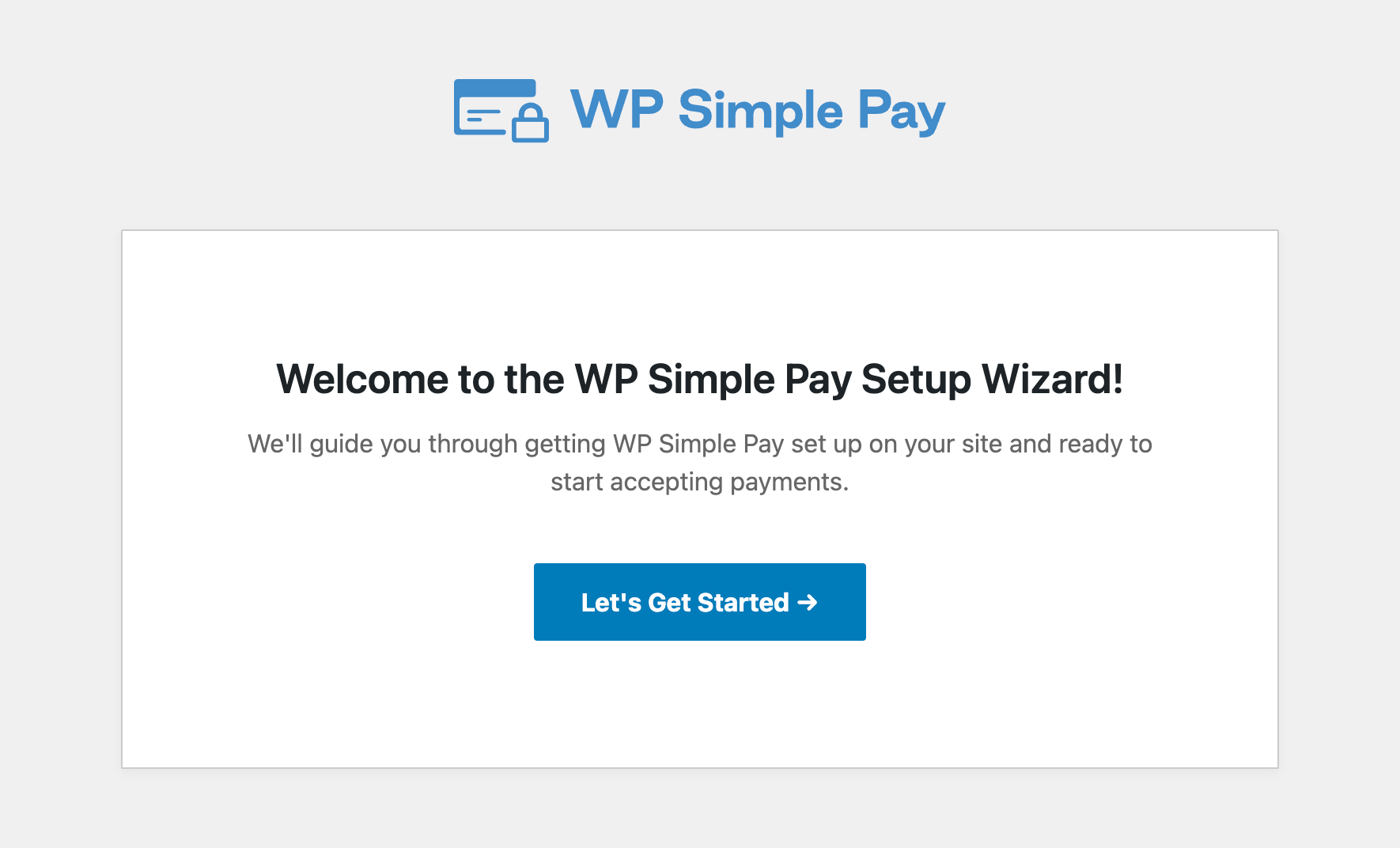
If you didn’t see the setup wizard, simply head over to WP Simple Pay » Settings » Advanced tab and click the Launch Setup Wizard button.
2: Connect WordPress to Stripe
To connect your WordPress site to Stripe, click on Connect with Stripe.

Next up, enter the email address you use for your Stripe account and connect it to your site. If you don’t have a Stripe account, you can easily create one by entering your email address and completing the registration.
Upon completing this process, you’ll be shown a success page that says, “Setup Complete.” Next, click on Create a Payment Form.
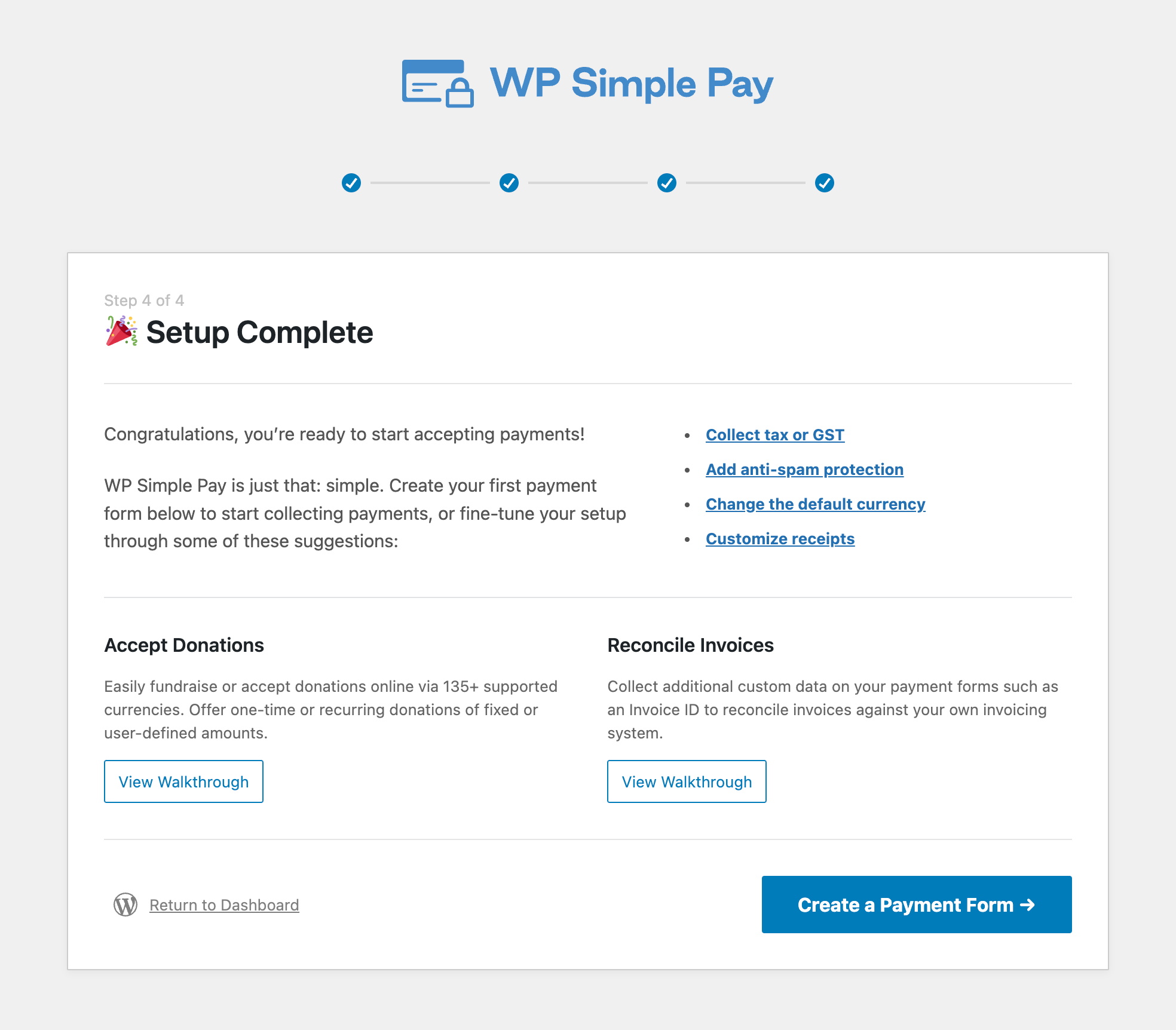
Step 3: Create a Subscription Payment Form
Now that you’ve connected your Stripe account to your site, it’s time to create a subscription form.
You should have landed on the payment form template library page. While there are several different subscription payment form templates available, for the purpose of this tutorial, let’s choose Subscription Payment Form.
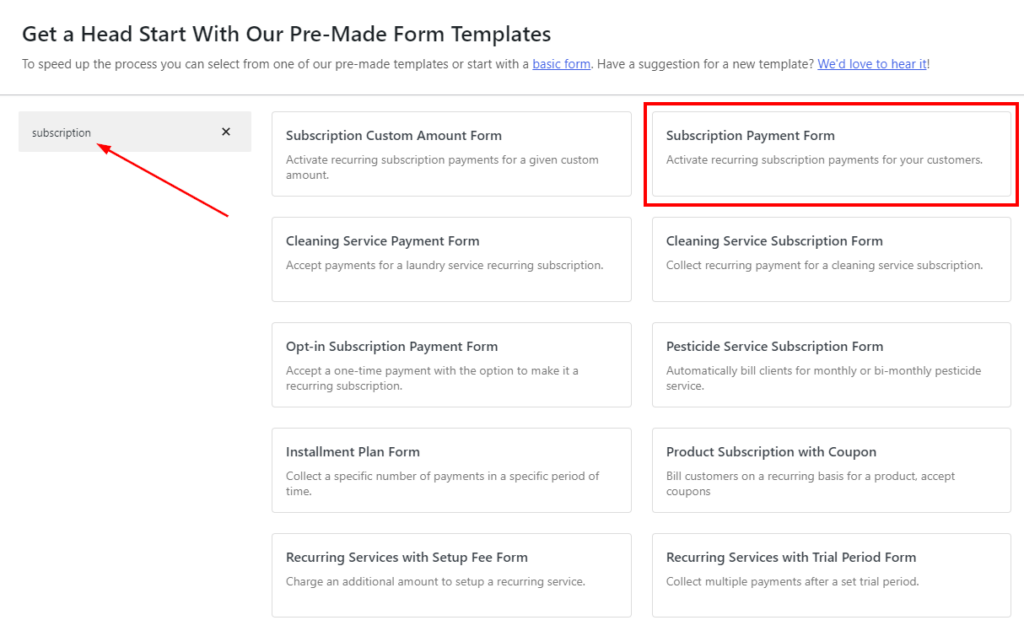
Step 4: Configure the Form to Accept Recurring Payments
On the next screen, you’ll be taken to the General tab. This is where you can customize your payment form’s title, description, and form type.
For more information on form types, see our detailed guide on choosing the right payment form type.
Next, click on the Payment tab. This is where you can add the payment amount, currency, and payment methods to your form.
Once you’re finished customizing your form, you’ll need to configure your form to accept recurring payments.
When you click one of the price amounts, you’ll notice you can switch the toggle between One Time and Subscription. Go ahead and toggle on the Subscription button, rather than One Time.
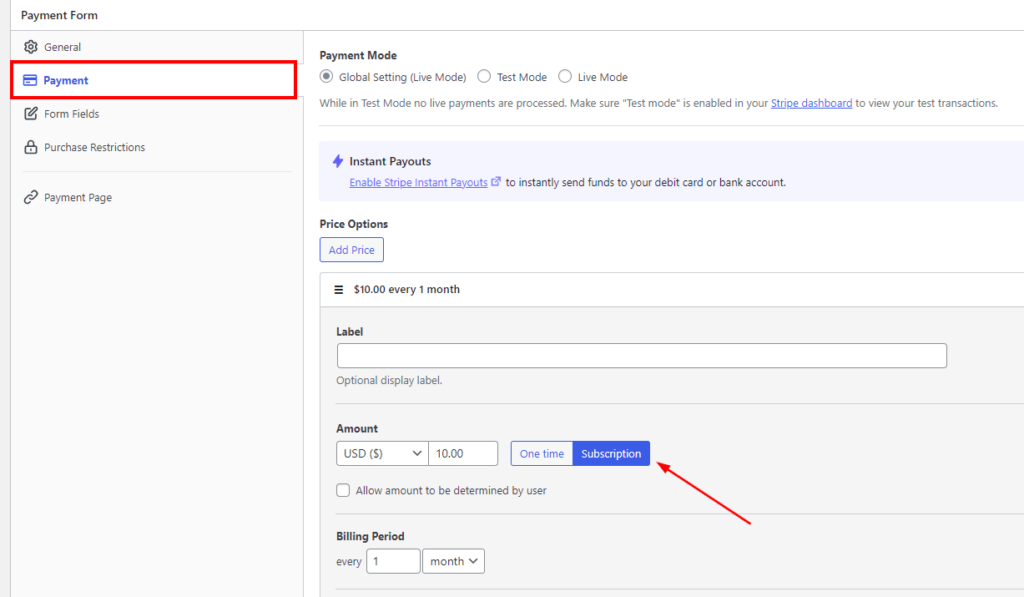
To learn more about how to create effective subscription payment forms, check out our tutorial on how to accept recurring payments through your WordPress site.
Step 5: Customize Subscription Management Settings
To let your customers manage their recurring renewals, you’ll need to customize the subscription payment form settings.
Simply navigate to WP Simple Pay » Settings and click on the Subscription Management Tab.
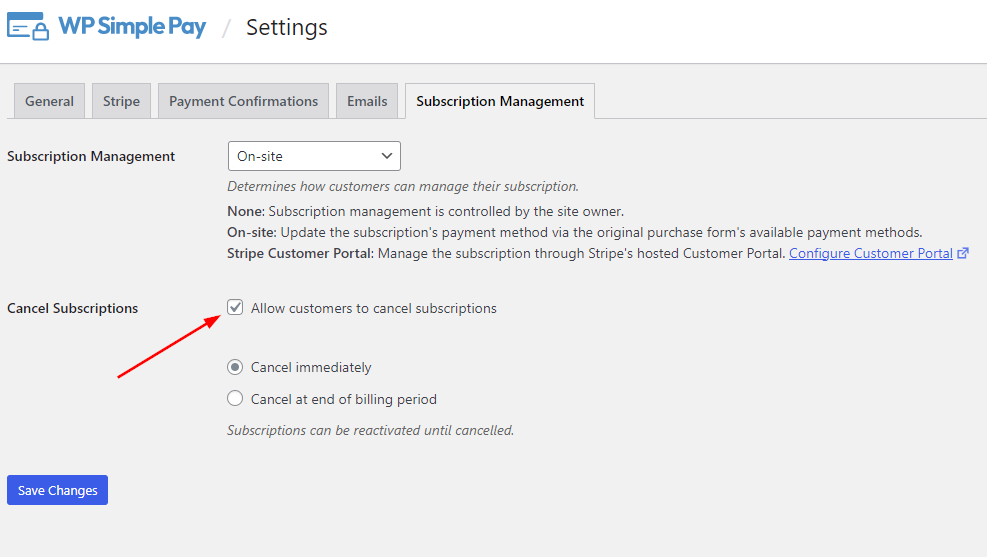
To allow your customers to cancel their subscriptions, check the box. You also have the option to let your customers cancel immediately or at the end of the billing period.
Don’t forget to save your changes.
That’s it! We hope this tutorial has taught you how to let your customers manage recurring renewals in WordPress.
If you liked this article, you might also want to check out how to add a setup fee to a subscription plan in WordPress.
What are you waiting for? Get started with WP Simple Pay today!
To read more articles like this, follow us on X.
Disclosure: Our content is reader-supported. This means if you click on some of our links, then we may earn a commission. We only recommend products that we believe will add value to our readers.
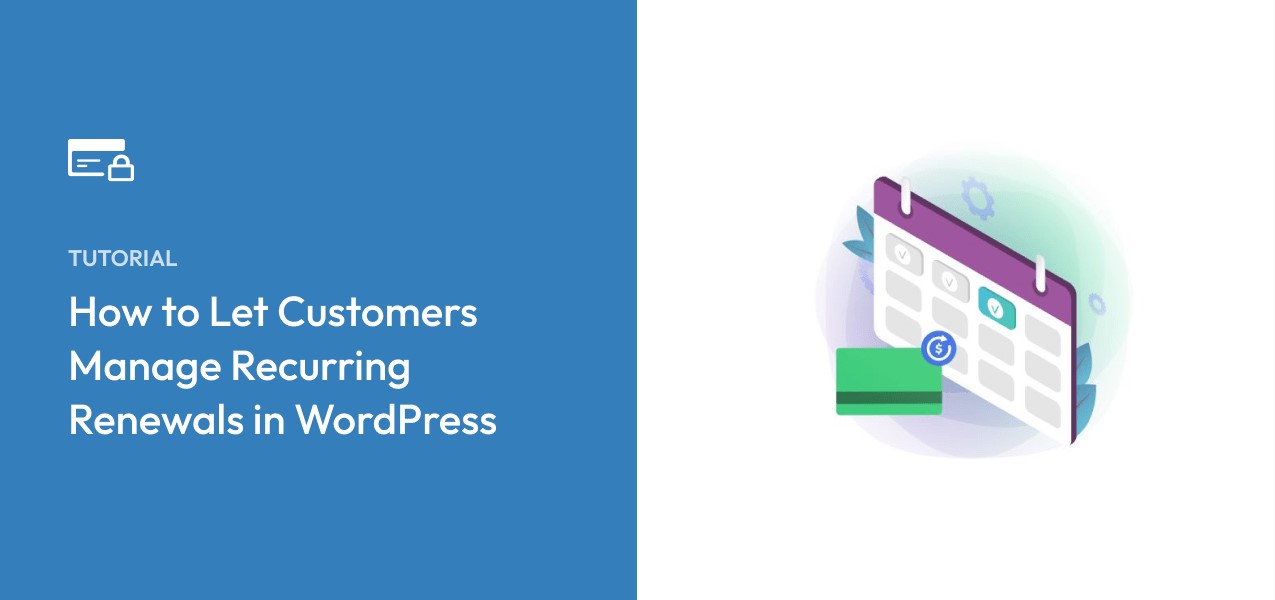


Leave a Reply