How to Accept Subscription Payments for Free on WordPress
Last updated on
Have you ever mapped out the perfect plan for recurring revenue on your site? Maybe it’s a members-only newsletter, a monthly coaching package, or simply a “support my work” option for your audience. You know that subscriptions are the key to stable, predictable income.
Then you start looking for the right tool and hit a familiar roadblock: the price tag. Most powerful subscription features are locked behind expensive “pro” plugins. Your momentum stalls, and that brilliant recurring revenue idea gets put on the back burner. It can feel like a catch-22 because you need to spend significant money just to start making recurring money.
I get it. As a WordPress user, I know the frustration of having a great plan stopped by a paywall. It’s disheartening when the tools you need to grow your business feel out of reach.
That’s why I’m so excited to show you that this is no longer the case. You don’t need a complicated workaround or a hefty budget to get started with subscriptions. With the right free tool, the process is surprisingly simple.
In this guide, I’m going to walk you through, step-by-step, how to add recurring subscription payments to your WordPress site. The best part? We’ll do it all without touching a line of code and without paying for a premium plugin. Let’s dive in.
In this Guide
Why Offer Subscriptions on WordPress?
Offering subscriptions on your WordPress site is a strategic move with numerous benefits that can transform your online business.
Here are are few reasons to consider introducing subscriptions:
💸 Stable Revenue Stream: Subscriptions create a reliable, recurring income stream. This consistent cash flow can provide security and predictability in your business financials, making it easier to plan for future growth and investments.
💪🏻 Stronger Customer Relationships: By offering subscriptions, you establish an ongoing relationship with your customers rather than a one-time transaction. This creates more engagement with your brand and increases customer loyalty, as subscribers have a vested interest in staying connected to your services or products.
📈 Scalability: As your subscriber base grows, your income scales with it. Once a subscription model is in place, the system can handle more customers without requiring significant changes to your infrastructure.
🔍 Valuable Insights: Subscriptions provide a wealth of data about your customers’ preferences and behaviors, enabling you to tailor your offerings more precisely to meet their needs. This data helps in refining your marketing strategies and improving your overall service.
🏆 Competitive Edge: Offering a subscription service can set you apart from competitors who are not yet leveraging this model. It can enhance your value proposition by offering flexibility and convenience to your customers, which can attract more users to your site.
By leveraging subscriptions on WordPress, you can unlock the potential for a dynamic and sustainable business model that not only boosts your revenue but also drives customer satisfaction and loyalty.
Once you see the value in offering subscriptions, the next step is to set them up effectively, which I’ll go over in the following sections.
Accepting Subscription Payments on WordPress
Before we dive into creating a subscription payment form for free on WordPress, it’s worth noting that a premium WP Simple Pay plan offers advanced subscription features. These include full discounts on subscriptions, free trial offers, setup fees, and customized cancellation confirmation emails, providing additional leverage for your offerings.
You can follow this guide to create a subscription payment form effortlessly with WP Simple Pay Pro.
Remove the additional 3% fee!
Most Stripe plugins charge an additional 3% fee for EVERY transaction
…not WP Simple Pay Pro!
Accepting Subscription Payments for Free with WP Simple Pay Lite
If you’re using the Lite version of WP Simple Pay to accept Stripe payments, no worries. You can set up subscription payments effortlessly from your WordPress admin dashboard.
Since Lite offers off-site Stripe Checkout forms, your subscription form will be created using the Subscription Payment Button template.
To get started, navigate to the Plugins tab in your dashboard and click Add Plugin.
Next, in the Search Plugins field, type WP Simple Pay.
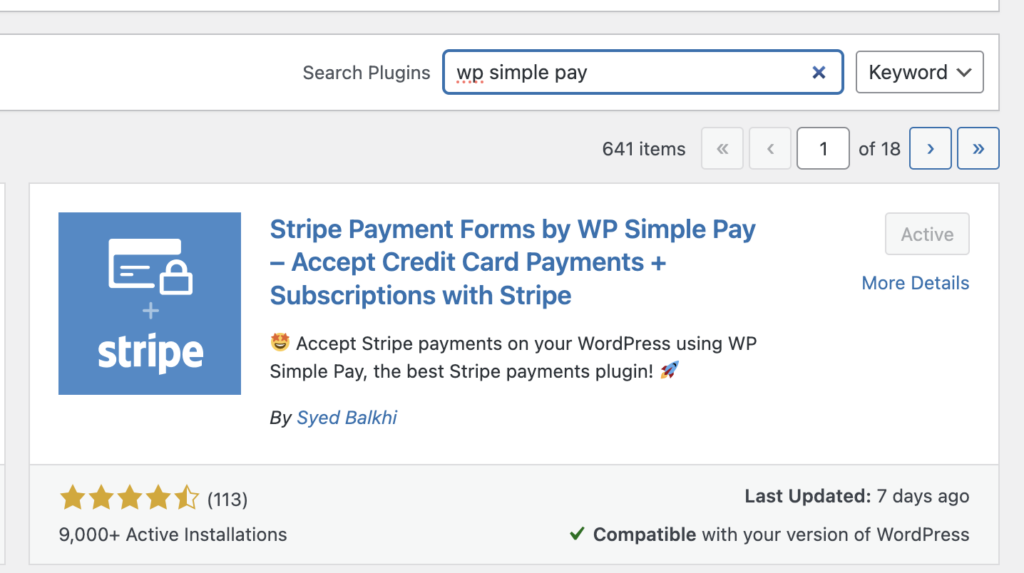
Once you’ve activated the plugin, go to the Form Templates tab and click on the Subscription Payment Button template.
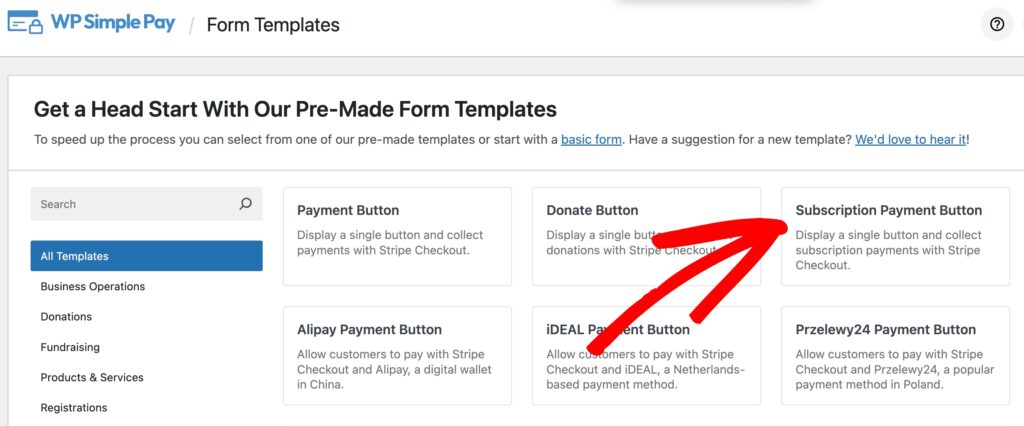
Next, in the General tab, enter the title and description of your subscription form.

Then, click on the Payment tab.
With the Lite version, you can create one price option for your subscription plan. Once you’ve entered the price amount, click on the Configure icon and choose your billing cycle.

Remember, with a Pro plan, you can create several pricing options and tiers for subscription plans and even send customized cancellation confirmation emails to help win back lost customers.
Next, scroll down and be sure that Card is selected for the payment method.
Then, click on the Form Fields tab. Here is where you can customize the payment button text and style.
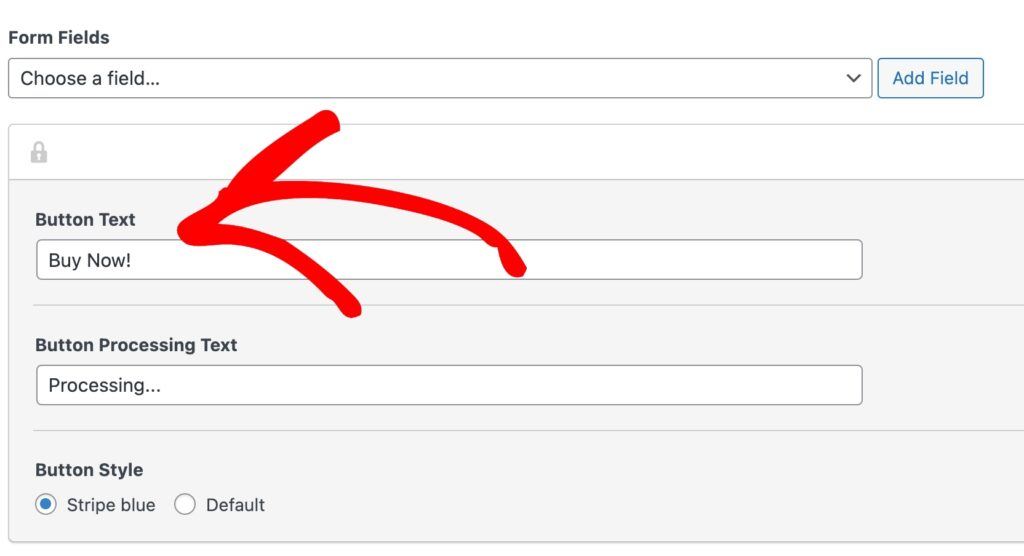
Customizing Stripe Checkout Page for Subscriptions
Now that you’ve created your subscription payment form, click on the Stripe Checkout tab.
Here, you can upload a logo and select the information you want to collect during checkout.
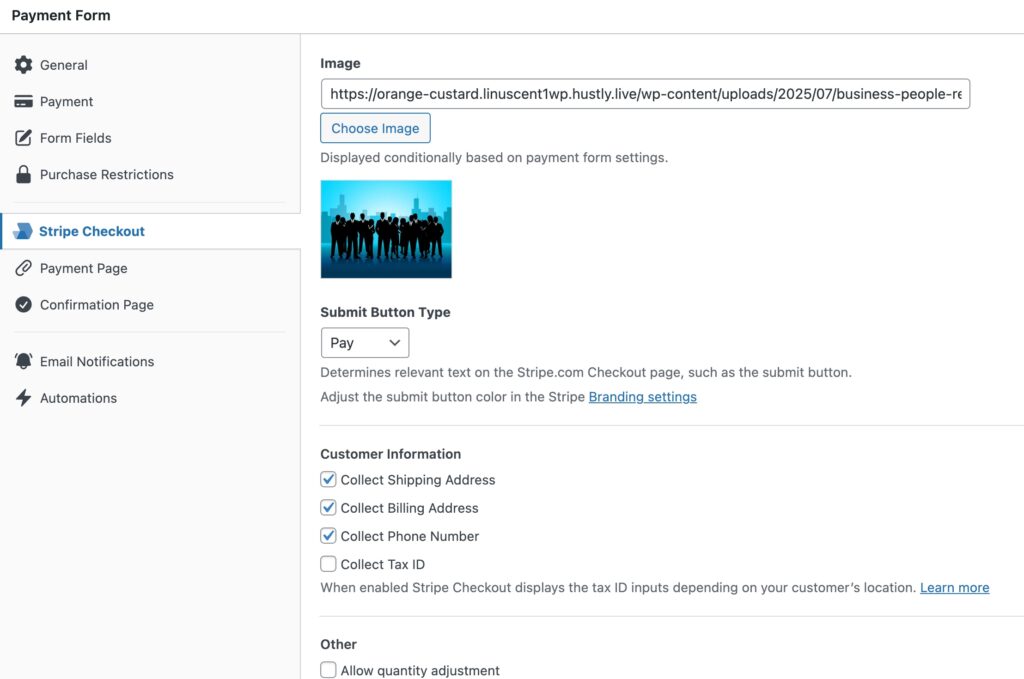
When you’re finished, you can preview your payment button and Stripe Checkout page. If it’s functioning properly, be sure to click Publish.
Publishing a Subscription Form on WordPress
The final step is to publish your subscription checkout button on your WordPress site.
To do this, follow these simple steps:
- Click on “Copy Block” within the payment form builder.
- Go to the page or post where you want to place your payment button.
- Paste the copied block into the desired location on that page or post.

This will display your subscription payment button.

Once visitors click on the Buy Now button, they will be redirected to the Stripe Checkout page, where they can easily sign up for your recurring payment offering.
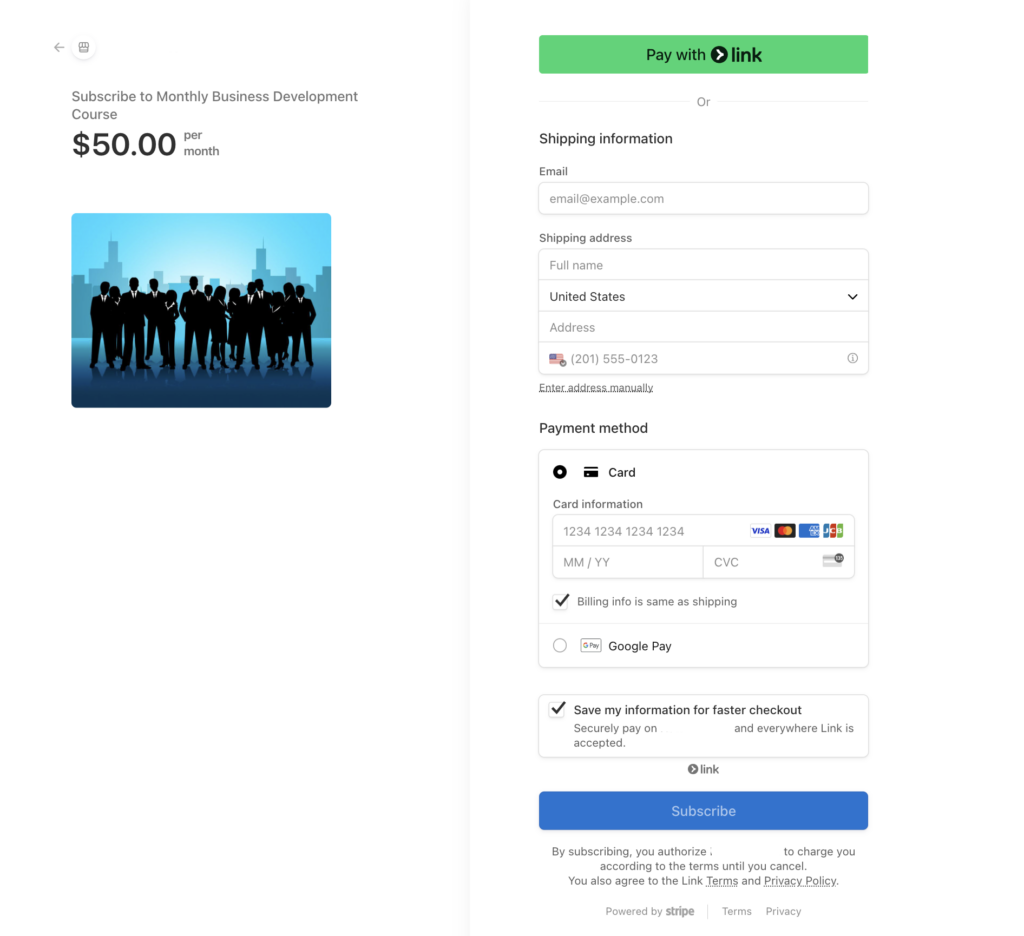
There you have it! We hope this article has helped you learn how to accept subscription payments for free on WordPress.
If you liked this article, you might also want to check out the following guide on how to collect an activation fee for subscription-based services on WordPress.
What are you waiting for? Get started with WP Simple Pay today!
To read more articles like this, follow us on X.
Disclosure: Our content is reader-supported. This means if you click on some of our links, then we may earn a commission. We only recommend products that we believe will add value to our readers.
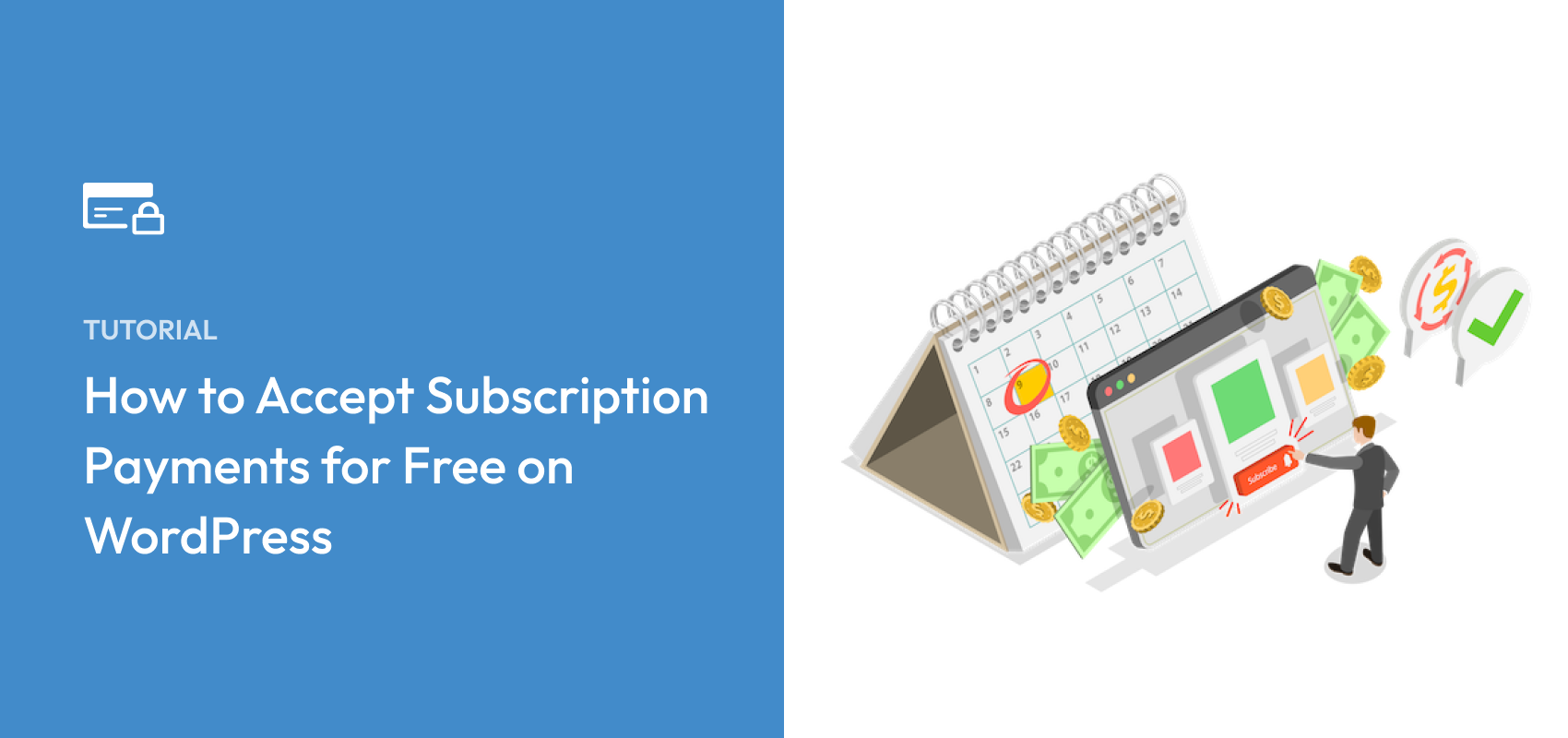


Leave a Reply