WordPress Fundraising Analytics: Raise More with Data
Last updated on
For nonprofits, every donation is more than just a transaction; it’s a vote of confidence in your fundraising mission. But, what if you could learn more from those gifts?
When you understand what your data is telling you, it’s easier to make smart decisions. You can see which donation forms are working, which donors are most engaged, and where to improve. That’s what fundraising analytics is all about.
If your organization uses WordPress and Stripe to collect donations, you’re already off to a great start.
In this guide, I’ll show you how to combine donation form best practices with Stripe analytics so you can raise more with every campaign.
Why Fundraising Data Matters: Metrics That Drive Results
Every click, form submission, and donation tells a story. And, when you track those actions, you can:
- 👀 Identify what motivates donors.
- 🔎 Discover which campaigns deliver the highest ROI.
- 📊 Spot trends in giving behavior.
Without this kind of insight, it’s easy to waste time on campaigns that don’t convert. But, with even a basic understanding of your data, you’ll make more confident, strategic choices that actually grow your fundraising.
🔹 Example: You might find that a social media appeal brings a lot of clicks but few donations. That’s a signal to improve your fundraising landing page or adjust your message.
Key Metrics Every Nonprofit Should Track
Not all data is equally valuable. Focus on the metrics that reveal how donors engage with your mission:
- 💵 Average Donation Size – Understand giving levels to set better suggested amounts.
- 🎯 Conversion Rate – See how many visitors complete a donation after landing on your page.
- 🔁 Recurring vs. One-Time Donations – Track sustainable revenue growth.
- 🤝 Donor Retention Rates – Measure how many supporters return to give again.
- 📅 Seasonal Giving Patterns – Spot peaks around holidays, Giving Tuesday, or campaign launches.
By monitoring these metrics, you can uncover both quick wins and long-term growth opportunities.
✅ Pro Tip: Create a simple spreadsheet where you log these metrics monthly. Over time, you’ll spot helpful trends.
How to Make Giving Easier with Suggested Donation Amounts
Here’s something simple you can do today: add suggested donation amounts to your form.
When someone lands on your page, one of their first questions is, “How much should I give?” If there’s no guidance, they might hesitate or leave. But, when you show options like $25, $50, or $100, it removes that friction.
Suggested tiers also create better data. For example, if most people choose $50, you can test shifting your mid-level tier to $75 and see if it sticks. If one campaign draws lots of $100+ donations, you might want to feature it again.
🔹 Example: You might notice that during holiday campaigns, donors gravitate toward higher amounts. That’s your cue to raise the bar on suggested giving.
Adding Suggested Donation Amounts
You don’t need a full donation platform to create effective forms. WP Simple Pay, the best Stripe payments plugin for WordPress, lets you build custom donation pages with no code required.
I highly recommend using it to not only create fundraising payment forms, but also to keep track of your donors’ behavior in the Activity & Reports tab.
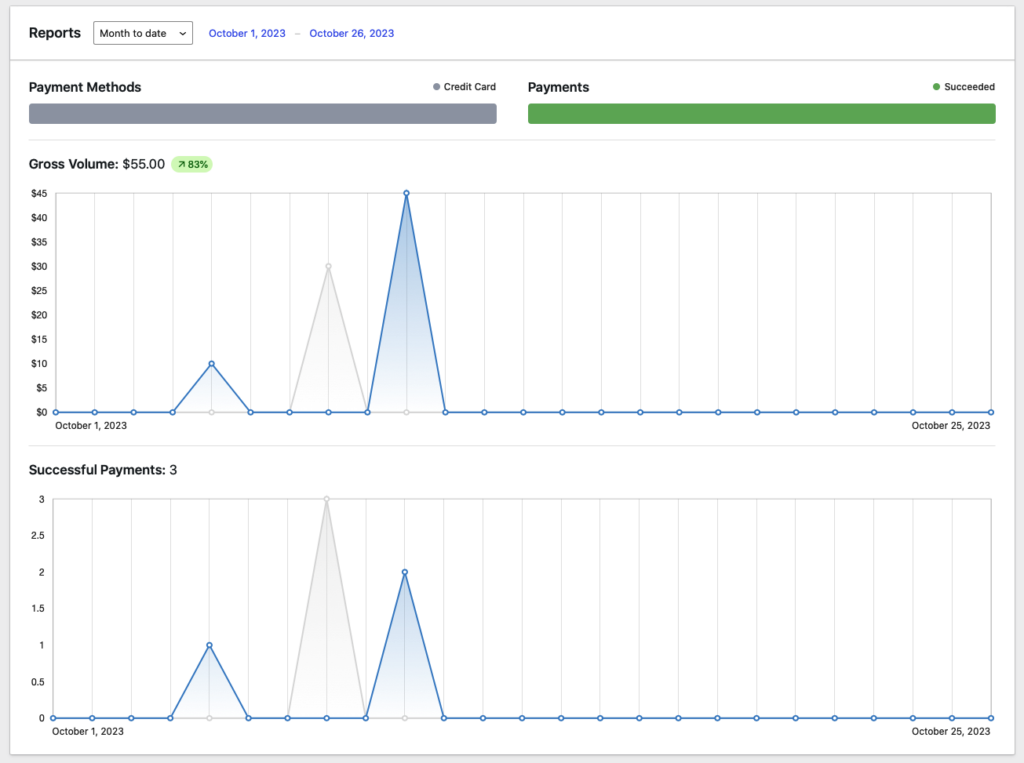
Because WP Simple Pay works exclusively with Stripe, you can also easily log into your Stripe account to dive deeper with customized Stripe reports.
Your donors will add required information to the donor form that can help you segment them into specific groups.
The plugin allows you to easily:
- 💳 Accept one-time or recurring donations
- 🔢 Add donation customization options using buttons, dropdowns, or radio options
- 🎨 Create forms visually using a drag-and-drop builder
- 📊 Track performance using Stripe’s analytics dashboard
Steps to Creating Suggested Donation Forms
Step 1: Install and Activate WP Simple Pay
To get started, go to the WP Simple Pay website and choose the best plan for your organization.
Once your purchase is complete, you’ll get access to the plugin’s .zip file via your purchase confirmation email or from your WP Simple Pay account. You’ll need to download the file to your computer and then upload it to your WordPress website.
If this is your first time installing a WordPress plugin, follow our detailed guide on how to install WP Simple Pay. Don’t worry. It’s a few simple steps that take just a few minutes.
Once you’ve finished installing and activating WP Simple Pay, its advanced setup wizard will walk you through configuring your settings and connecting your Stripe account.
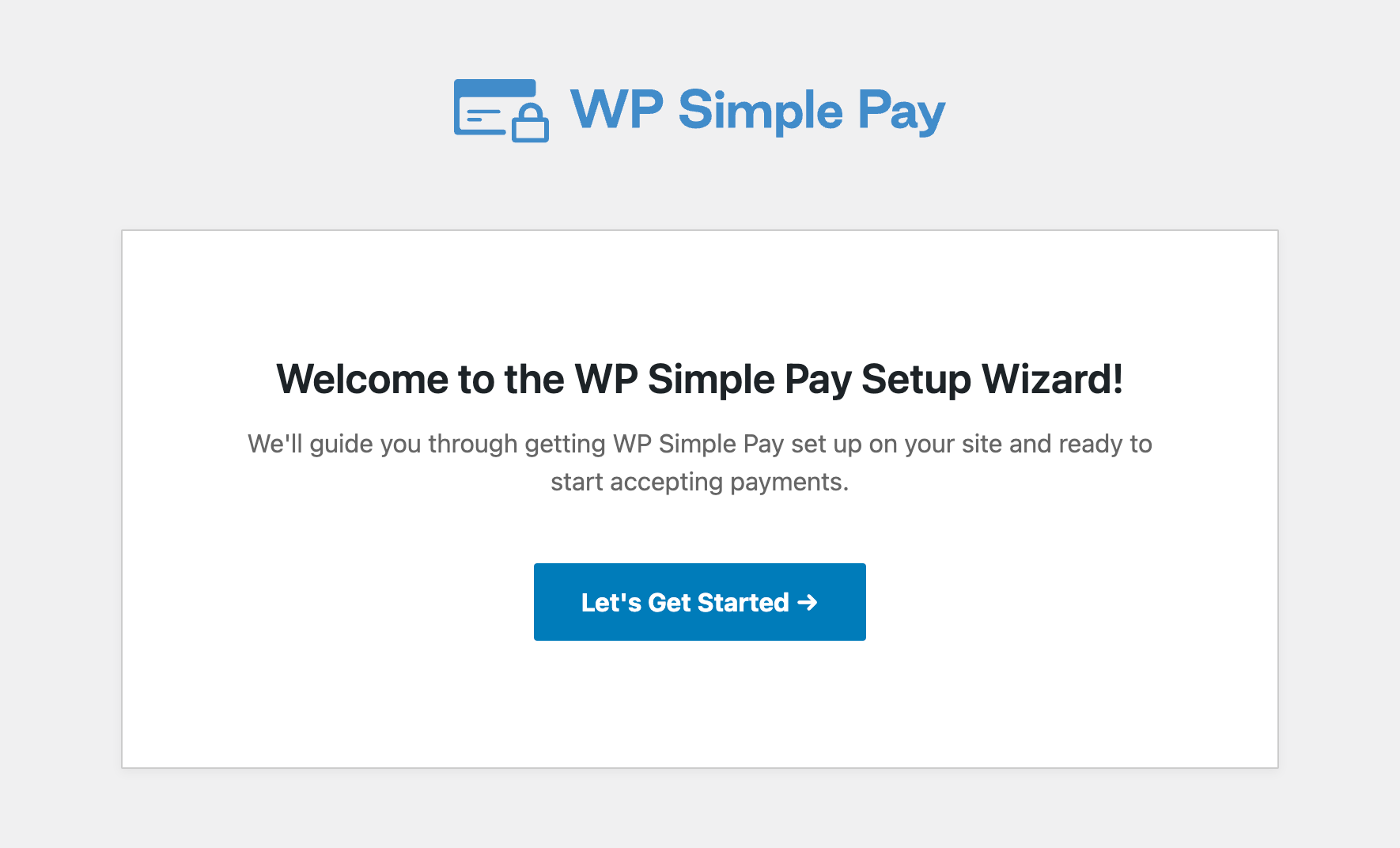
If you didn’t see the setup wizard, simply head over to WP Simple Pay » Settings » Advanced tab and click the Launch Setup Wizard button.
2: Connect WordPress to Stripe
To connect your WordPress site to Stripe, click on Connect with Stripe.
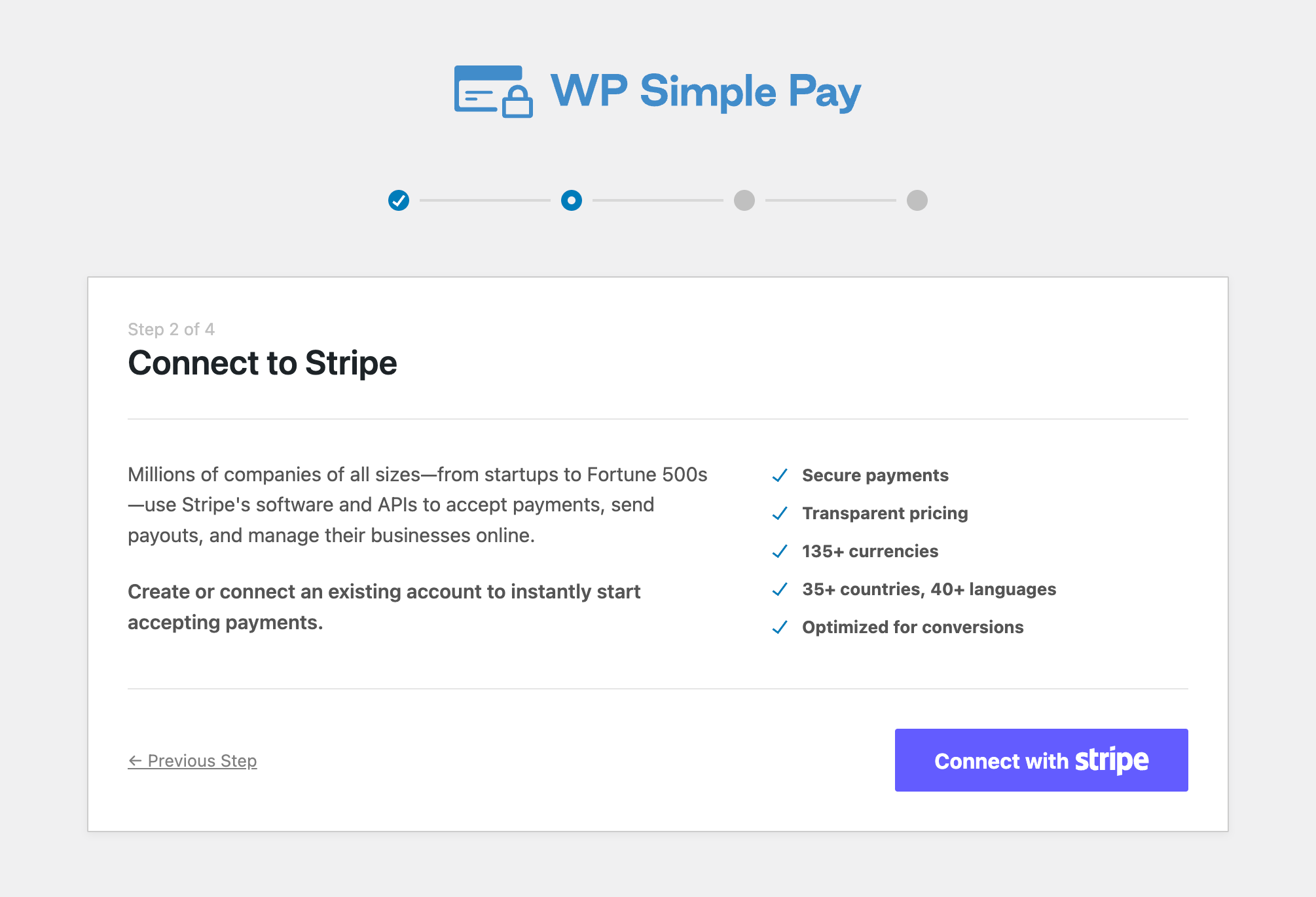
Next up, enter the email address you use for your Stripe account and connect it to your site. If you don’t have a Stripe account, you can easily create one by entering your email address and completing the registration.
Upon completing this process, you’ll be shown a success page that says, “Setup Complete.” Next, click on Create a Payment Form.
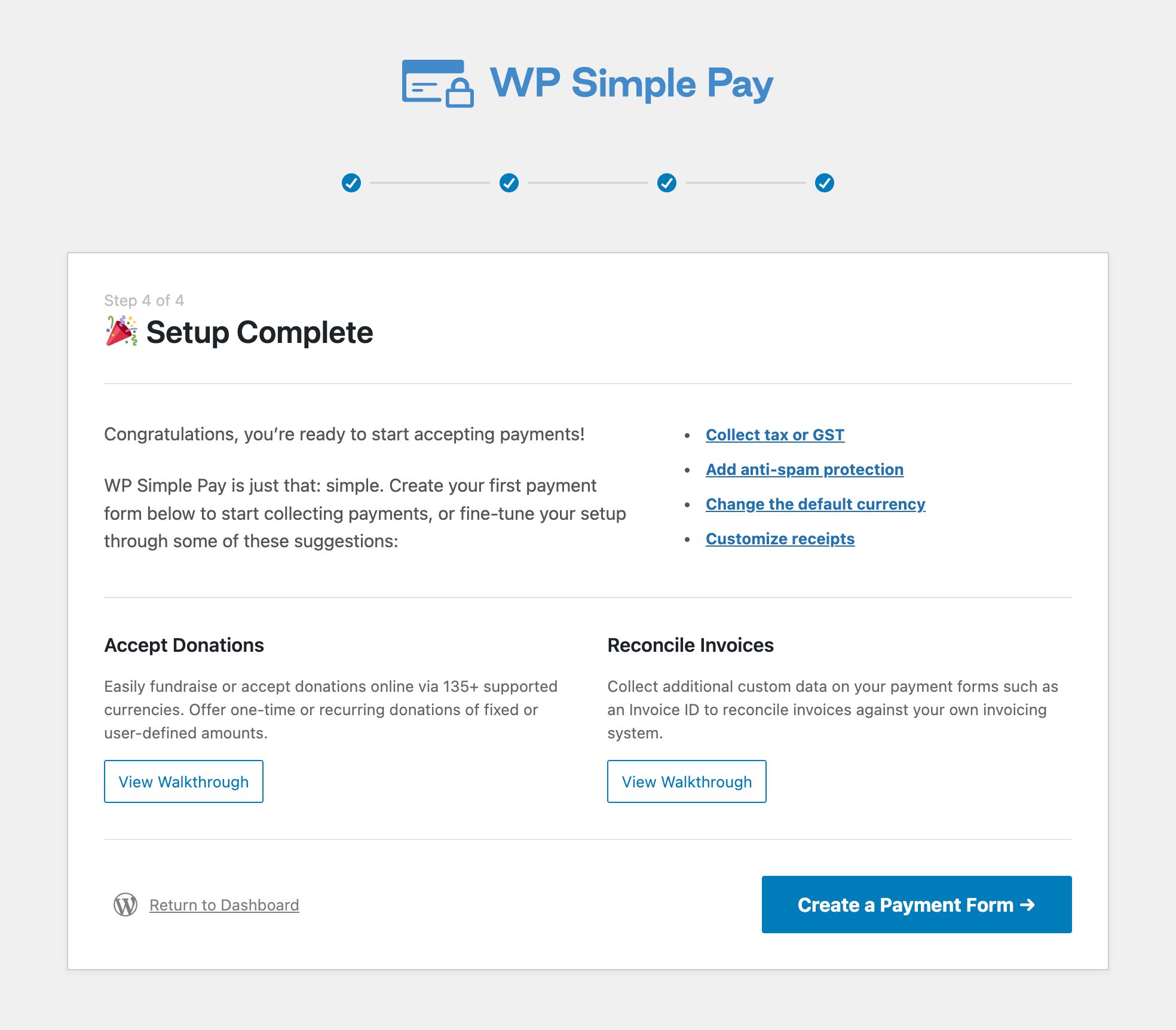
Step 3: Create a Fundraising Form
Now that you’ve got WP Simple Pay up and running on your WordPress website and your Stripe account is connected, you’ll need to create a donation form.
First, simply navigate to Form Templates in your dashboard. Here is where you’ll find a library of pre-built donation and fundraising templates.
Choose a template that matches your goals.
For the purpose of this tutorial, I’ll be using the Animal Relief Fundraising form. However, each of these templates already offer suggested donation amounts to help you create a form in minutes.
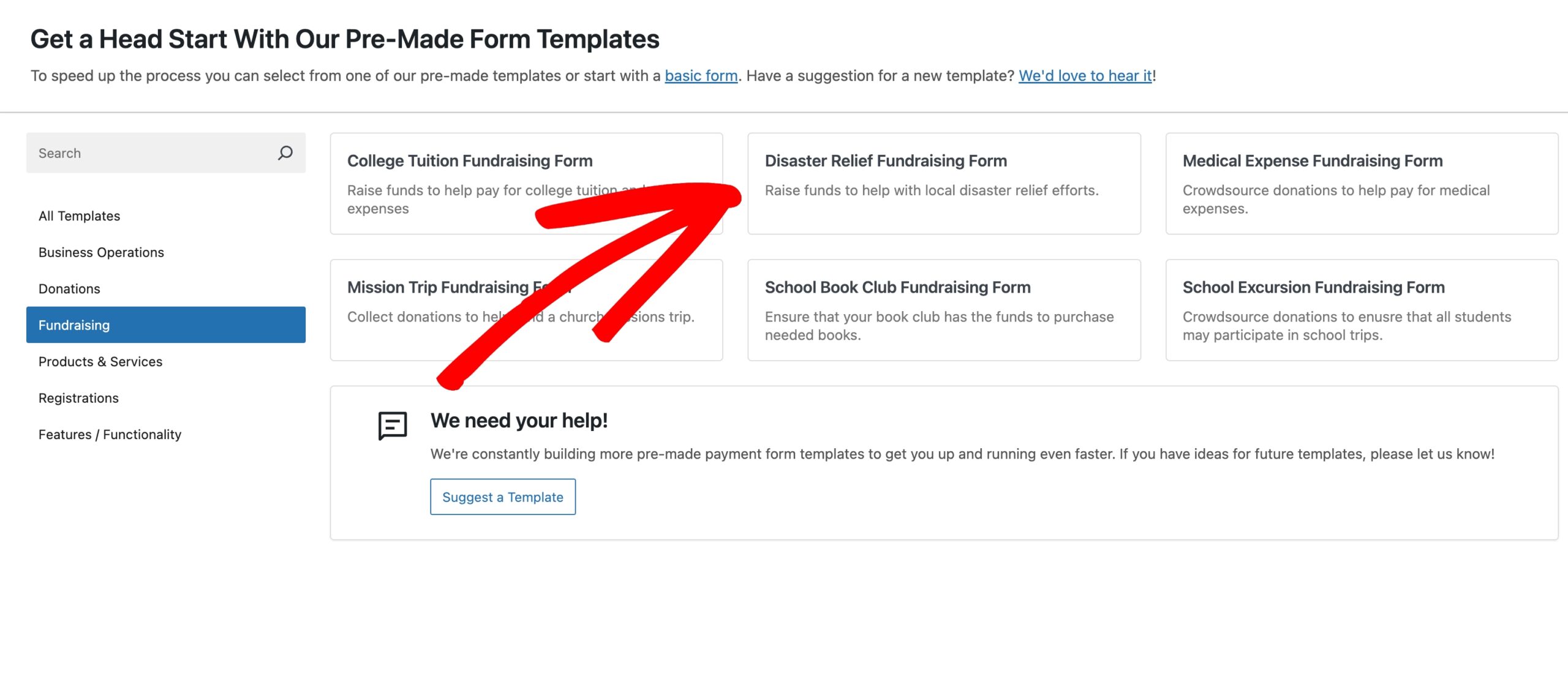
Once you’ve selected the payment form template, you’ll land on the drag-and-drop payment form builder. You’ll be asked to enter the title and description of your from on the General tab. Be sure to keep On-Site payment form toggled on so your from is accessible directly from your website.
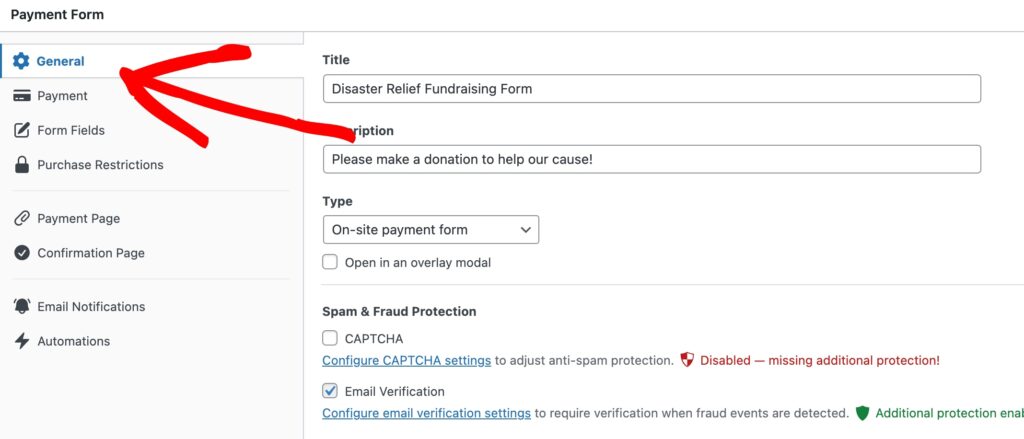
Next, click on the Payment tab. You can use Price Options section to add, edit, and remove your suggested amounts.
For example, here is a payment form with suggested donation amounts set up, in addition to a custom donation amount field that donors can use to enter an amount of their choice.
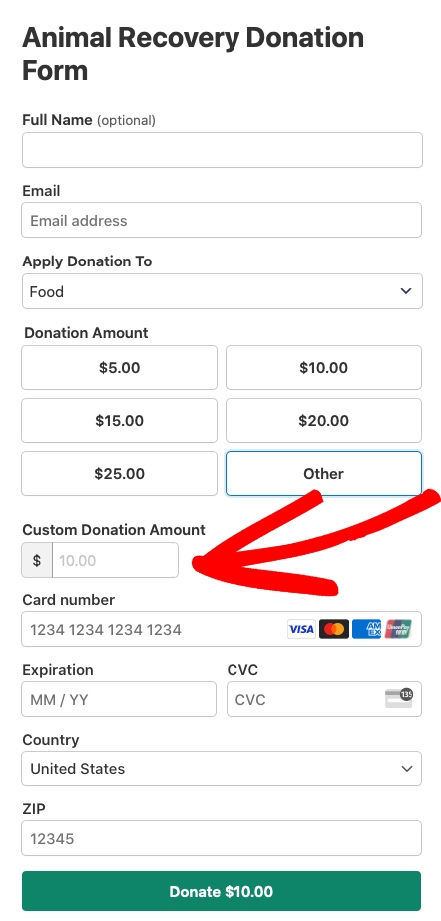
Once you’ve configured your suggested donation amounts, you can move on to the Form Fields tab.
Here, you can control how the amounts appear on your form, and even allow donors to sign up for recurring donations. Y
Step: 4 Publish Your Fundraising Form
When you’re happy with your form, the next step is to publish it on your website. Be sure to click the Publish button.
One of the best parts about WP Simple Pay is that it lets you create a dedicated, distraction free landing page directly from the form builder.
Simply go to the Payment Page tab, and check the box to Enable a dedicated payment page.
Choose a color scheme that matches your organization, and feel free to add a logo that will appear on the form.
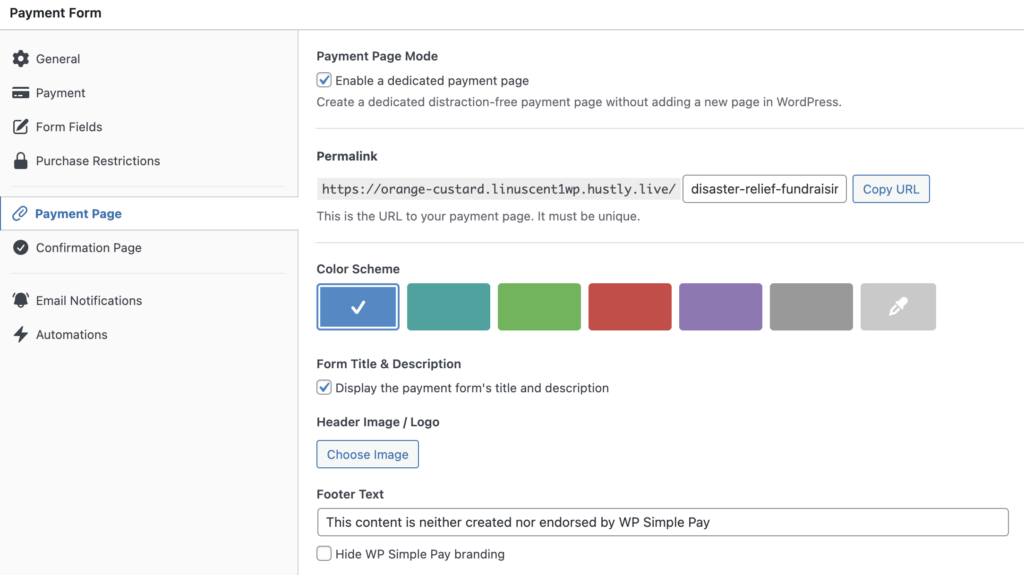
Using Analytics to Segment Donors and Personalize Outreach
Not all donors are the same. Segmentation allows you to tailor your messaging.
For example:
- 🌱 First-time donors → Send a welcome series.
- 🌟 Major donors → Share personalized impact reports.
- 🔄 Recurring donors → Offer exclusive updates or behind-the-scenes content.
WP Simple Pay and Stripe make it easy to filter donor activity, so you can group supporters by giving frequency, gift size, or campaign source.
➡️ Quick tip: Start by exporting a three-month donation report and sort by amount. You’ll instantly see average gift sizes and whether a few donors are driving most of your revenue.
Turning Metrics Into Strategy
Your data becomes valuable only when you use it to make decisions. Here’s how to turn insights into action:
- 🔄 Noticing lots of lapsed donors? Send a re-engagement email.
- 💵 Seeing small average gifts? Test new suggested amounts.
- 🎁 Holiday donations spiking? Plan seasonal campaigns early.
- 📱 Lots of mobile traffic? Optimize your form for smaller screens and enable Apple Pay or Google Pay.
✅ Reminder: Every data point should lead to a decision. That’s how you get better results, faster.
Building a Culture of Data-Driven Fundraising
Analytics shouldn’t live in a silo. Encourage your nonprofit team to:
- 📊 Share dashboards in staff or board meetings.
- 📅 Set quarterly benchmarks (donor retention %, average gift, recurring growth).
- 🧪 Experiment with A/B tests on forms, suggested amounts, and campaigns.
Over time, this creates a feedback loop where every campaign builds on what you’ve already learned.
Turning Insights Into Action
Once you’ve collected donation data, the next step is to act on it:
- 🔄 High donor churn? Launch a re-engagement series.
- 💵 Low average donation? Adjust your suggested tiers.
- 🎁 Seasonal spikes? Prepare campaigns in advance of Giving Tuesday.
- 📱 Strong mobile giving? Optimize forms for phones and enable Apple Pay/Google Pay.
Each data point should connect to a decision that improves results.
Advanced Segmentation with Stripe + WP Simple Pay
Segmentation turns raw data into targeted messaging. Using Stripe Reports and WP Simple Pay records, you can group donors by:
- 🔄 Frequency – Recurring vs. one-time givers.
- 💰 Gift size – Micro-donors, mid-level, or major donors.
- 🔗 Campaign source – Identify which donation form or referral link brought them in.
By tailoring your communications to each segment, you can celebrate milestones that matter. Share progress with recurring donors, thank one-time givers with stories of immediate impact, and show major donors how their leadership fuels growth. When people see themselves reflected in your results, they’re more likely to stay engaged and give again.
Building a Culture of Data-Driven Fundraising
Analytics shouldn’t live in a silo. When your whole team understands key metrics, data shapes stronger campaigns. Encourage your nonprofit to:
- 📊 Share dashboards in staff or board meetings.
- 📅 Set quarterly benchmarks (donor retention %, average gift, recurring growth).
- 🧪 Experiment with A/B tests on forms, suggested amounts, and campaigns.
Over time, this creates a feedback loop where every campaign improves because it’s built on what you’ve already learned.
Bonus: Donor Experience Still Comes First
Data is powerful, but donors aren’t spreadsheets. Pair analytics with genuine appreciation:
- 🙏 Use WP Simple Pay’s custom confirmation page to thank donors instantly.
- ✉️ Personalize follow-up messages based on donation type or campaign.
- 🌍 Share the real-world impact their gift created.
This combination of ease, insight, and gratitude keeps donors coming back.
Bringing It All Together
Fundraising analytics isn’t just about numbers; it’s also about creating better donor experiences and smarter campaigns. With suggested donation amounts, distraction-free pages, and built-in reporting from Stripe and WP Simple Pay, your nonprofit can:
- 🎁 Make giving easier.
- 👀 Understand donor behavior.
- 📈 Adjust strategy for higher returns.
Start simple, measure consistently, and let data guide your next fundraising win.
FAQs About Fundraising Analytics for Nonprofits
How do I calculate average gift size?
Divide your total donations by the number of donors over a set time period.
What’s the difference between recurring and one-time gifts?
Recurring donations provide predictable revenue. One-time gifts are more variable but still valuable.
What’s the difference between recurring and one-time gifts?
Recurring donations provide predictable revenue. One-time gifts are more variable but still valuable.
Can I track donation performance without a full CRM?
Yes. WP Simple Pay and Stripe offer built-in reporting and exportable data for basic donor analysis.
Final Takeaway
Fundraising analytics isn’t just about numbers. It’s about using data to create a better experience for your donors and stronger results for your mission.
You don’t need a big platform or tech team; just WordPress, WP Simple Pay, and Stripe.
Start simple. Keep tracking. And use what you learn to grow every campaign.
What are you waiting for? Get started with WP Simple Pay today!
To read more articles like this, follow us on X.
Disclosure: Our content is reader-supported. This means if you click on some of our links, then we may earn a commission. We only recommend products that we believe will add value to our readers.
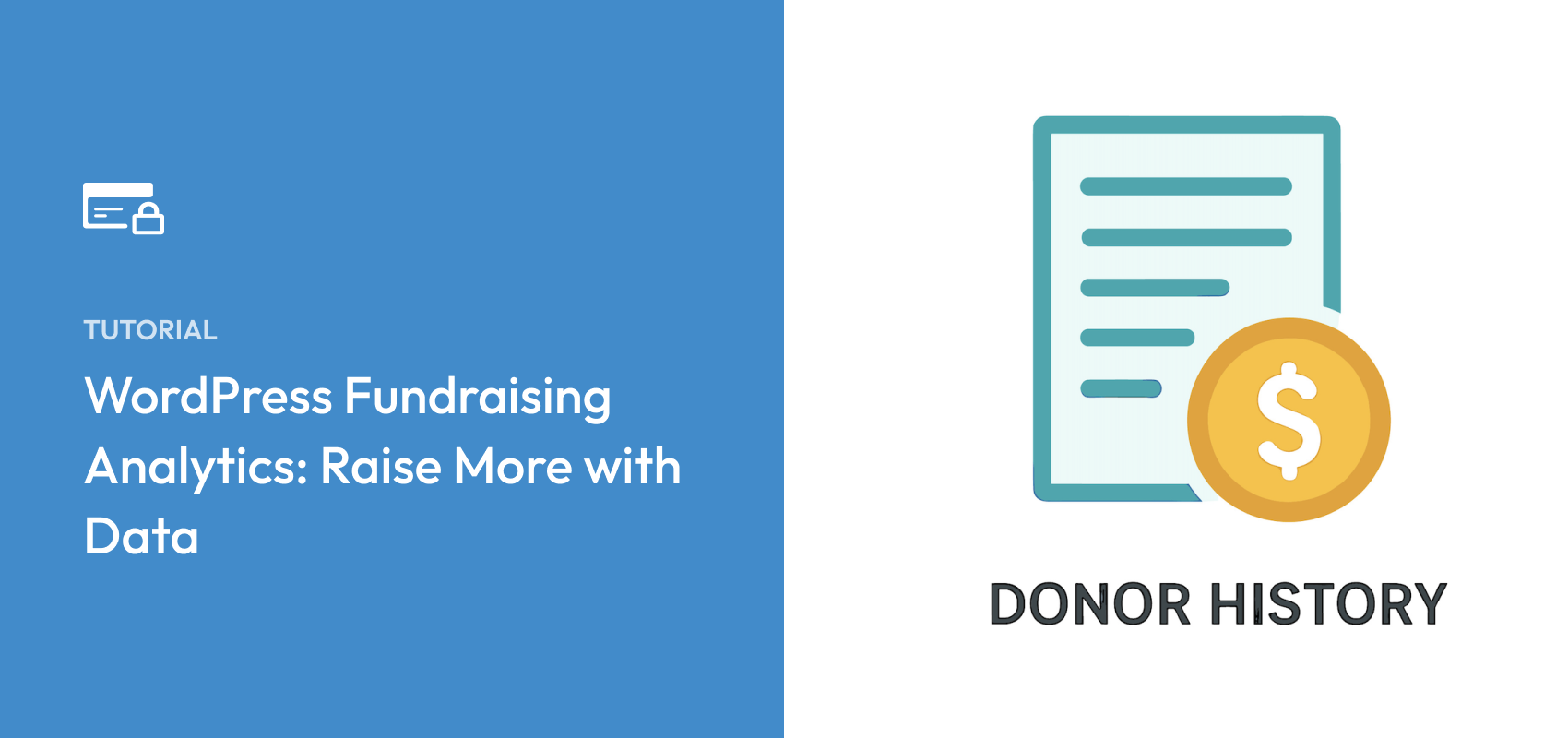


Leave a Reply