How to Add a Payment Form to a Page in WordPress Without Code (Step-by-Step)
Last updated on
Do you want to add payment forms to your WordPress site without using code?
Adding payment forms to any page or post on a site with ease and flexibility is essential to the growth and success of all eCommerce businesses. After all, it’s the primary way to generate income and keep sales flowing.
In this article, we’ll show you the best way to add a payment form to a page or post on a WordPress site without using a single line of code.
Adding Payment Forms to a WordPress Site
Many eCommerce businesses and nonprofits don’t need an elaborate shopping cart system or a complicated platform that requires several addons to collect payments and donations.
Simply adding a payment form or a Buy Now button to a page is all that is necessary. The good news is that there are plugins available to help you effortlessly set up payment forms on your site without knowing how to code.
Recent updates to WordPress also make it super easy to publish all kinds of forms, elements, and media on a site without a lot of technical know-how.
If you’re looking to get professional-looking, optimized payment forms on your site easily, read on!
How to Add a Payment Form to a WordPress Page
With the right WordPress plugin, you can add a payment form to your site in a few easy steps.
With WP Simple Pay, the best Stripe payments plugin available, you can create payment forms for one-time or recurring subscriptions in minutes. One of the best parts about the plugin is that it offers 10+ payment method options, allowing you to expand your reach and increase conversions.
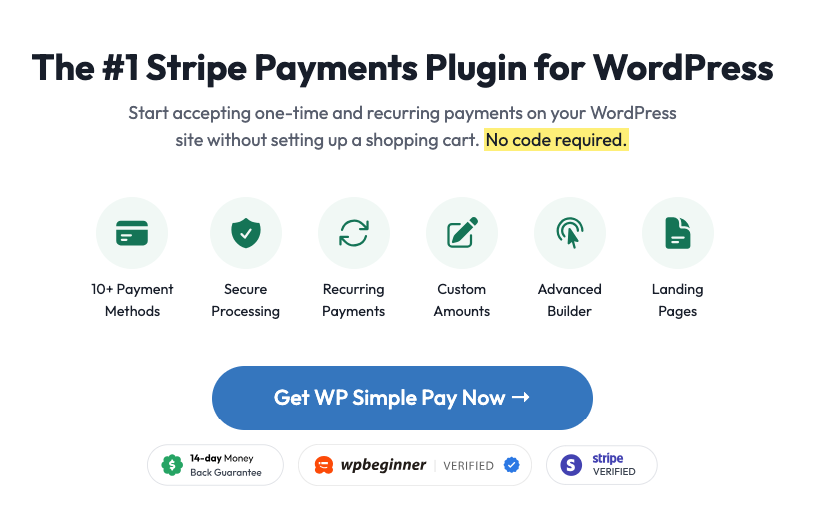
You can also use its simple yet powerful integration functionalities to embed payment forms directly on a page on your site or create a dedicated payment page so that you don’t have to create a new one in WordPress.
Installing & Activating WP Simple Pay
If you don’t already have the plugin installed on your site, just visit the pricing page and choose the plan that suits your unique needs.
Once you’ve installed and activated the plugin, its setup wizard will walk you through configuring your settings and connecting your Stripe account.
If this is your first time installing a plugin, you can find help with our guide on how to install WP Simple Pay Pro.
Without further ado, let’s take a step-by-step look at how to add a payment form to a page in WordPress without code.
Step 1: Create a Payment Form
Once you’ve installed and activated WP Simple Pay on your site, you’ll need to connect your Stripe account. If you haven’t already done so, you can easily create a Stripe account during the setup process.
Once you’ve completed the steps, a success page will be displayed.
Go ahead and click on the Create a Payment Form button.
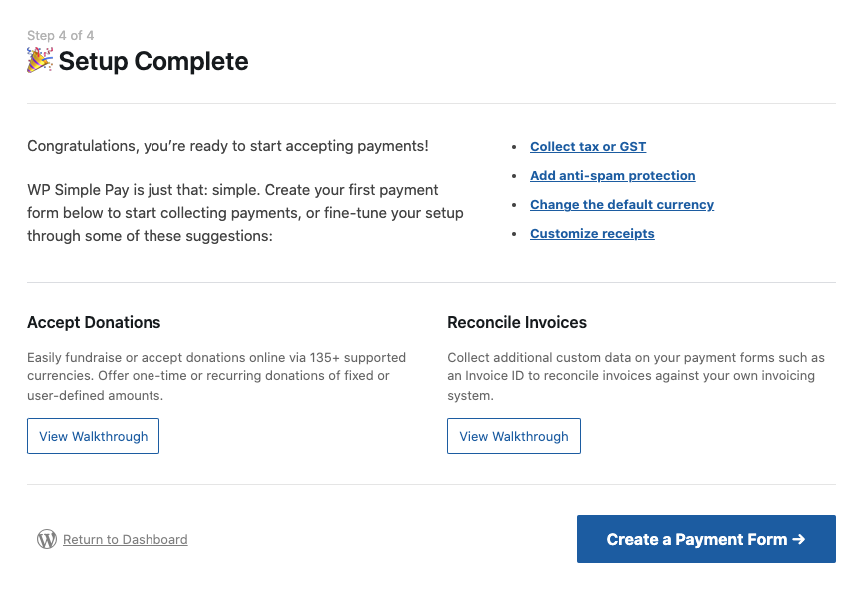
Next, from the General tab, enter the title and description of your form. Be sure to leave On-site payment form selected for the Type to ensure that your customers or donors can complete their transaction without leaving your site.
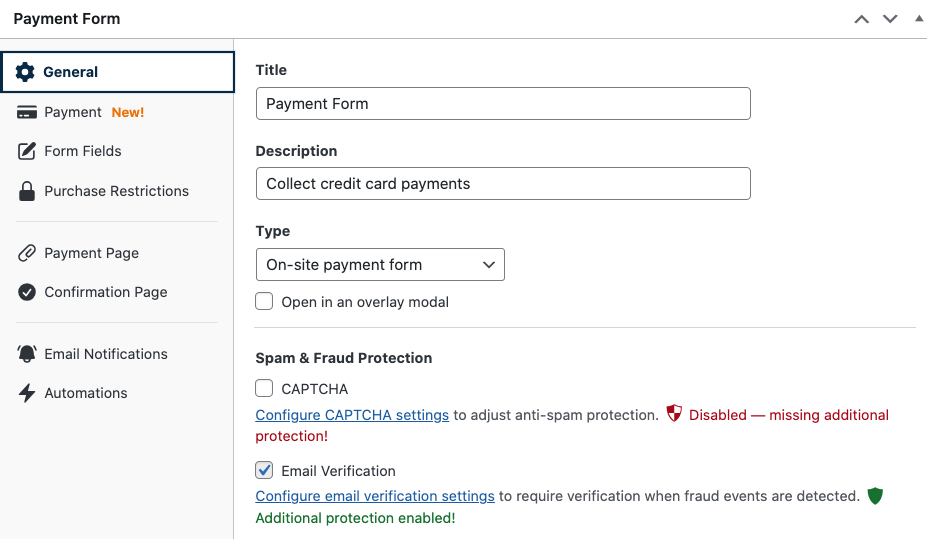
Then, in the Payment tab, enter the price amounts and use the toggle to choose between a one-time and subscription payment.
You can also allow customers to purchase multiple items in one transaction by clicking on the checkbox next to “Allow purchasing multiple price options.”
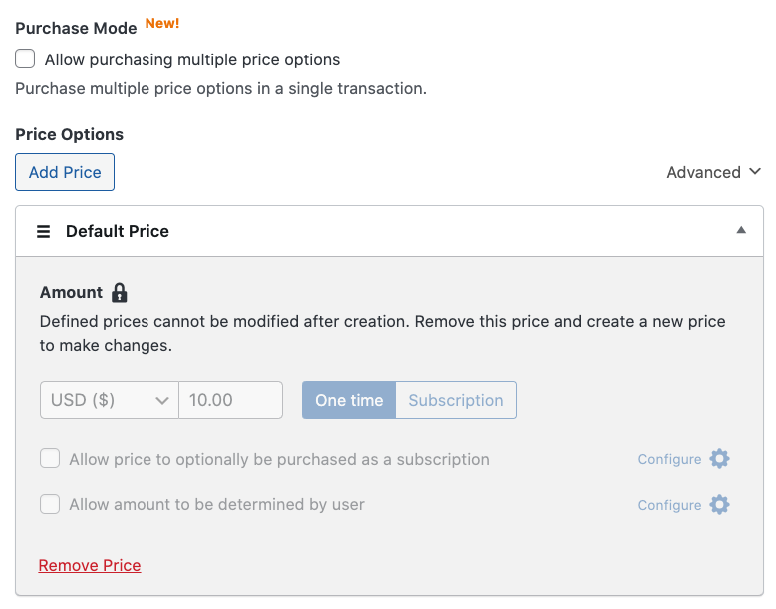
Scroll down the page when you’ve finished configuring the pricing options and select the payment method options you want to offer customers. WP Simple Pay offers several different options to help you expand your reach across different demographics and locations.
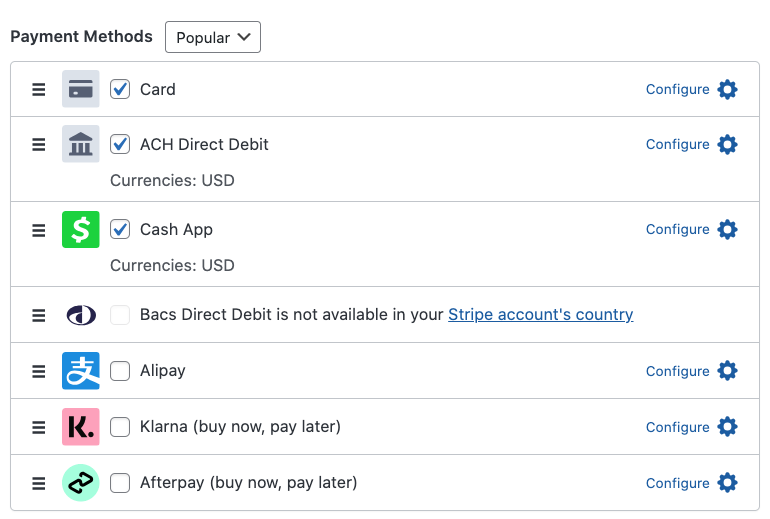
Next, click on the Form Fields tab. Here, you can add, edit, and remove custom fields to your form. Simply select the ones you want on your form from the dropdown menu.
Finally, if you need to set up purchase restrictions for things like time-sensitive event registrations or limited-edition products, you can do so using the Purchase Restrictions tab.
Now that you’ve set up your payment form, it’s time to add it to your site without using a single line of code!
WP Simple Pay offers two ways to add your payment form to your site. You can use the plugin to create a dedicated payment page directly from the payment form builder, eliminating the need to create a new page in WordPress.
All you need to do is click on the Payment Page tab and check the box next to “Enable a dedicated payment page.”
When you’ve finished, be sure to click on Publish.
Alternatively, you can simply copy and paste the shortcode onto any page or post on your site.
Let’s take a look at both methods below.
Step 2: Publish Your Payment Form on Your Site
First, navigate back over to the Publish module on the right-hand side of the page and click on Copy Block.
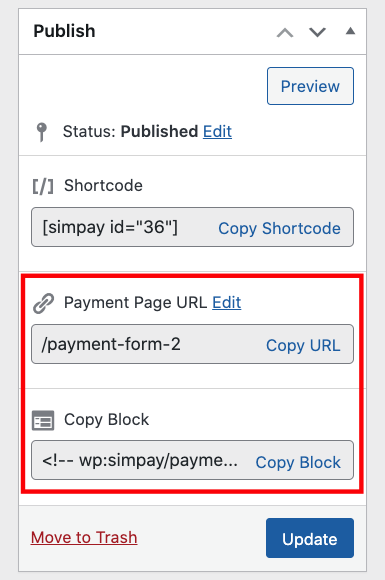
Then, go to the page or post you want the form on and simply paste it into the Block editor. Your form will be displayed!
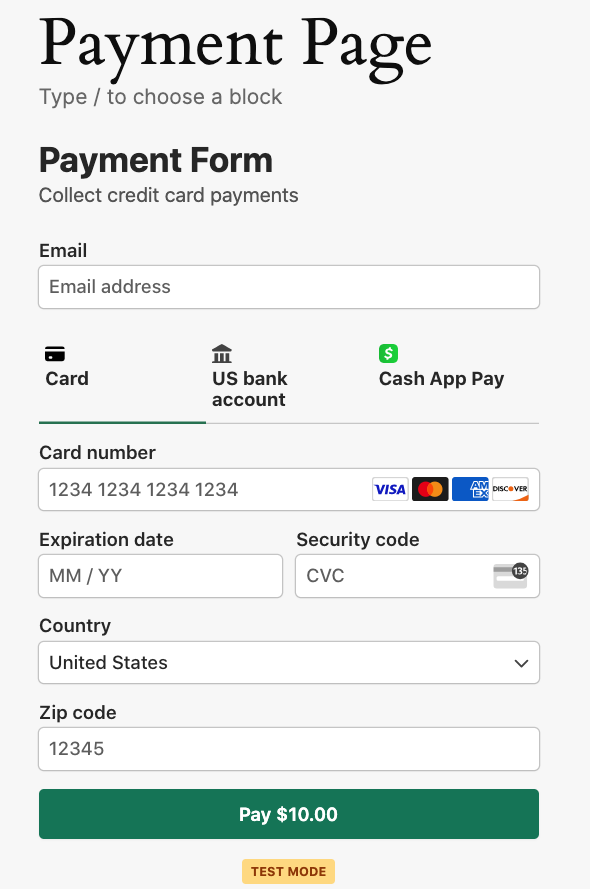
On the other hand, if you choose to create a dedicated payment page using the Payment Page tab in the payment form builder, your payment page already exists!
WP Simple Pay allows you to customize your payment page with a unique color scheme, logo, and additional branding options.
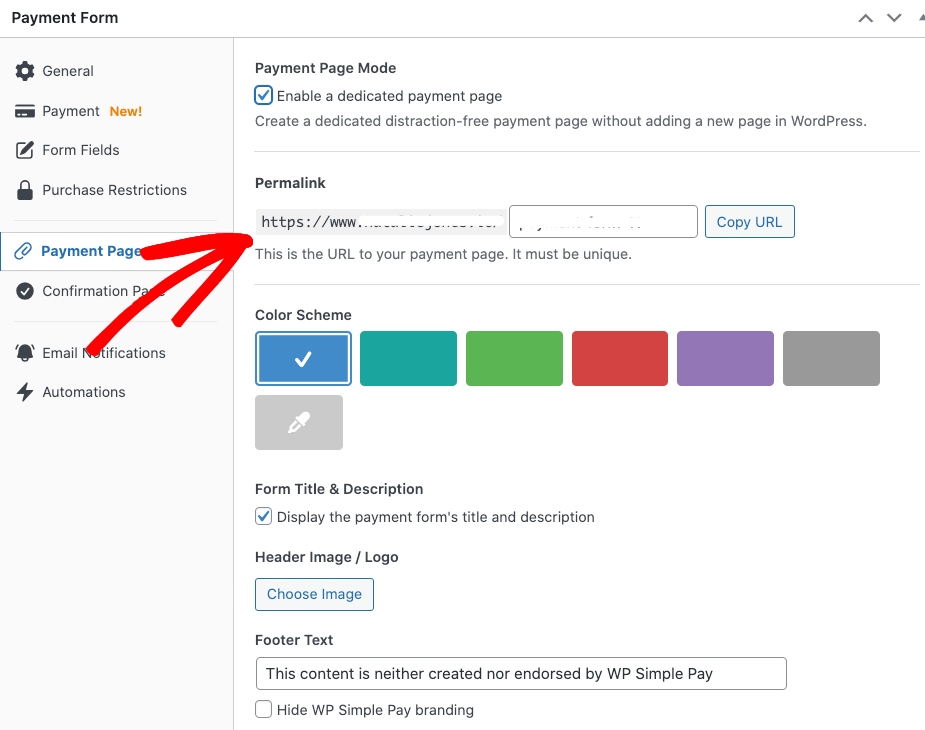
You can find the shareable link in the Publish section.
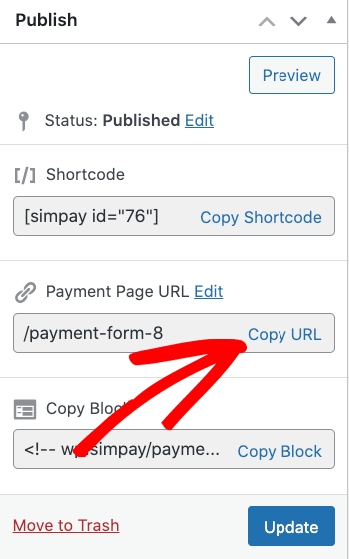
That’s it! We hope this article has helped you learn how to add a payment form to a page on your WordPress site without code.
If you liked this article, you might also want to check out our guide on creating the perfect payment forms in WordPress.
What are you waiting for? Get started with WP Simple Pay today!
To read more articles like this, follow us on X.
Disclosure: Our content is reader-supported. This means if you click on some of our links, then we may earn a commission. We only recommend products that we believe will add value to our readers.
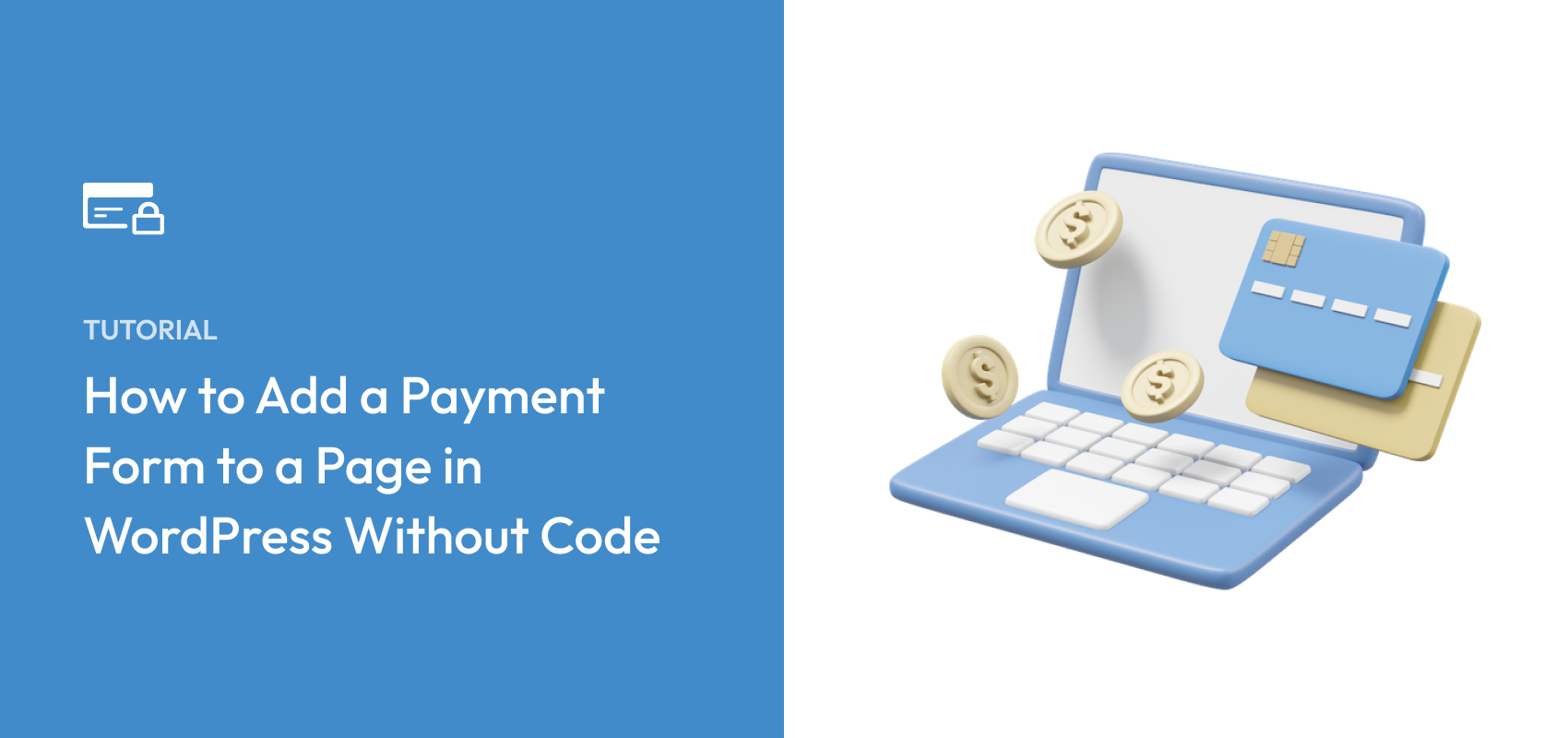


Leave a Reply