How to Create an Affiliate Program in WordPress (Easy Way)
Last updated on
Do you want to know how to create an affiliate program for your Stripe payments in WordPress?
Starting an affiliate program can help you grow your business exponentially. By integrating an affiliate program with your payment forms, you can encourage your affiliates to promote your products or services for a commission.
In this article, we’ll show you how to easily integrate an affiliate program with your Stripe payment forms.
Table of Contents
What is An Affiliate Program?
Business owners are always looking for new strategies to not only promote their products or services but also to expand their reach and increase brand recognition. This is where affiliate marketing programs can be quite effective.
Simply put, an affiliate marketing program consists of an agreement you enter with another business or an influencer to pay them a commission in return for them sending more traffic to your site. You only pay a commission to your partners (affiliates) when their referrals make a purchase using your site’s payment form.
Contrary to popular belief, you don’t need to have a complex e-commerce storefront on your site or even a shopping cart to let your affiliates promote your products. This means that even if you accept payments via a payment form on your site, you can use affiliate marketing to grow your business.
How Do Affiliate Programs Work?
To help you better understand how affiliate programs work, let’s take a look at an example.
Picture this: your small business designs and produces handmade bracelets and earrings. You can create an affiliate program that provides your affiliates with a unique link to your payment form page. When your affiliate’s visitors click on that link and follow through with a purchase, your affiliate earns a percentage of the sale.
Let’s say your commission rate is 5% and someone clicks on your affiliate’s unique link to purchase a bracelet that costs $100, your affiliate would earn $5.00.
As your affiliate continues to spread the word about your jewelry and share your unique links across the web, not only do your products get more exposure, but the affiliate is also inspired to keep sharing as they earn more.
Ready to get started with this easy, and cost-effective marketing strategy?
Creating Affiliate Programs for Stripe Payments
Now that you know what an affiliate marketing program is and how it works, let’s go ahead and set one up in WordPress for your site’s Stripe payment forms.
For the purpose of this tutorial, we’re going to be using two tools:
Using WP Simple Pay is the best way to create an affiliate-friendly Stripe payment form.
It is the #1 Stripe payments plugin for WordPress that also seamlessly integrates with several plugins, including AffiliateWP, the #1 self-hosted WordPress affiliate program plugin.
To make the affiliate program work with Stripe payments, you don’t have to change any configuration or touch a single line of code as long as you use WP Simple Pay and AffiliateWP. Both plugins seamlessly integrate with each other and work out of the box without any modification.
WP Simple Pay makes it easy for you to create any type of payment form, including recurring payment forms or one-time payment forms, using the advanced drag-and-drop form builder. It also allows you to accept multiple payment methods, automate tons of tasks, and even eliminate the additional 3% Stripe processing fee.
AffiliateWP, on the other hand, is an all-in-one affiliate management suite for WordPress. The best part is that with AffiliateWP, you can save the fees that you would typically owe to an affiliate network.
On top of that, it seamlessly integrates with major WordPress plugins, like WP Simple Pay, WooCommerce, Easy Digital Downloads, and so on.
Let’s get started!
Step 1: Create an Affiliate Friendly Stripe Form
To create an affiliate-friendly Stripe payment form, the first thing you’ll need to do is install WP Simple Pay on your site.
Simply visit the pricing page and choose the best plan for your specific needs.
After purchasing the WP Simple Pay plugin, download it from your purchase email receipt or from your WP Simple Pay account.
Then, log in to your WordPress admin dashboard and install the plugin on your site.
If this is your first time installing a plugin on your WordPress site, don’t worry! We’ve created a detailed guide on how to install WP Simple Pay.
Remove the additional 3% fee!
Most Stripe plugins charge an additional 3% fee for EVERY transaction
…not WP Simple Pay Pro!
After activating the plugin, you’ll be directed to the setup wizard, where you can easily connect your Stripe account with your WordPress site in less than five minutes.
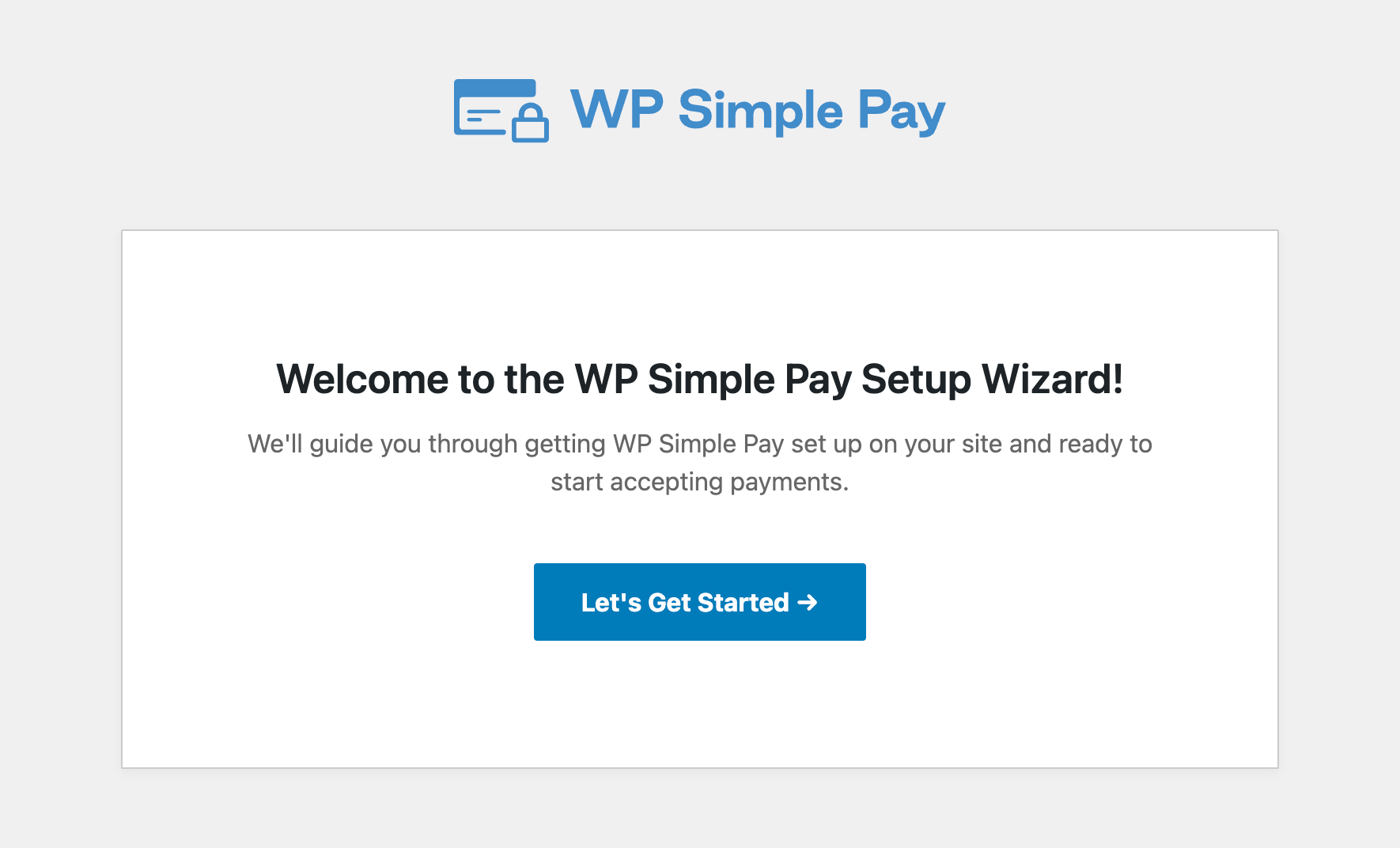
The setup wizard guides you through every step of connecting your Stripe account with your site without having to enter your API keys manually. It also makes it easy to create an account if you don’t already have one.
Once you’ve finished setting up the plugin and connecting your Stripe account, you can create an affiliate-friendly payment form to begin accepting payments from your customers. Below is an example of a payment form you can create using WP Simple Pay.
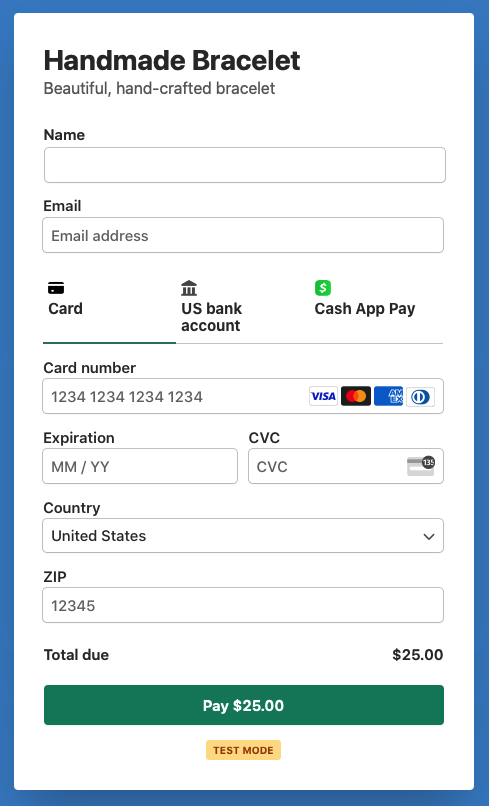
For more details, you can follow this step-by-step guide on how to create a Stripe payment form with WordPress.
Step 2: Integrate Your Form Into an Affiliate Program
Now that you’ve created a Stripe payment form, the next thing you’ll need to do is create an affiliate program in WordPress and encourage affiliates to promote your business.
To create an affiliate program, install the AffiliateWP plugin on your site. On the pricing page, choose a plan you think would best suit the needs of your business.
After purchasing the plugin, you can download it on your computer and then install and activate it on your site similarly to how you installed and activated WP Simple Pay.
Once the plugin is installed, head over to AffiliateWP » Settings in your WordPress admin dashboard. You’ll now see a setup wizard, prompting you to enter your license key. Copy the license key from your AffiliateWP account and enter it in the wizard.
Next up, as long as you’ve activated WP Simple Pay on your site, the setup wizard will automatically detect the plugin and choose it for you.
Go ahead and click on the Continue button.
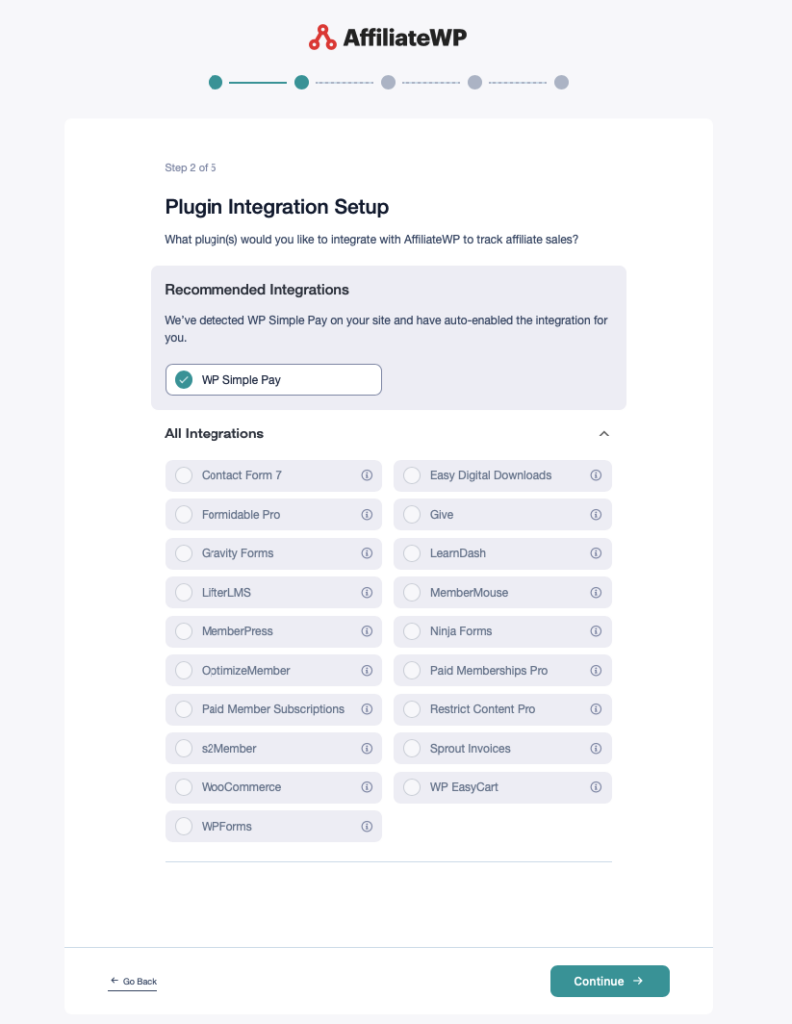
Next, you’ll be prompted to specify how you would like to pay your affiliate partners.
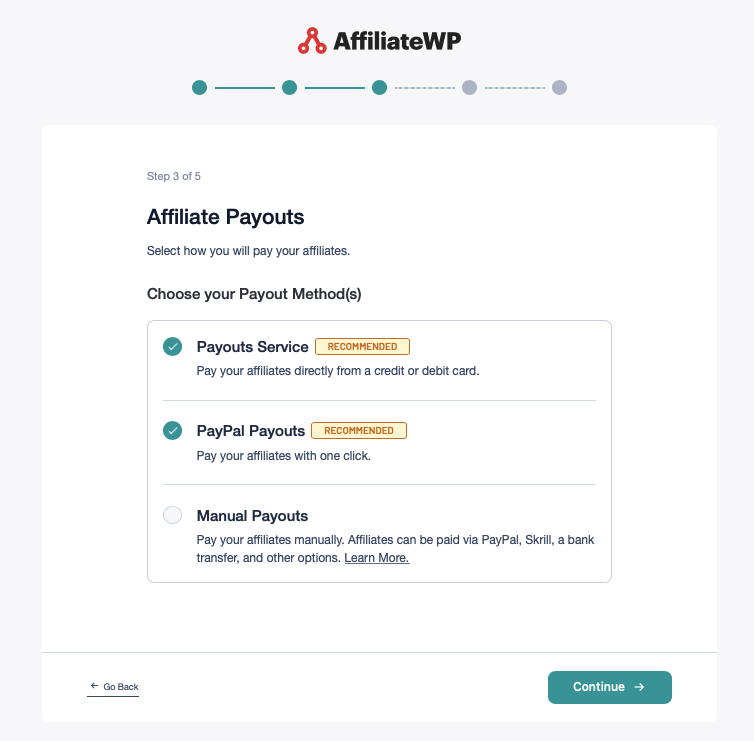
After you’ve finished selecting your Payout Methods, be sure to click on the Continue button.
In the next and final step, you’ll see a message confirming that your setup is complete.
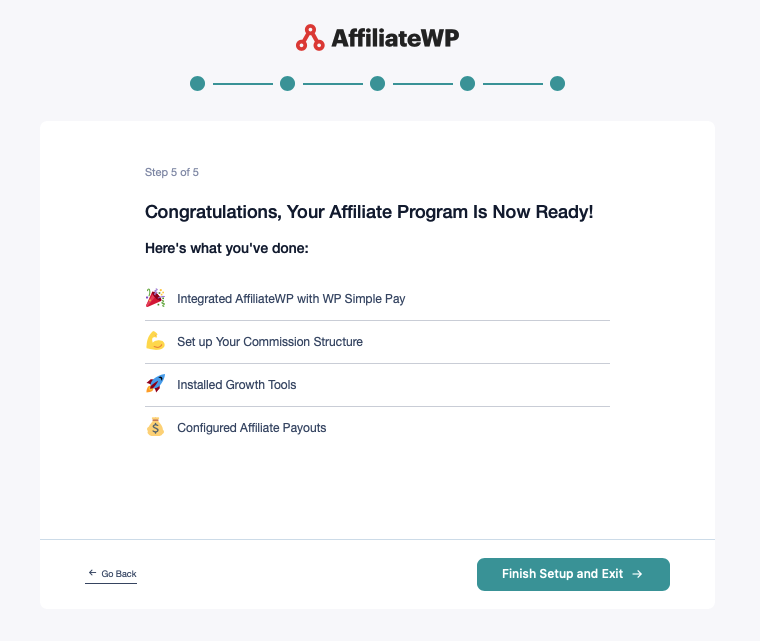
Go ahead and click on the Finish Setup and Exit button to exit the setup wizard.
On the next screen, click on the Add Affiliate button. It will automatically add yourself so you can test your configuration.
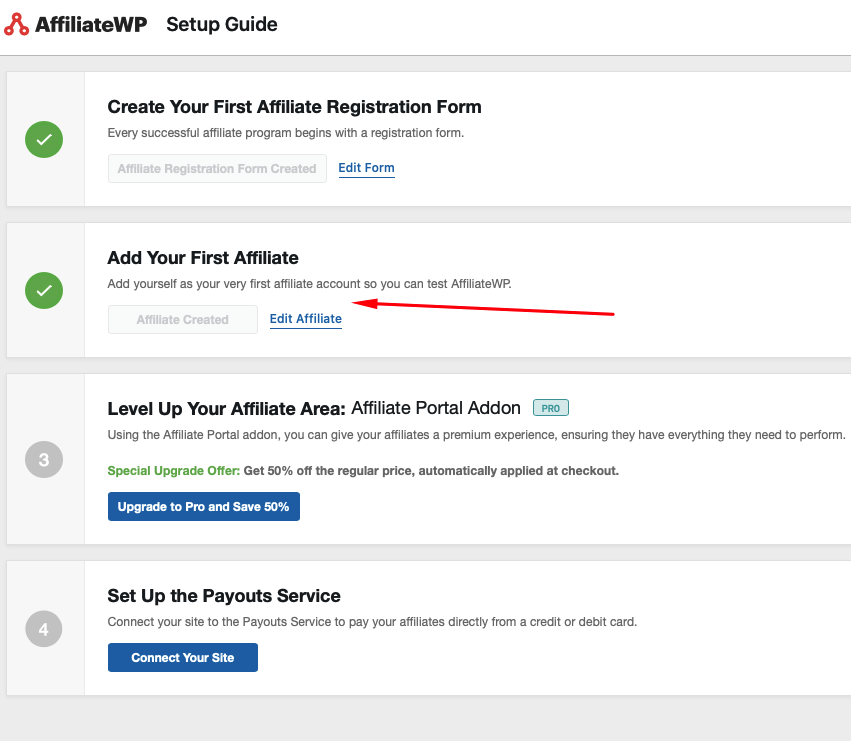
If you don’t wish to purchase the Affiliate Portal Addon at this time, skip step #3 for now and click on the Connect Your Site button.
You’ll need to complete the form to connect your site to Payouts Service.
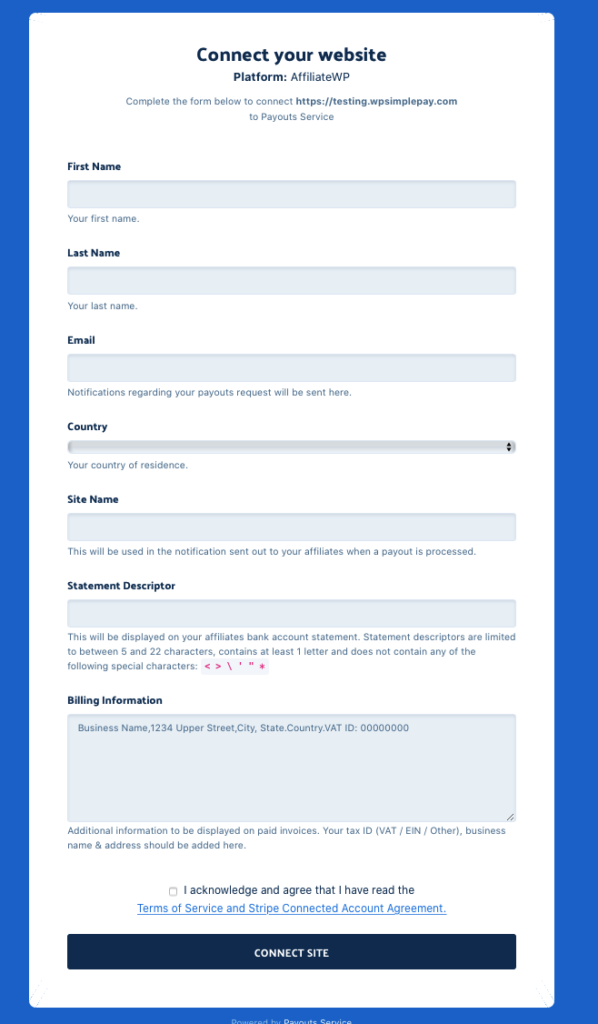
That’s it!
What’s Next?
So far, you’ve installed WP Simple Pay, created a payment form, and set up AffiliateWP on your WordPress site.
Here’s how it works:
1. Registering New Affiliates
As soon as AffiliateWP is installed on your site, an affiliate signup page (known as Affiliate Area) will be created and published on your site. From that page, your users can register to become an affiliate and start promoting your payment forms.
The page will look like this:
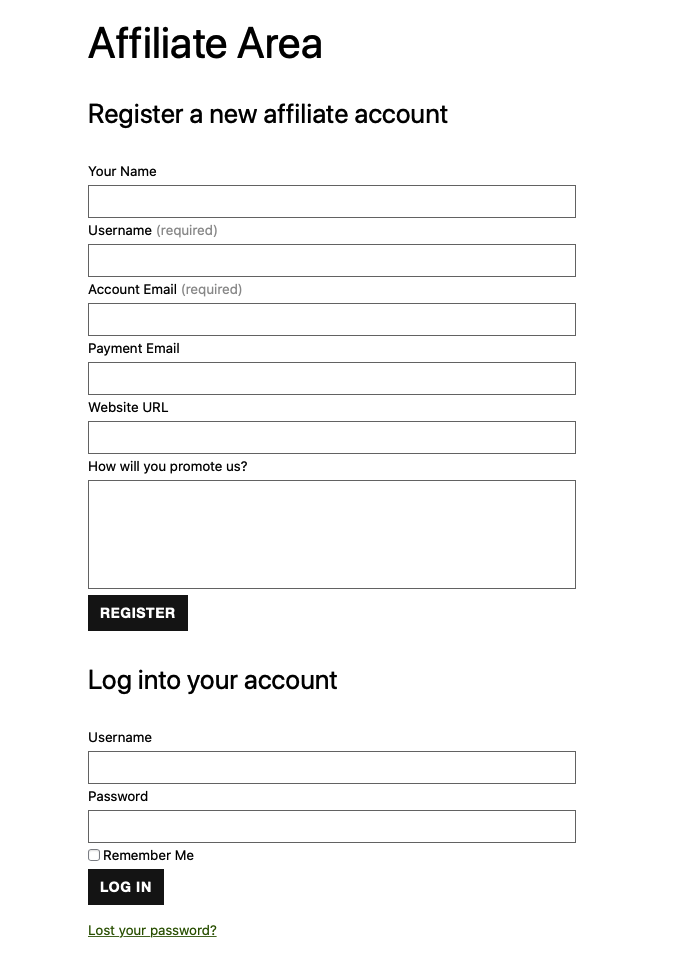
The Affiliate Area page can start accepting new affiliate registrations without any tweaks.
However, if you want, you can customize the affiliate signup form with your favorite contact form plugins like WPForms, Ninja Forms, or any other. You can also tweak the page the way you want.
In your AffiliateWP dashboard, you can either approve or reject any affiliate registration requests.
2. Creating a Referral Link
Once an affiliate application is approved, your affiliates will get access to the Affiliate Area by logging in with their credentials.
In the Affiliate Area, your affiliates can generate a referral URL by entering any of your website URLs in the Referral URL Generator. Once the URL is generated, affiliates can promote it on their site, in their emails, and so on.
3. Reports and Payouts
Affiliates can use the analytics in their dashboards to keep track of performance and see how much in commissions they have earned.
Similarly, you can also keep track of your affiliate program performance from your Reports page and pay the commission they’ve earned directly from within your WordPress admin dashboard.
There you have it!
We hope this article has helped you learn how to add an affiliate program for Stripe payments to your site.
If you liked this article, you might also want to check out how to create a Stripe payment form with WordPress.
What are you waiting for? Get started with WP Simple Pay today!
To read more articles like this, follow us on X.
Disclosure: Our content is reader-supported. This means if you click on some of our links, then we may earn a commission. We only recommend products that we believe will add value to our readers.
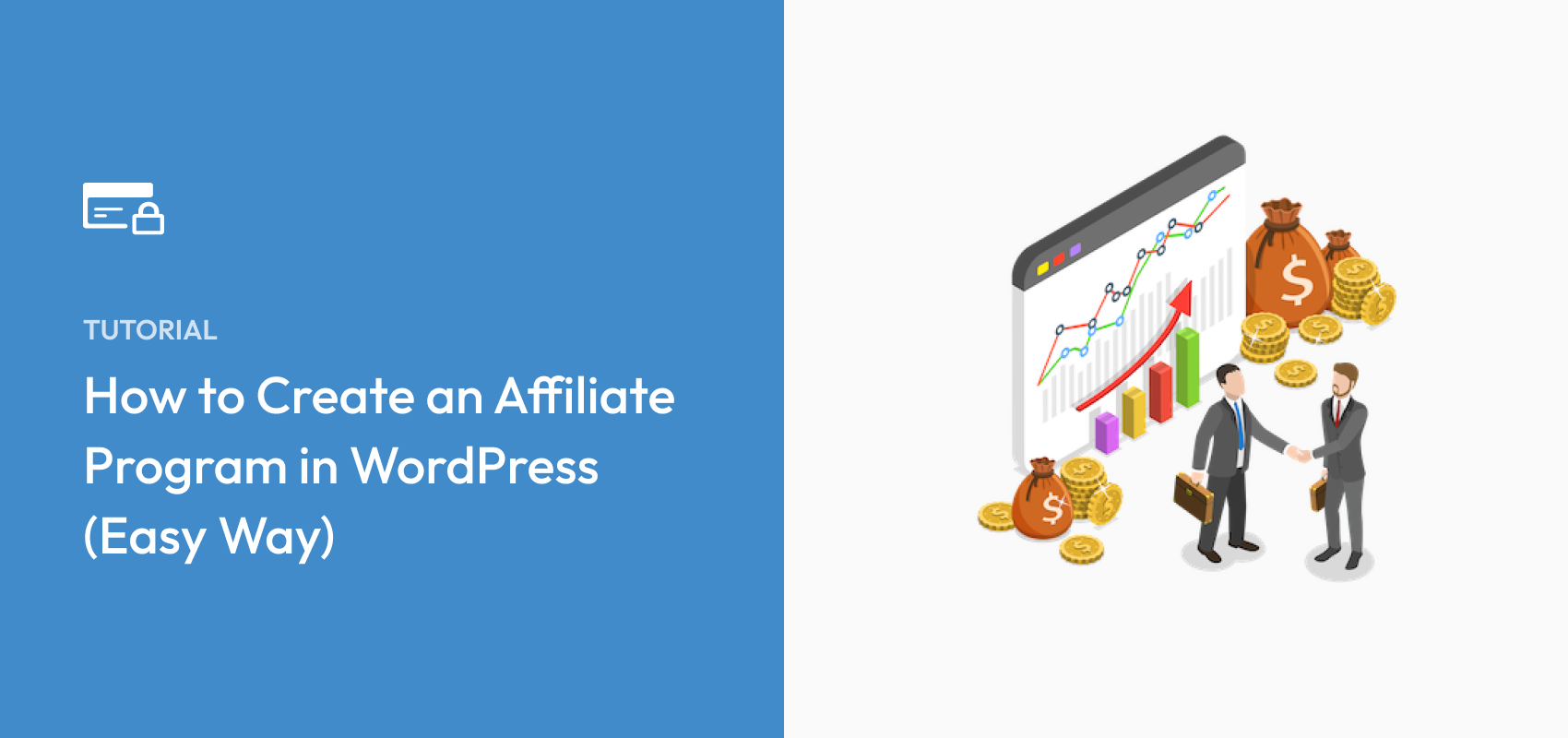


Leave a Reply