How to Easily Collect Alipay Payments in WordPress
Last updated on
Do you want to collect Alipay payments on your WordPress site?
Alipay is the most popular digital wallet in China and has over a billion active users worldwide. In this article, we’ll show you how to create a payment form in WordPress that supports Alipay.
Accepting Alipay Payments in WordPress
With WP Simple Pay, the best WordPress Stripe plugin, it’s easy to accept Alipay payments via your payment form.
All you have to do is select Alipay as your payment method for your form.
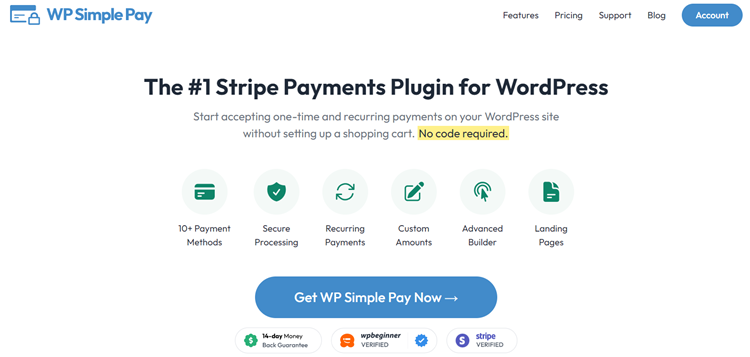
Aside from Alipay, WP Simple Pay makes it easy to enable different Stripe-supported payment methods on your form, like Google Pay / Apple Pay, credit card payments, and more. WP Simple Pay also lets you enable advanced Stripe features on your payment forms, such as Stripe tax, support for Buy Now, Pay Later payments, and more.
Here’s the form we’re going to create with this tutorial. Keep in mind that you can customize the form the way you want and collect as much additional information as needed.
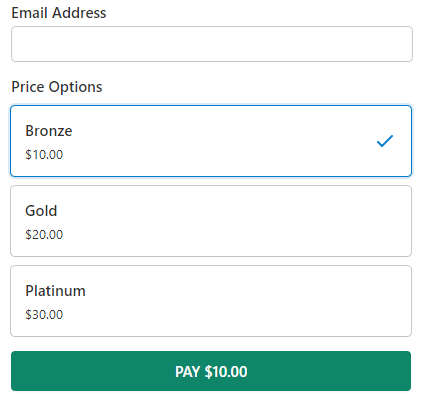
Let’s get started!
Step 1: Install WP Simple Pay to Accept Alipay
First off, install and activate the WP Simple Pay plugin on your site. To install the plugin, go to the pricing page, select a suitable plan and complete the payment. Once done, you’ll get the plugin file, which you’ll need to upload to your WordPress site. For more details, see this step-by-step guide on how to install WP Simple Pay.
Remove the additional 3% fee!
Most Stripe plugins charge an additional 3% fee for EVERY transaction
…not WP Simple Pay Pro!
After activating the plugin, you’ll be landed on the setup wizard where you’ll be asked to set up WP Simple Pay. To proceed, click Let’s Get Started.
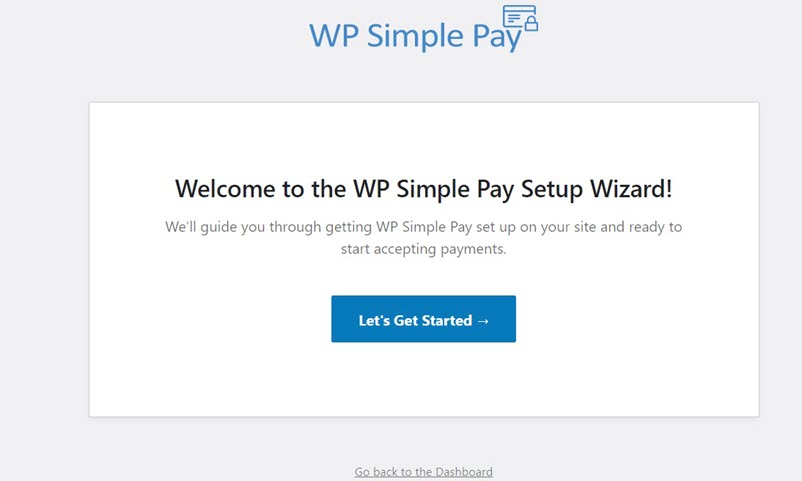
Step 2: Connect WordPress to Stripe
Next up, let’s create a new Stripe account or connect an existing account to start accepting Alipay payments. Click Connect with Stripe.
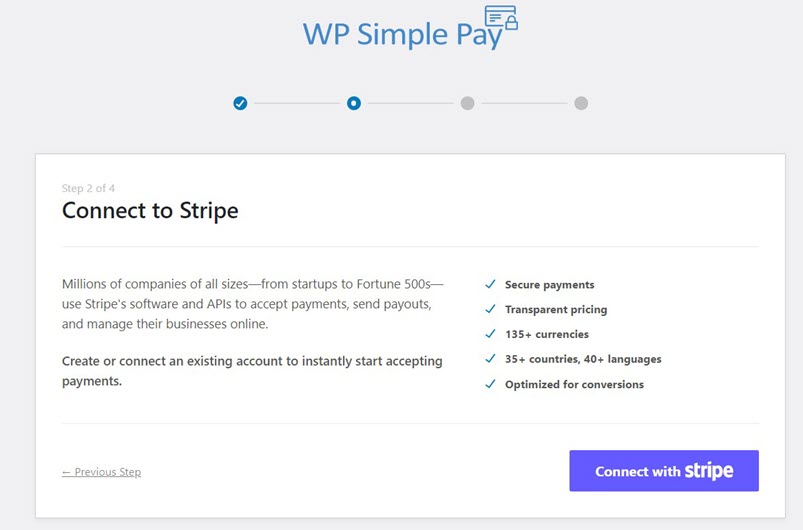
Keep in mind that even if you’ve skipped the setup wizard in the last step, you can always go back to WP Simple Pay » Settings to connect your Stripe account with your site. Then click on the Stripe tab and then click the Connect with Stripe button to connect your account.
If you’re NOT setting up WP Simple Pay for a test site, let’s not select Skip this form since it creates a temporary Stripe account that’s only capable of testing. Instead, enter your email address and create a Stripe account. If you already own a Stripe account, then go ahead and connect it to your site.
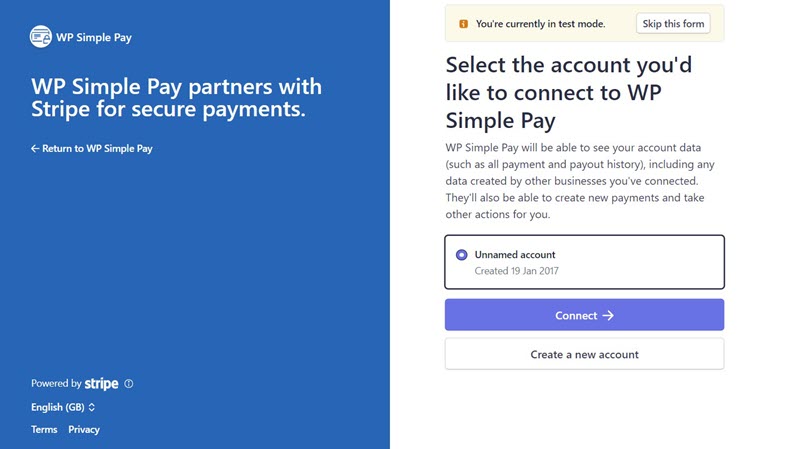
After connecting your Stripe account to your site, it’s time to create a payment form. Click the Create a Payment Form button.
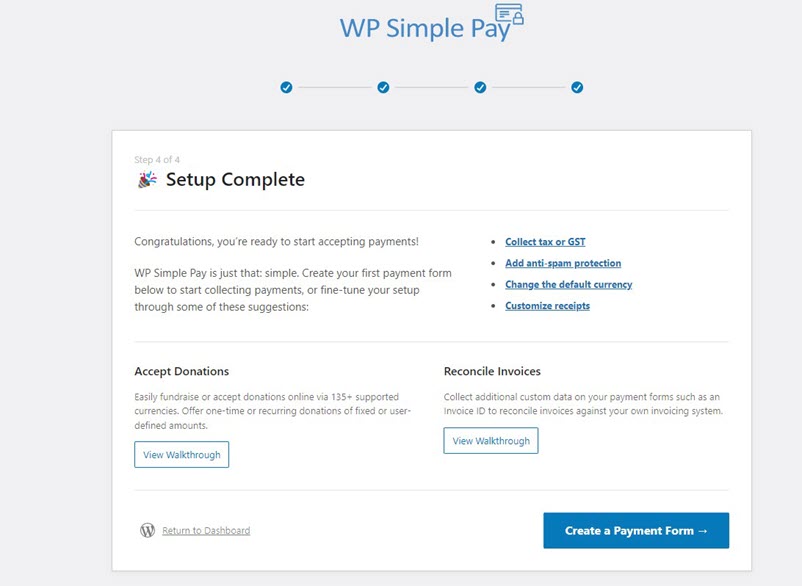
Step 3: Create a Form to Accept Alipay Payments
Next up, let’s create a payment form.
If you skip the setup wizard in step 1, then simply navigate WP Simple Pay » Add New to create a form. One you landed on the template library, you can choose one of the templates for your form. For the sake of this article, let’s select the template Payment Form.
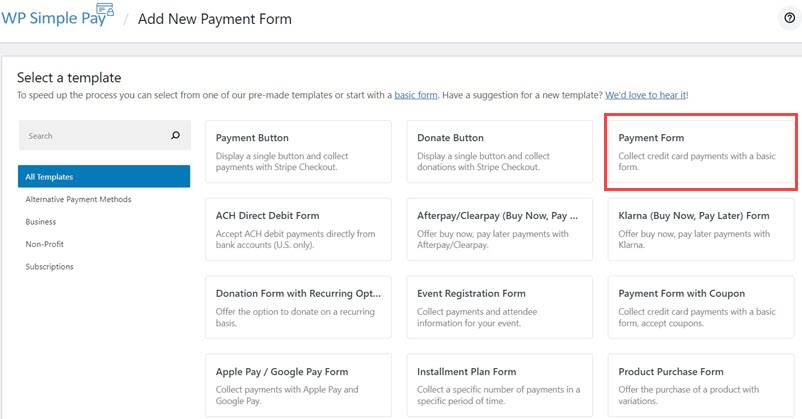
As soon as you select a template, you’ll be prompted to configure the General settings. Here, you can customize title, description, form type and more.
By default, WP Simple Pay shows the custom success page as soon as your customer completes the payment. To change it, select Specific Page, if you want to show a success page hosted on your site. If you’d rather redirect your users to an external success page, select Redirect URL.
Now let’s choose the Payment option on the left and you’ll see an option to change the default price. You can also add new price options, currency, amount, and more. Don’t forget to choose Alipay as your payment method. Feel free to enable other payment methods too if you want.
Here’s how to show multiple payment methods and let users choose their preferred one while making payments.
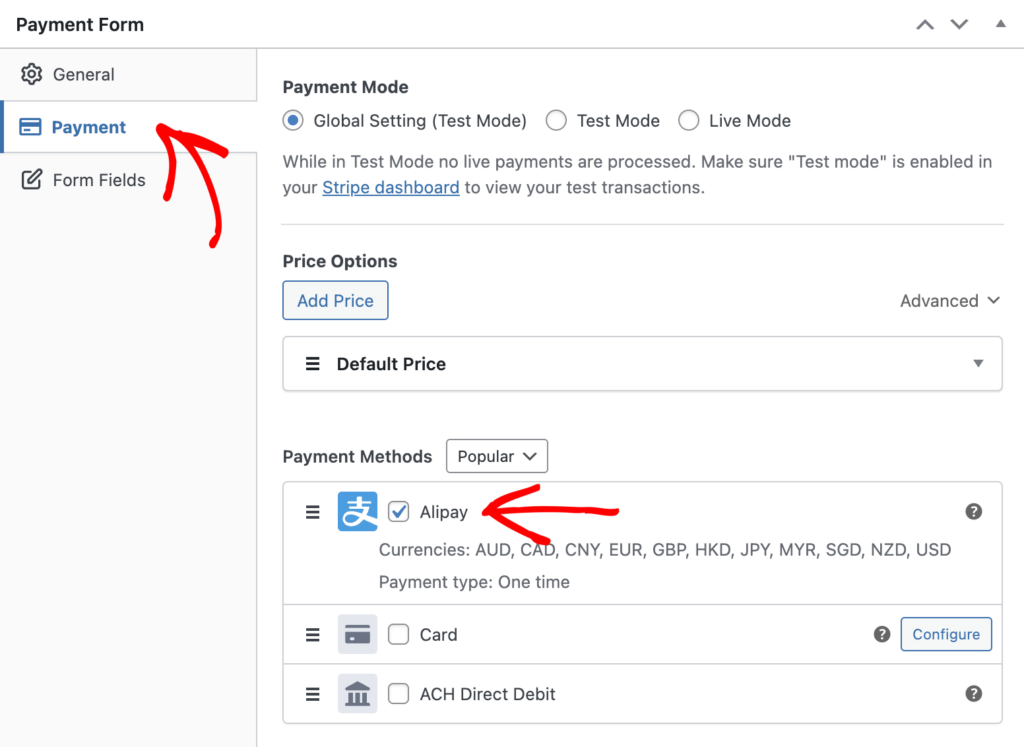
For now, let’s NOT switch to Live Mode.
In the Form Fields option, you can add or customize any existing form fields.
Step 4: Publish Your Alipay Form
There you have it! Your Alipay payment form is ready. Now let’s publish and embed the form on your site.
To publish the form, click Publish on the right-hand side.
Don’t forget to test the form first before you embed it on your site. You can toggle your entire site or individual payment forms between test and live modes (read more about Test mode).
To embed the form, go to the post or page where you want to publish it. Then click on the + icon to add the WP Simple Pay block. Then choose a form you just created. And then, click Publish or Update.
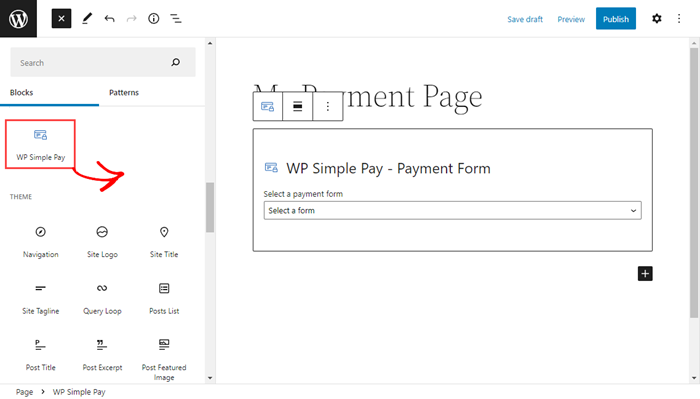
We hope this article helped you learn how to accept Alipay payments in WordPress.
Check out our guide on how to accept recurring payments with WordPress.
Start using WP Simple Pay today and enable all the advanced Stripe features on your site.
To read more articles like this, follow us on Facebook and Twitter.
Disclosure: Our content is reader-supported. This means if you click on some of our links, then we may earn a commission. We only recommend products that we believe will add value to our readers.
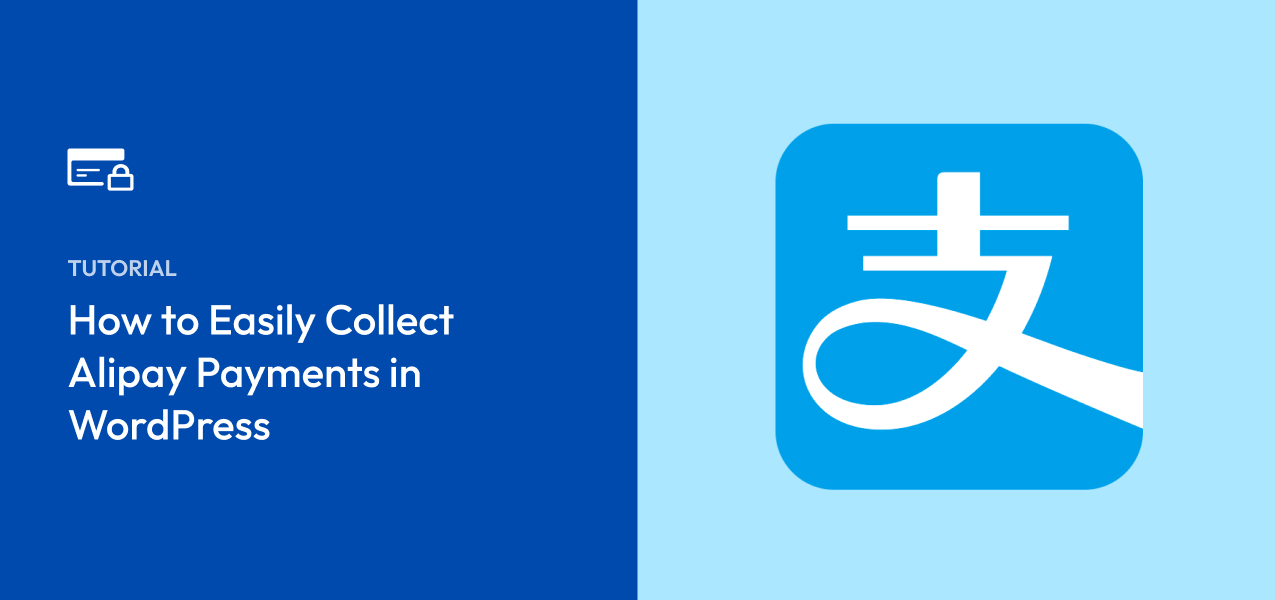


Leave a Reply