How to Set Up a Referral Program in WordPress (Easy Way)
Last updated on
Do you want to set up a referral program on your WordPress site?
Referral programs are a great way to reward loyal customers and gain new ones.
In this article, we’ll show you the easiest way to create a referral program for your WordPress site.
What is a Referral Program?
You might be asking yourself, “What is the difference between an affiliate marketing program and a referral program?”
The short answer is referral programs motivate existing customers to share with their personal networks, while affiliate programs engage external marketers and influencers to promote the brand to wider audiences.
A referral program, often referred to as a “refer-a-friend” program, is a marketing strategy designed to incentivize existing customers to recommend a business and its products to their friends, family, and colleagues.
This approach leverages word-of-mouth marketing by rewarding customers for sharing their positive experiences, which can significantly enhance brand awareness and customer acquisition.
For the purpose of this tutorial, we’ll be covering how to easily create a referral program for your WordPress site. However, if you want to learn more about affiliate programs, see our detailed guide on how to create an affiliate program in WordPress.
Why Implement a Referral Program?
Implementing a referral program can be a highly effective strategy for eCommerce businesses seeking to grow and foster a vibrant community around their brand.
Here are some key benefits:
- Cost-Effective Marketing: Referral programs are often more affordable than traditional advertising methods.
- Higher Conversion Rates: Customers referred by friends or family are more likely to make a purchase. Referrals typically result in higher conversion rates compared to other marketing channels.
- Increased Customer Loyalty: Encouraging existing customers to refer others fosters a sense of community and loyalty. Happy customers who refer friends are likely to remain loyal to your brand.
- Quality Leads: Referrals tend to bring in high-quality leads who are already predisposed to trust your brand, leading to better customer retention and satisfaction.
- Enhanced Brand Awareness: Each referral expands your reach and introduces your brand to new audiences, increasing overall brand visibility.
Creating a Referral Program in WordPress
The easiest way to create a referral program for your business is to use the WP Simple Pay + AffiliateWP integration.
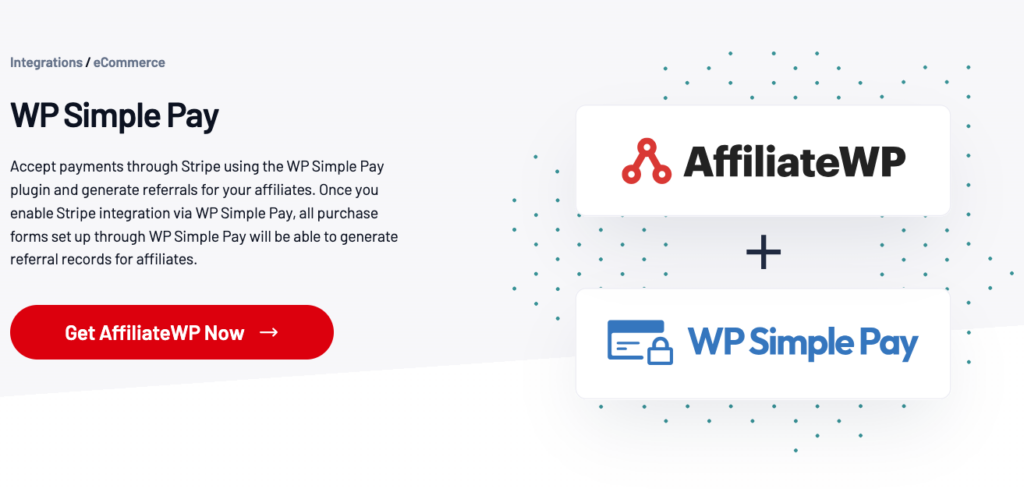
If you’re already using WP Simple Pay to accept Stripe payments online, you can easily integrate AffiliateWP, the best affiliate and referral plugin for WordPress, with your payment forms. The integration allows you to track referrals for payments made on your site.
If you haven’t installed and activated WP Simple Pay to easily accept payments on your site without setting up a shopping cart, be sure to check out the pricing page to get started.
If this is your first time installing a plugin, see our step-by-step guide on how to install WP Simple Pay.
You can use the plugin to accept 10+ payment methods and create payment forms in minutes without code.
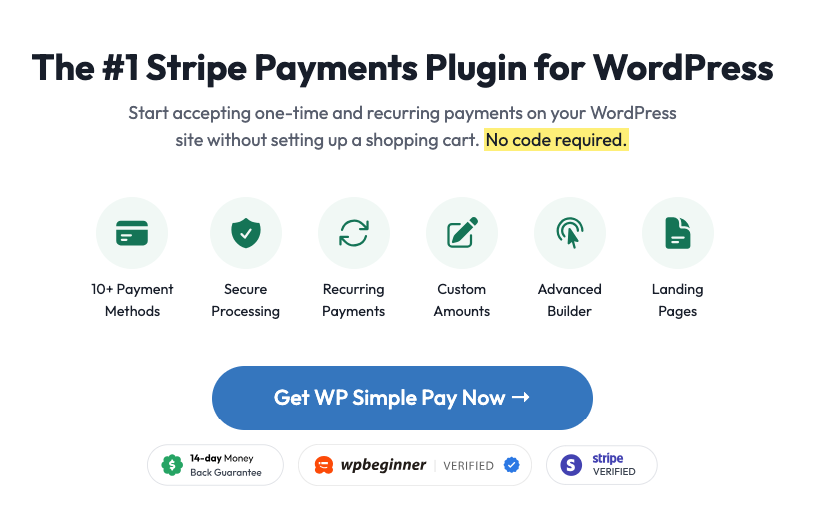
Let’s get started!
How to Set Up a Referral Program in WordPress
Step 1: Install and Activate AffiliateWP
To create a referral program, you’ll first need to install and activate AffiliateWP on your WordPress site.
Simply visit the pricing page and choose the plan that best suits your needs.
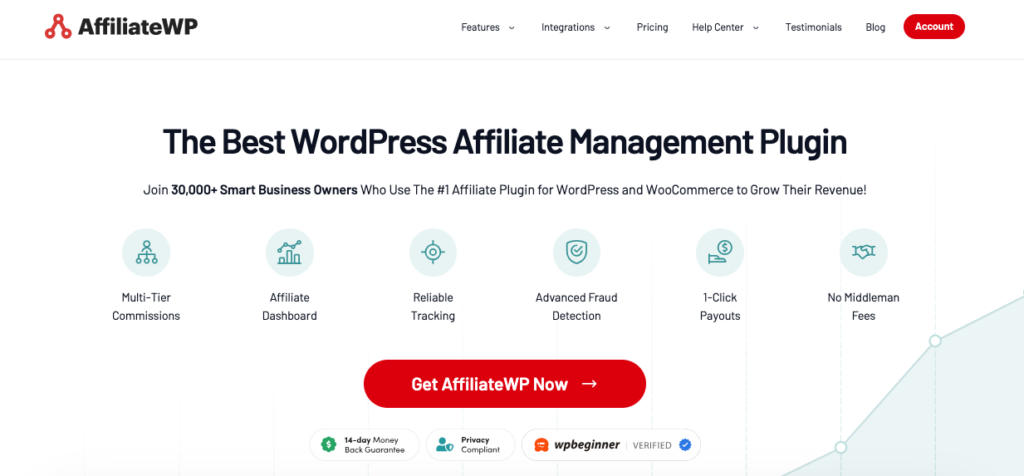
Simply download the .zip file from your confirmation email or your AffiliateWP account.
Then, navigate to your WordPress admin dashboard and upload the file from the Plugins tab.
Step 2: Setup Your AffiliateWP Account
Once you’ve activated the plugin, you’ll be directed to the Setup Wizard.
You’ll be asked to enter your license key, which you can find in your confirmation email or on your AffiliateWP account dashboard.
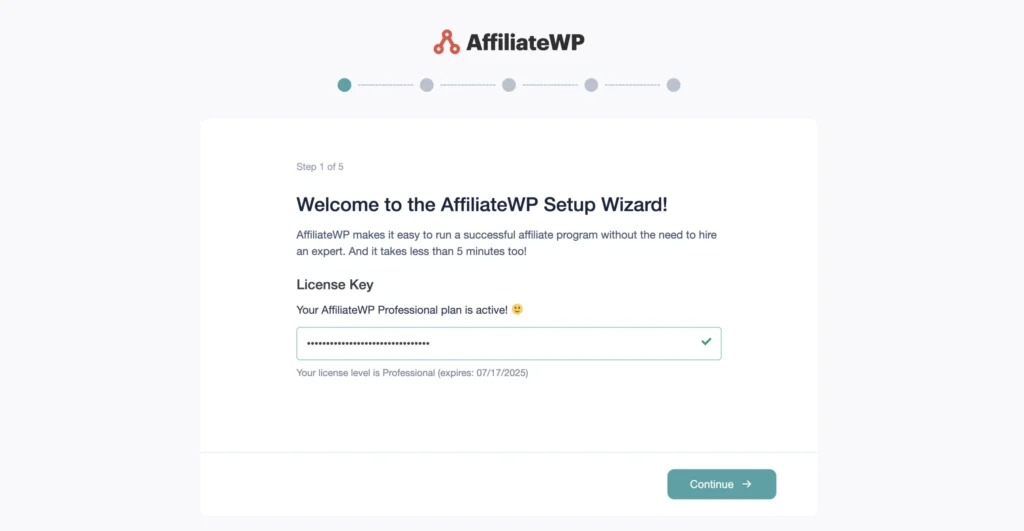
Once you’ve copied and pasted the key into the field, click on the Continue button.
Next, you’ll be asked to choose your integrations.
Go ahead and choose WP Simple Pay.
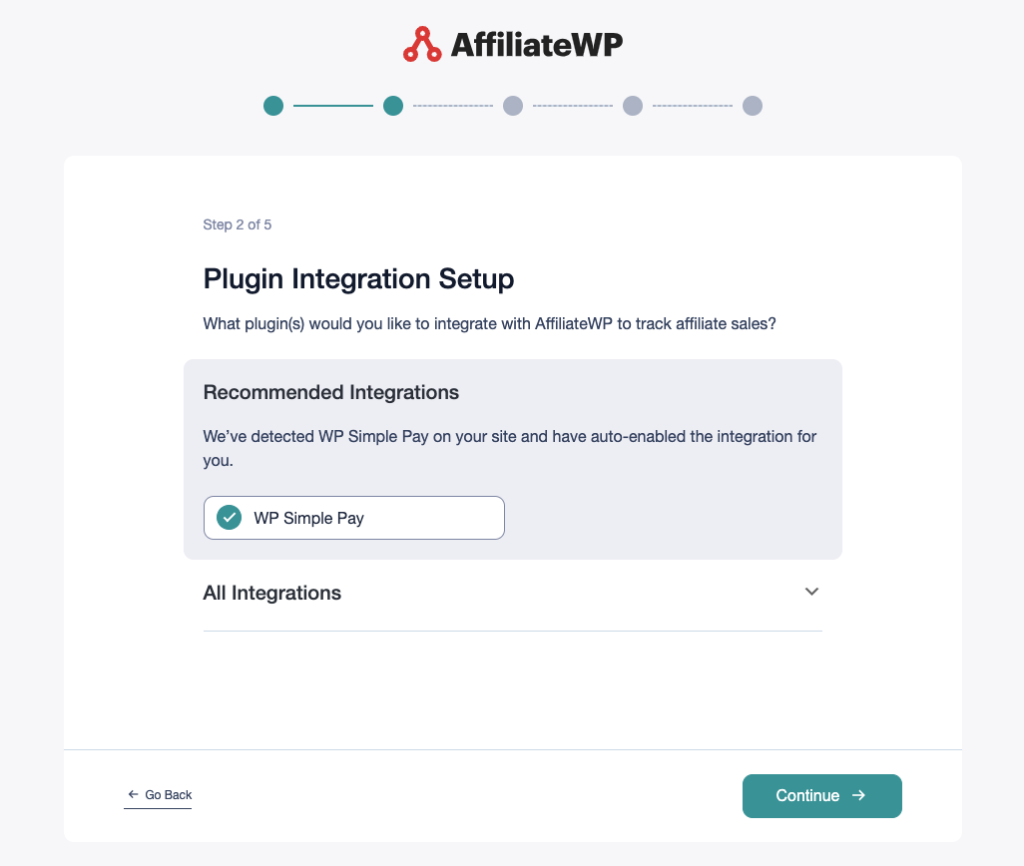
Next, you’ll need to choose your payout methods. You can pay your referrers directly through the AffiliateWP payout service or through PayPal, or you can manage payments manually on your own.
Select the methods that work best for you.
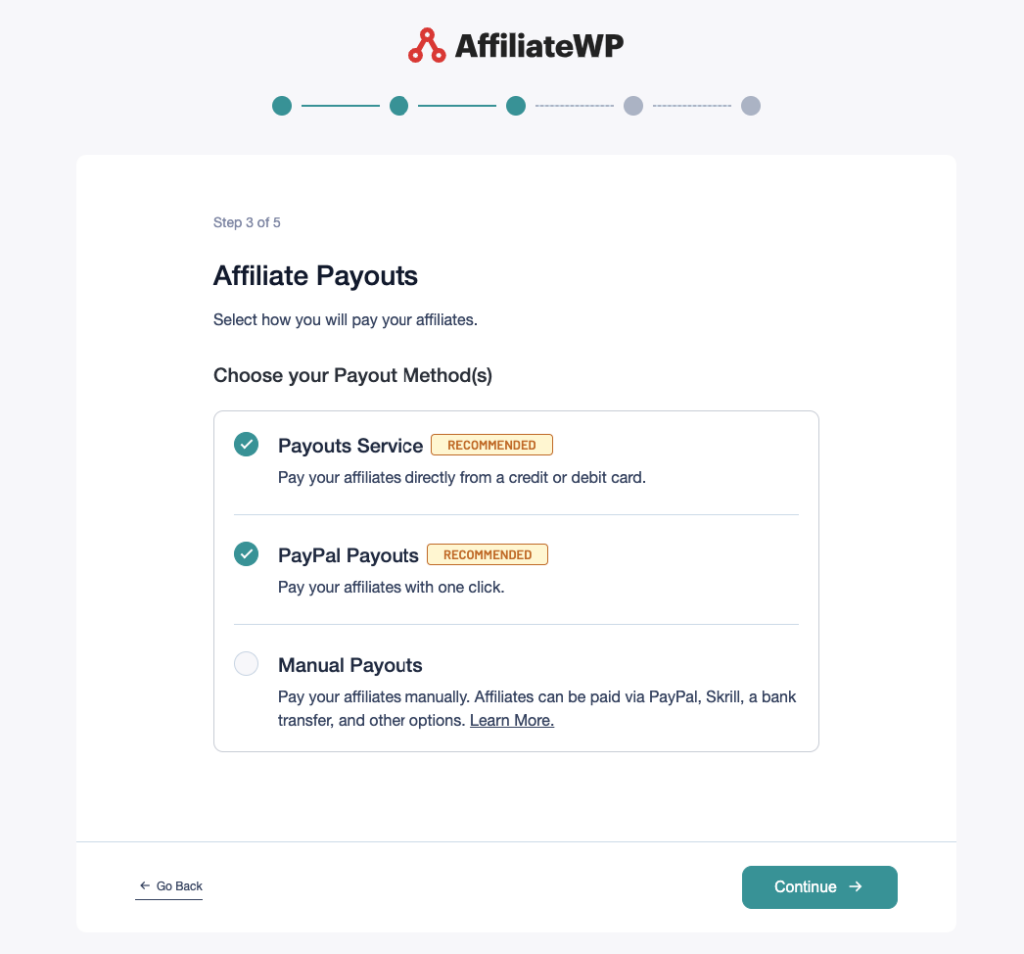
Next, you’ll need to select your currency and the commission rate. If you’re not quite sure yet what you want your rate to be, don’t worry! You can always come back to make adjustments.
Go ahead and click on the Continue button.
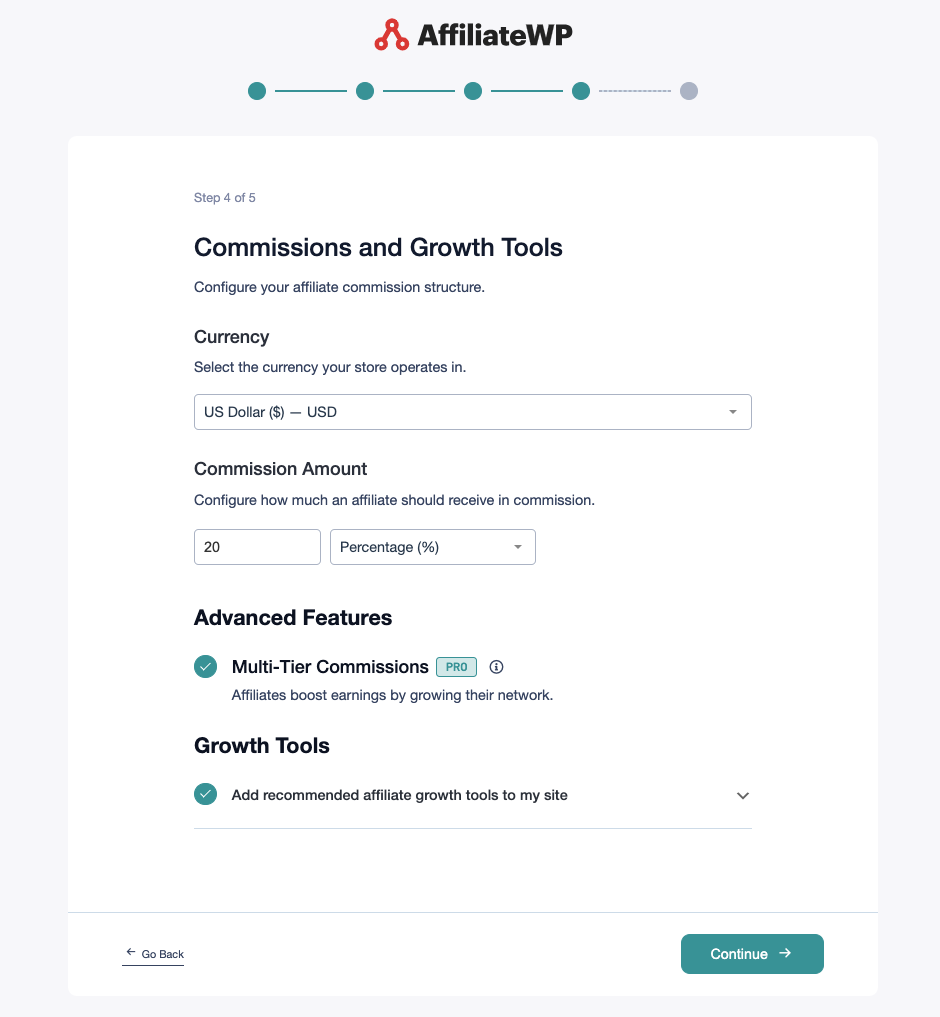
Once you’ve finished this step, you’ll be shown a success page. Click on the Finish Setup and Exit button.
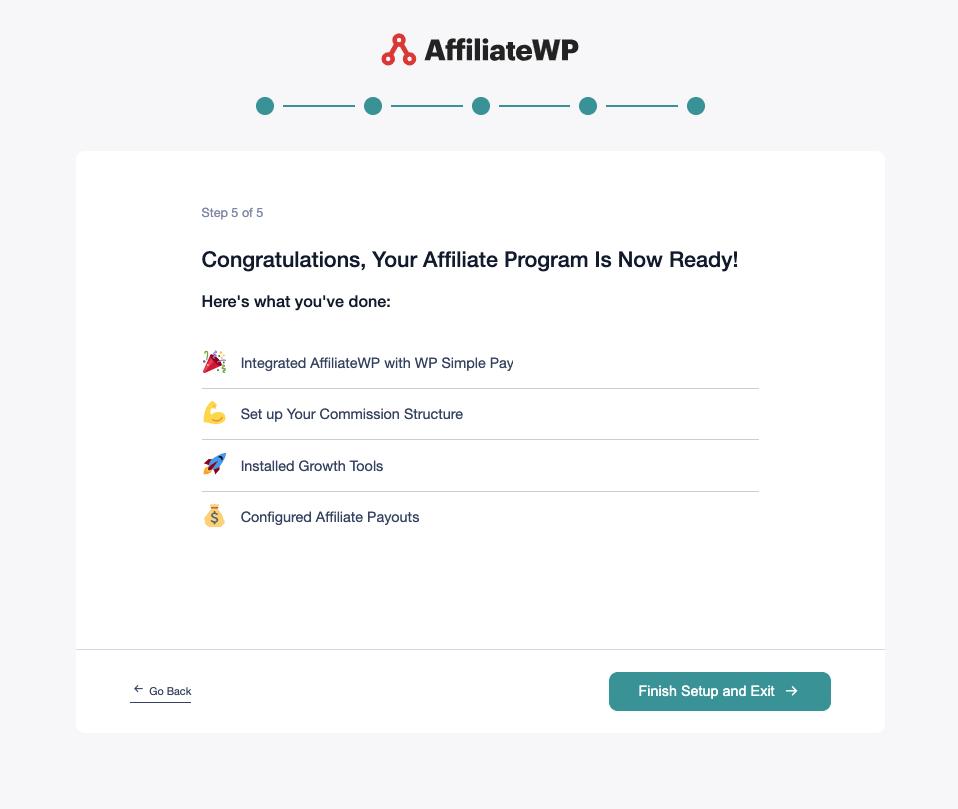
Step 3: Create a Referral Registration Form
When you finish the setup process, an Affiliate Area page will be automatically created.
This page is where referrers sign up and log in.
While you can use this default page, creating a custom Referral Page allows you to add personal touches to your branding.
To create a custom page, go to your WordPress dashboard and create a new page. Design it to fit your brand and include all necessary information about your referral program.
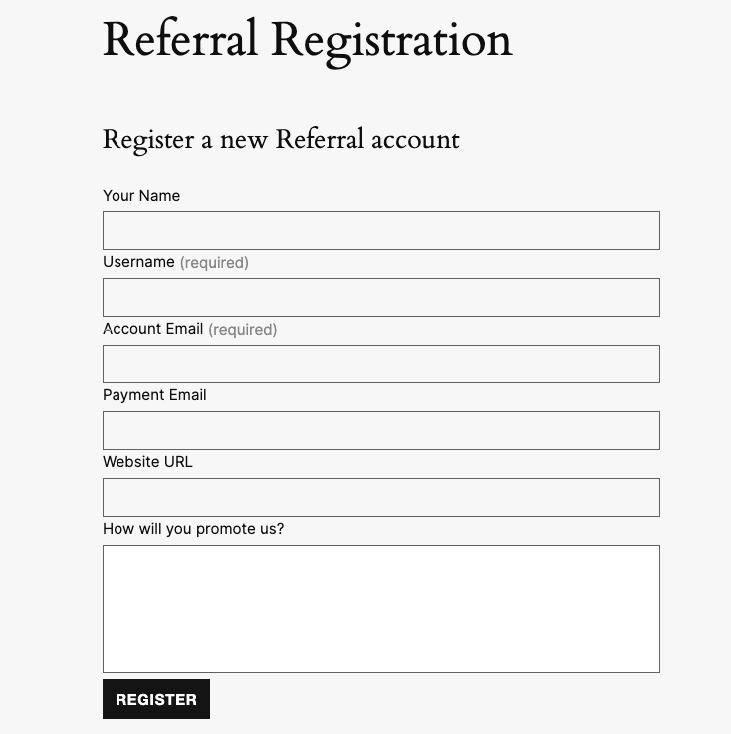
Once you’ve published the new page, go to AffiliateWP » Settings.
Then, in the Affiliate Registration Page dropdown, select your newly created page.
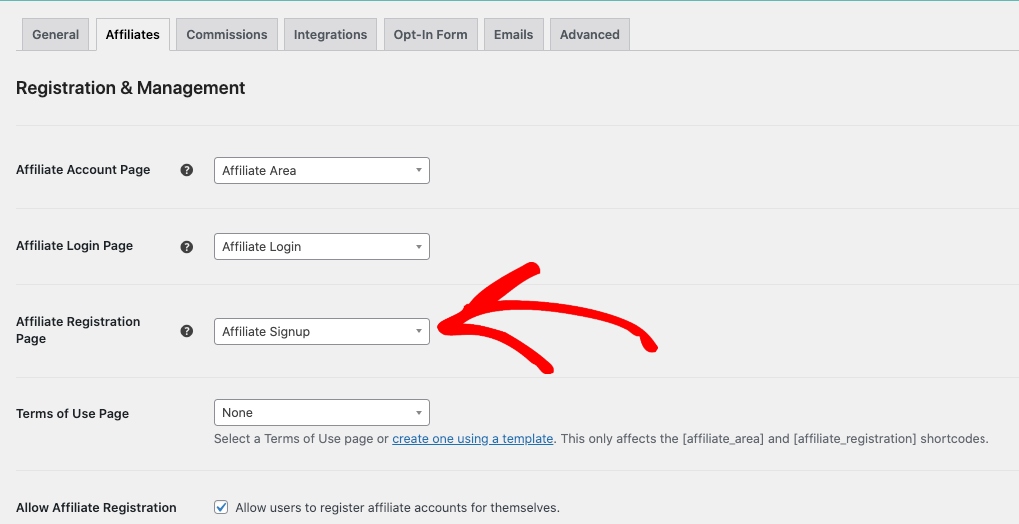
Next, you can ensure that WP Simple Pay is integrated with AffiliateWP by navigating to AffiliateWP » Settings » Integrations.
This will enable AffiliateWP to track and record referrals for payments made through WP Simple Pay using Stripe.
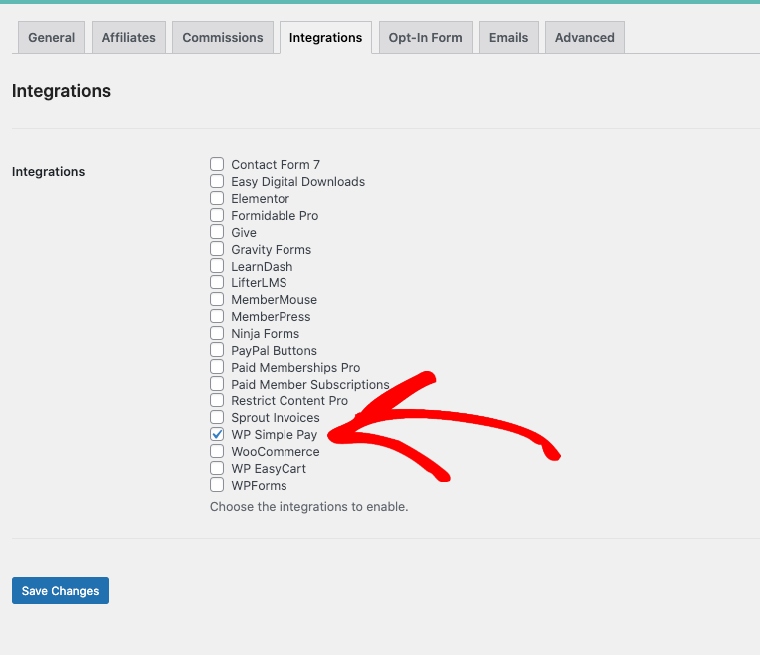
Step 4: Manage Referrals
After creating your referral signup page, you can officially begin receiving applications for your referral program.
To accept or reject applications, simply visit the Affiliates tab in your WordPress admin dashboard and click on the Pending tab.
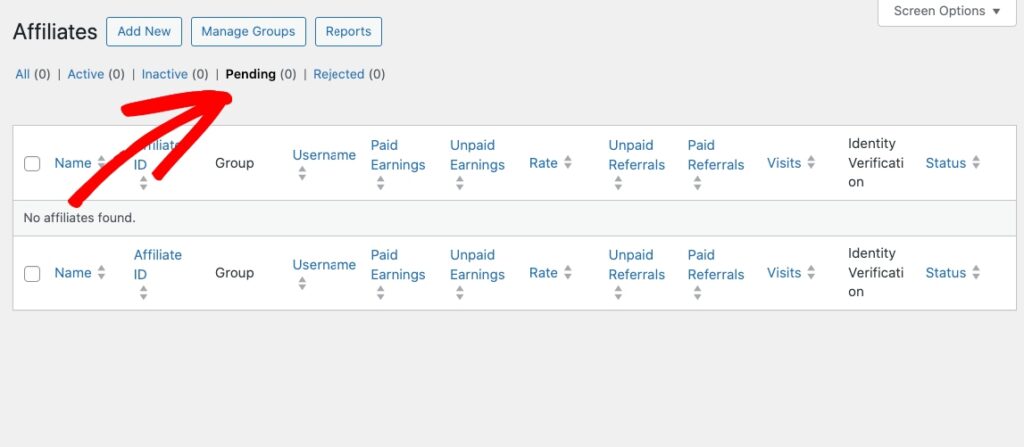
Step 5: Setup Webhooks
For AffiliateWP to track payments and create referrals when using the WP Simple Pay Pro version, you must set up webhook notifications in your Stripe account. Here’s how you can do it:
- Navigate to WP Simple Pay » Settings » Stripe » Webhooks in your WordPress admin.
- Locate the webhook URL provided in this section.
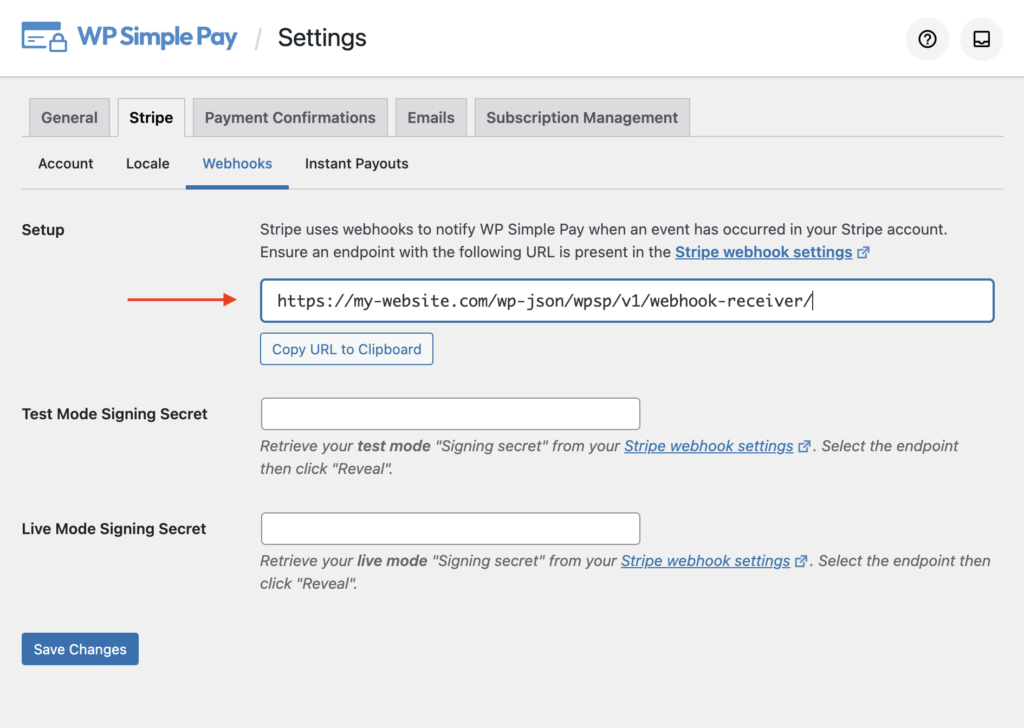
Next, to add the appropriate webhook endpoints, go to Developers → Webhooks in your Stripe Dashboard.
Then, click Add Endpoint, and add the URL found in WP Simple Pay → Settings → Stripe → Webhooks.
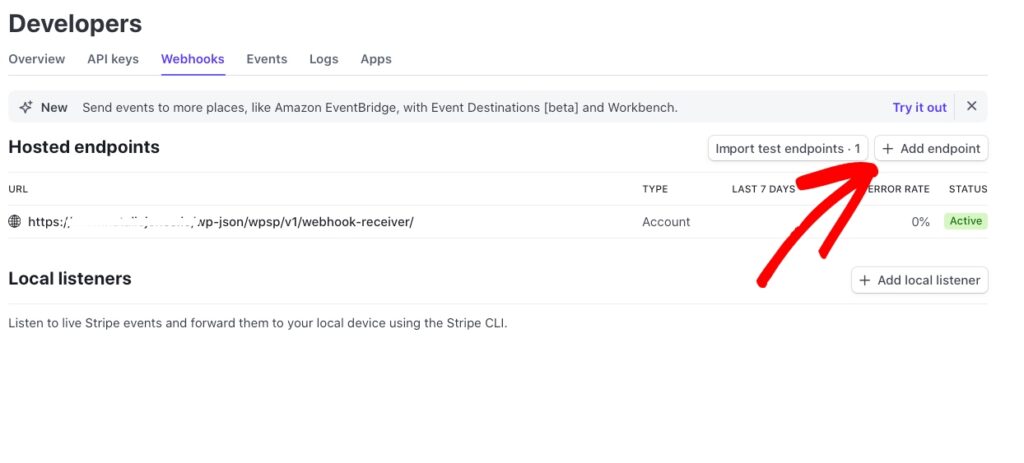
Finally, enter the endpoint you found in the WP Simple Pay dashboard.
You’ll need to add the specific events to listen to by clicking the button labeled +Select events. After doing that, you can copy and paste each event listed below into the Select events to send → Search events search box.
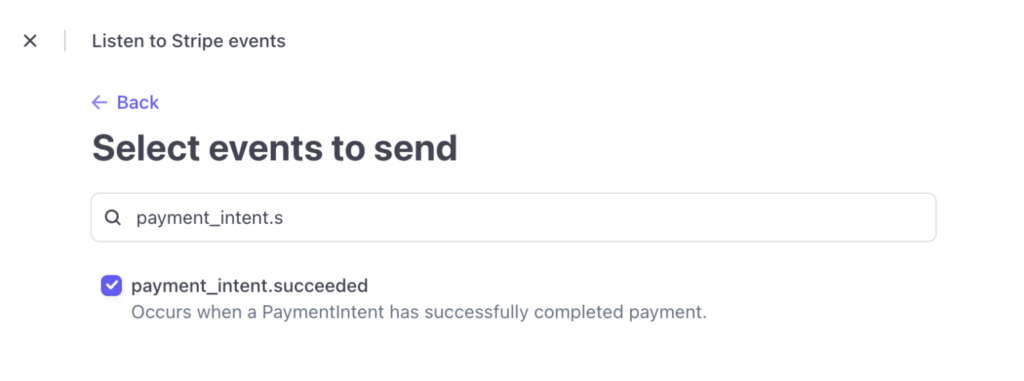
After searching each term, click the checkbox to add it, and then search for additional terms. Do not click Add events until you’ve checked all events listed below:
- payment_intent.succeeded
- invoice.payment_succeeded
- invoice.upcoming
- charge.failed
- charge.succeeded
- checkout.session.completed
Once the Stripe integration is enabled and your webhooks are set up in your Stripe dashboard, all WP Simple Pay payment forms that you create on your WordPress site will generate referral records for affiliates.
When a referral is recorded, the Referral column in AffiliateWP will display the Stripe Charge ID (transaction ID). Clicking on this ID will take you directly to the charge details page in your Stripe account, making it easy to review purchases.
Step 6: Rewarding Your Referrals
Finally, now that you’ve set up your referral program, it’s time to decide how you’ll reward your referrers.
With AffiliateWP, you can reward referrers through commissions. You can set these up as a percentage of sales or a fixed amount per referral.
AffiliateWP tracks all your referrers and their referrals automatically, simplifying the reward process.
Simply navigate to the Pay Affiliates tab in the Referrals column.
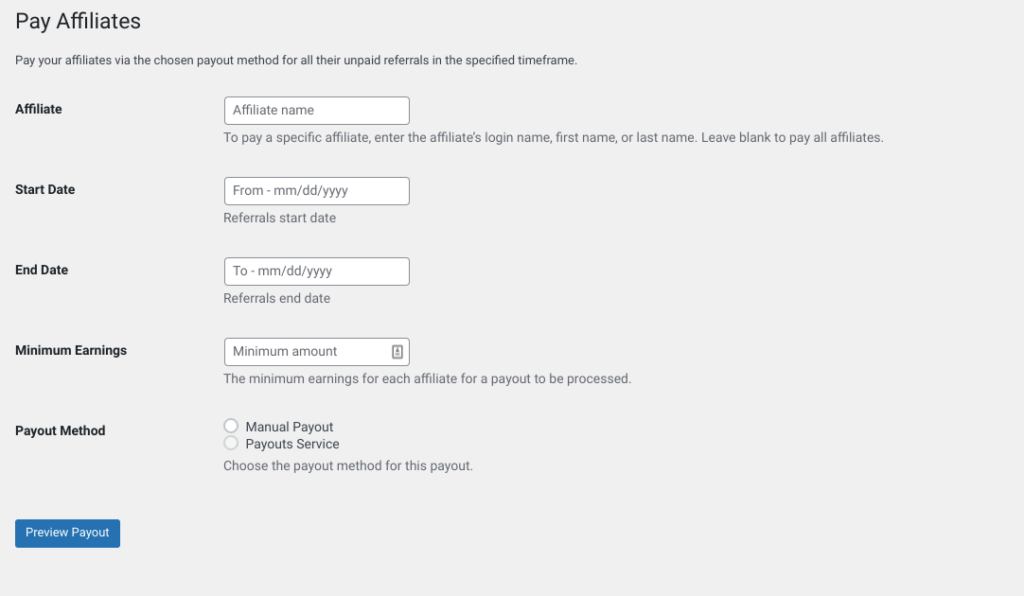
The plugin lets you conveniently pay your affiliates using Stripe or PayPal.
There you have it! We hope this article has helped you learn how to set up a referral program on your site.
If you’re using WP Simple Pay to collect Stripe payments on your site, the AffiliateWP + WP Simple Pay integration makes tracking your referrals easy.
By following the steps outlined in this guide, you’re well on your way to boosting conversions with help from referral purchases.
If you liked this article, you might want to check out our guide on how to create a payment page abandonment recovery campaign in WordPress.
What are you waiting for? Get started with WP Simple Pay today!
To read more articles like this, follow us on X.
Disclosure: Our content is reader-supported. This means if you click on some of our links, then we may earn a commission. We only recommend products that we believe will add value to our readers.
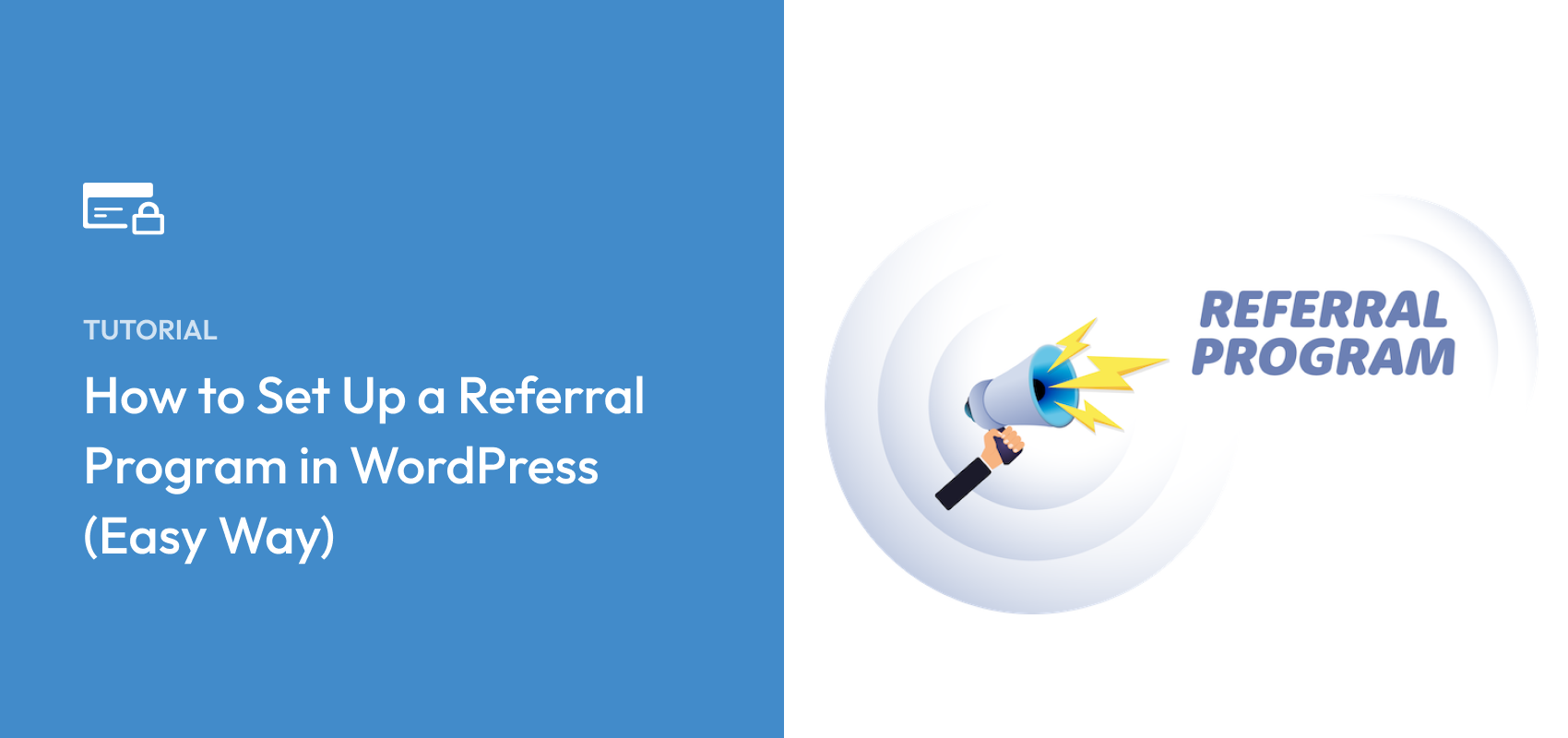


Leave a Reply