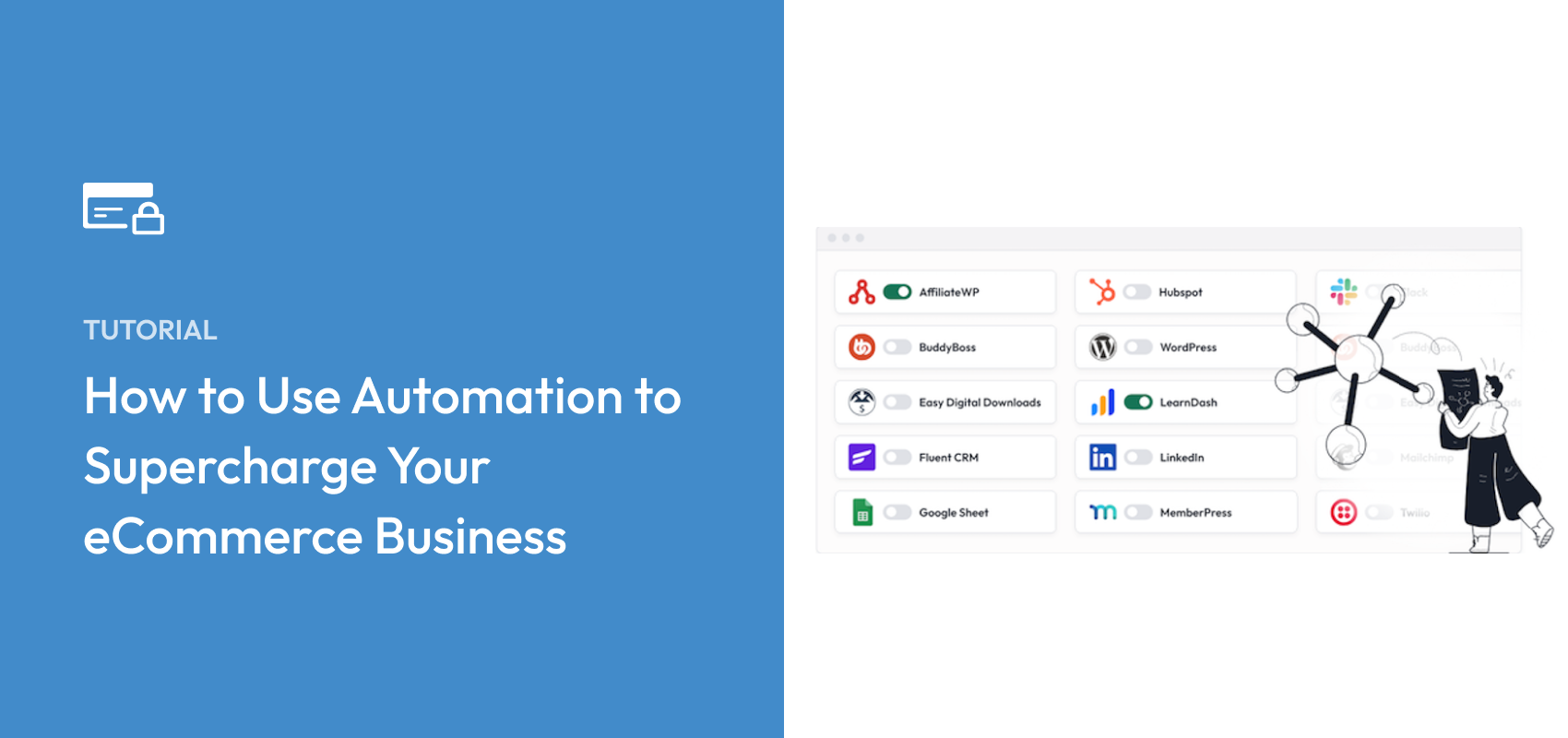How to Use Automation to Supercharge Your eCommerce Business
Last updated on
Do you want to maximize your time by creating automation for tedious tasks?
Like many online business owners, you probably spend a lot of time engaged in tedious and repetitive tasks. These small tasks don’t take up much time on their own, but they add up quickly.
Unfortunately, these mundane, yet essential tasks don’t just keep you busy. They represent lost productivity, which equates to lost revenue.
In this article, we’ll cover what Zapier is, how it works, and how you can use it to automate tasks and supercharge your eCommerce business.
In This Article
What Is Zapier Automation?
Zapier is an automation app that serves as a middleman between other apps such as Stripe, MailChimp, and all Google products. It allows you to connect services that don’t have native integrations without writing your own custom code.
We’ve used Zapier ourselves at WP Simple Pay to automate various tasks over the years.
Zapier has more than 7,000 connected apps, but the workflow to connect them is extremely straightforward.
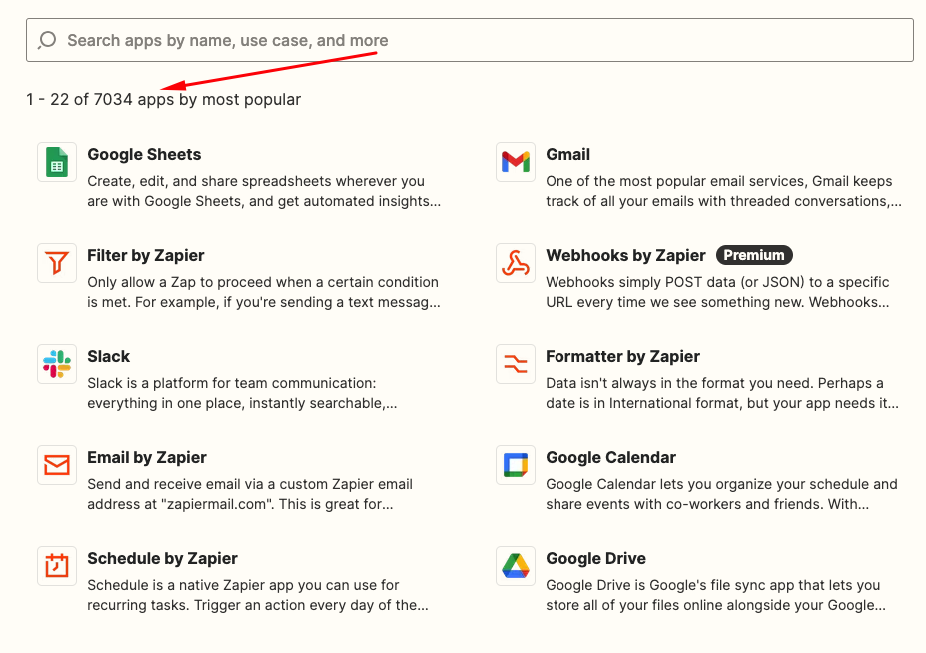
Zapier walks you through the steps you’ll need to take to build your custom “Zaps” (automations), like copying and pasting API keys, confirming your email address, and entering your app login credentials. You do not need to know how to code to build a Zap. All you have to do is follow the prompts.
With the right combinations of Triggers and Actions, you can create powerful Zaps that unburden you from tedious work. You won’t have to spend time manually completing tasks, like data entry, notifying customers by email, and checking apps for updates.
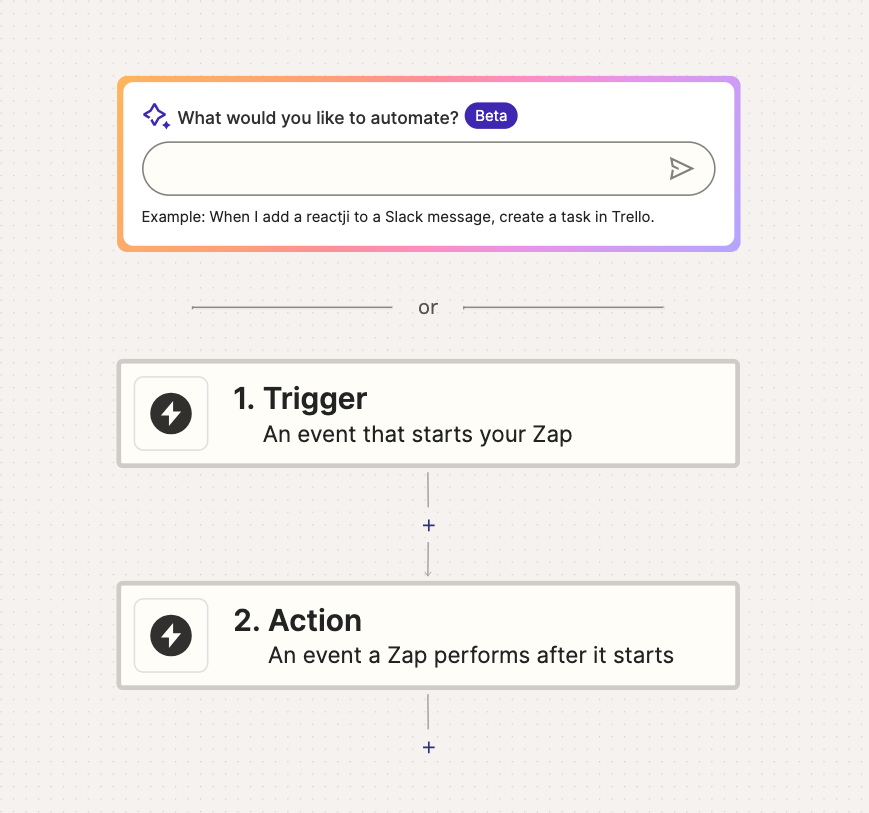
Integrating WP Simple Pay With Zapier
Wondering how Zapier works with WP Simple Pay? WP Simple Pay, the best Stripe payments plugin for WordPress that lets you easily accept Stripe payments on your site, is a simple plugin. It doesn’t store customer payment information in your WordPress database. All the data collected during checkout is sent to your Stripe account. So, if you’re already using the plugin to accept one-time or recurring payments, you can take advantage of Stripe’s flexibility and ease of integration.
In order to use Zapier to automate post-purchase tasks, you’ll need to create Zaps that connect Stripe to other services, like TrustPulse, Drip, and Google. Since Stripe already has your customer information collected via WP Simple Pay, this will effectively connect WP Simple Pay to many third-party apps just by way of Stripe.
Fortunately, there are many native Zaps between Stripe and other apps because Stripe is super popular. It’s one of the most-used payment processors in the world, so Zapier has created plenty of integrations you can hook up to in just a few steps.
You can enhance WP Simple Pay’s functionality by automating many of those tedious, boring, and repetitive tasks related to payment acceptance.
For example, you can easily set up Zaps that add new Stripe customers to your mailing lists, add new customers to a Google Sheet after a completed payment, and post recent sale notification popups on your site.
How to Set Up Stripe Automation
To get started with Stripe + Zapier integrations, you’ll first need to open a free Zapier account.
Then, inside your account, you’ll see the dashboard where you can make a Zap. This is as simple as picking two apps you want to link together. Zapier even offers suggestions for automations to help you get started.
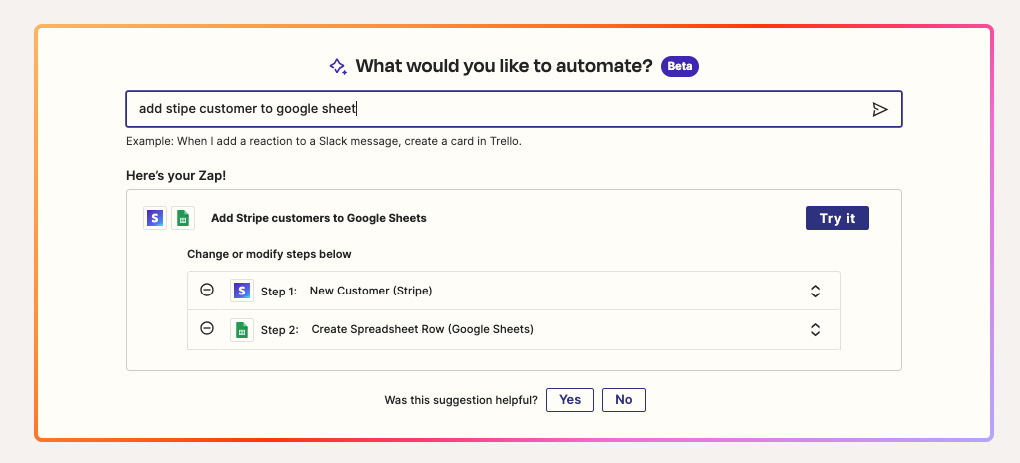
Perhaps you want to automatically post recent sale notification popups on your site after a customer has made a purchase to boost social proof and encourage more visitors to purchase from you.
Zapier will walk you through two components of your Zap: the Trigger and the Action.
The trigger is a signal that starts the automation. When the trigger occurs, Zapier knows to take action. In this particular case, something that happens in Stripe is the trigger.
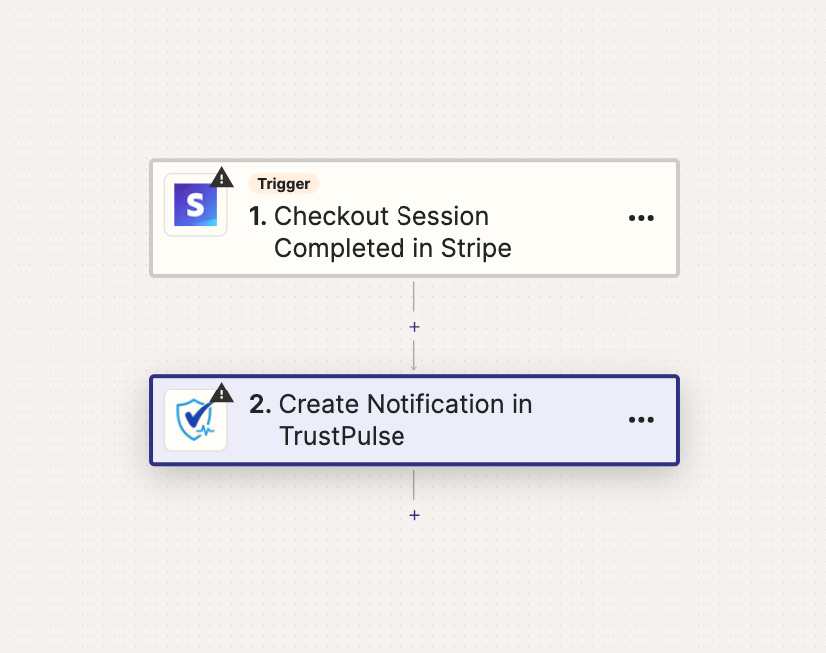
You’ll need to make a connection with the trigger app so Stripe can test the trigger. For example, if you want the automation to trigger when a new customer enters your Stripe account, Zapier will need to access your Stripe account and attempt to pull a customer. This means you’ll need to provide your login credentials.
The action is the outcome you want to happen based on the trigger. It’s the step or steps Zapier takes in another application when the trigger occurs. Zapier will need to make a connection to this service as well.
Depending on the nature of the services you’re connecting, Zapier may have additional questions. For example, with TrustPulse, a powerful social proof app that lets you post recent sale notification popups on your site without coding, you’ll need to sign into your account and give Zapier permission to access it.
Once you fill in the required information, Zapier will want to run the Zap as a test to give you a chance to make sure it’s working properly. This is your opportunity to make sure the action actually occurs as you intended.
If you aren’t sure how you might use Zapier to automate your tasks, be sure to check out some of our favorite Zaps in our detailed guide: Stripe + Zapier Integrations That Will Automate Your WP Simple Pay Data.
Explore Zapier
If you don’t have experience automating your work, you may not see many opportunities to automate. It takes some time to develop the right mindset to automate your tasks. Eventually, you’ll start thinking about automation the second or third time you perform the same task.
A great way to get started is to pick one of the apps you use regularly and browse its Zapier page. Look at all the pre-built Zaps to get a feel for Zapier’s potential. With a little creativity, you can save yourself a lot of time, energy, and hassle.
That’s it! We hope this article has helped you learn more about how to supercharge your eCommerce business using Zapier automation.
If you liked this article, you might also want to check out our guide on how to create recent sale notification popups in WordPress.
What are you waiting for? Get started with WP Simple Pay today!
To read more articles like this, follow us on X.
Disclosure: Our content is reader-supported. This means if you click on some of our links, then we may earn a commission. We only recommend products that we believe will add value to our readers.