How to Customize Subscription Cancellation Messages in WordPress
Last updated on
When a customer cancels their subscription, it’s easy to see it as a lost opportunity. But what if that final interaction could be one of your most valuable?
The default “Your subscription has been cancelled” message is often cold, generic, and a missed chance to connect with your user one last time. This simple confirmation email could be so much more. It’s the perfect moment to:
- Gather crucial feedback: Ask why they cancelled to learn how you can improve.
- Maintain your brand voice: End the relationship on a positive and helpful note that aligns with your brand.
- Reduce churn: Offer an alternative, like pausing their subscription or switching to a different plan.
- Leave the door open: Make them feel welcome to return in the future.
A generic message accomplishes none of this. A custom message can do it all.
In this step-by-step guide, I’ll show you exactly how to customize the on-site cancelled subscription messages on your WordPress site. You’ll learn how to transform a simple notification into a powerful tool for feedback and customer retention.
Quick Summary: Here’s what you’ll learn in this guide:
What Are Subscription Cancellation Messages?
A cancelled subscription message is an automated notification sent to a customer immediately after they cancel their recurring plan.
By default, most payment systems, including Stripe and some WordPress plugins, send a standard, functional message. Its primary job is to confirm two things:
- The cancellation request was successfully processed.
- The customer will not be billed for this subscription in the future.
While this basic confirmation is essential, the default message is often generic and impersonal. It’s important to recognize that there are typically two points of contact during cancellation where you can customize the message:
- The On-Screen Confirmation: This is the message that appears directly on your website’s interface immediately after the user confirms they want to cancel.
- The Confirmation Email: This is the automated email sent to the customer’s inbox. It serves as a permanent record of the cancellation and is the most powerful place for customization.
Why Customize Subscription Cancellation Messages?
Customizing your cancellation messages is one of the highest-leverage actions you can take to protect and grow your business. Instead of treating cancellation as a dead end, you can turn it into an opportunity.
Here are the most important reasons to replace the default message:
- Reduce Active Churn A customer hitting “cancel” doesn’t always mean they want to leave forever. They might just need a temporary break or a less expensive option. Your cancellation email is the perfect place to make a final effort to keep them. You can include offers like:
- A link to pause their subscription for a few months.
- A special discount to entice them to stay.
- An option to downgrade to a more affordable plan.
- Gather Priceless Feedback Why did the customer cancel? Was your service too expensive? Too complicated? Did they find a better alternative? The single best time to ask is right after they’ve made the decision. A customer who has just cancelled is often willing to give brutally honest feedback. You can add a simple question or link to a short one-click survey in the email to gather insights that will help you improve your product for everyone else.
- Maintain a Positive Brand Experience Every interaction a customer has with you shapes their perception of your brand, including the very last one. A cold, robotic cancellation message can sour their entire experience. A thoughtful, well-branded message that thanks them for their business reinforces a positive image, making them more likely to recommend you to others or return in the future.
- Leave the Door Open for Future Business Cancellation doesn’t have to be a final goodbye. You can use the confirmation email to invite them to stay connected in other ways. Suggest they follow you on social media or join your free email newsletter. This keeps them in your ecosystem, making it easier to win them back later with new features or announcements.
- Provide Clarity and Reduce Support Tickets A customized message can proactively answer common questions customers have after cancelling. You can clarify important details like:
- Exactly when their access to the service will end.
- What will happen to their data or account information.
- How they can easily re-subscribe if they change their mind.
How to Customize Subscription Cancellation Messages
Key Takeaway: You can use WP Simple Pay to customize cancelled subscription on-site messages directly from your WordPress dashboard.
When it comes to customizing cancelled subscription messages for your WordPress site, the best way is to use a plugin that supports this feature without requiring you to write any code.
WP Simple Pay, the best Stripe payments plugin for WordPress, lets you create payment forms for both one-time payments and subscriptions.
The plugin offers support for creating both customized subscription cancellation emails and on-site notifications..
Let’s explore how to easily create a customized message for cancelled subscribers that will appear immediately following their cancellation on your site.
Using WP Simple Pay’s advanced drag-and-drop payment form builder, you can make a subscription payment form and create a custom cancellation notification message in minutes.
Step 1: Install and Activate WP Simple Pay
First, you’ll need to get started with WP Simple Pay here. Then, you can follow these instructions to install and activate the WP Simple Pay plugin on your WordPress site.
Next, you’ll need to have a payment form that includes a subscription. This is the form your customers use to sign up for a recurring payment plan, which they might later cancel.
To do that, navigate to WP Simple Pay » Add New Payment Form from your WordPress admin menu. This will launch the template library, where you can choose a starting point for your new payment form.

Step 2: Create a Subscription Form
Once you’ve chosen the type of subscription form you want to create, you’ll need to configure the recurring payment settings from the Payment tab.

After that, you can add, edit, and remove form fields from the Form Fields tab.. Be sure to collect the Name and Email Address from your customers.
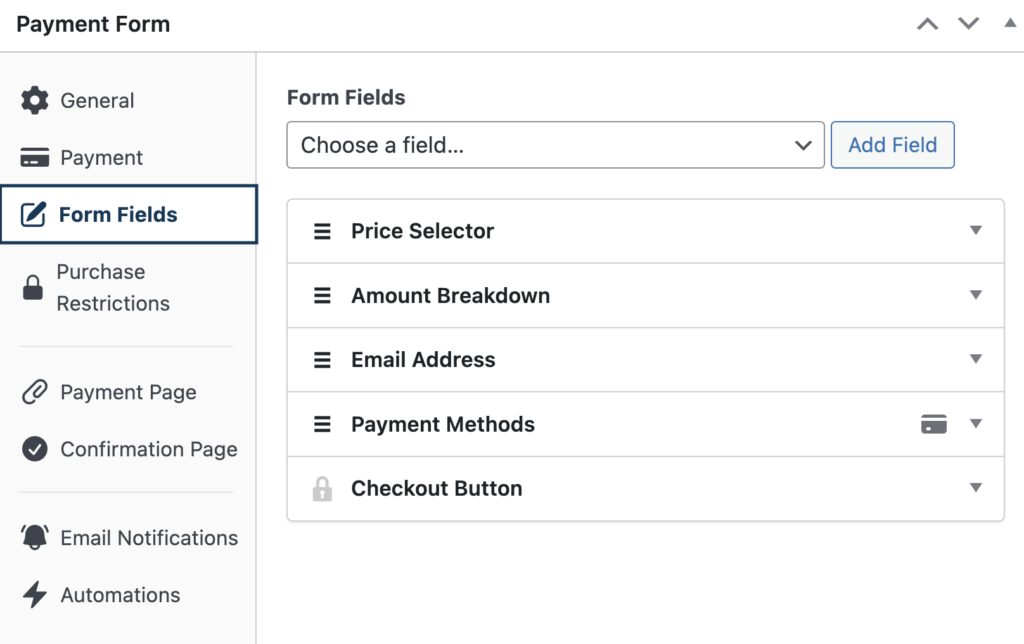
Step 3: Customize Your Subscription Cancellation Message
Once you’ve finished creating your subscription form, be sure to click Save Draft.
Then, navigate to the WP Simple Pay Settings tab and click on Payment Confirmations.
WP Simple Pay allows you to take control of the confirmation message in WordPress, transforming it from a simple receipt into a strategic communication tool.
Instead of a generic “Your subscription is cancelled,” message, you have the power to create any type of message you want to win back customers.
One of the best parts is that with the help of smart tags, you can easily personalize the message.
Simply click on Subscription Cancelled from the Payment Confirmations page and enter your personal message in the text box.
In the example below, you’ll notice I’ve added the smart tag {form-title} to ensure that the customer knows exactly what subscription plan they’ve cancelled on your site.
You can even add an image or business logo to the message by clicking on Add Media.
If you decide to provide a special discounted offer, WP Simple Pay also allows you to create the discount code directly from your WordPress dashboard.
Check out the step-by-step guide on how to add a coupon code to your WordPress payment forms to learn more.
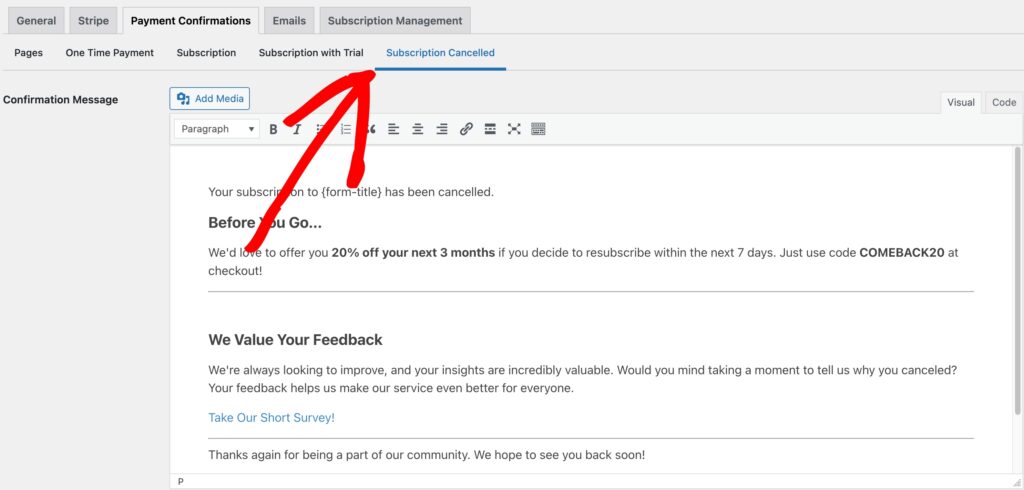
Once you’ve finished writing your message, be sure to click Save Changes.
This is the message your customers will see after a successful subscription cancellation.
I hope this article has helped you learn how to create customized cancelled subscription messages in WordPress.
If you liked this article, you might also want to check our guide on how to win back subscribers with cancelled subscription confirmation emails.
What are you waiting for? Get started with WP Simple Pay today!
To read more articles like this, follow us on X.
Disclosure: Our content is reader-supported. This means if you click on some of our links, then we may earn a commission. We only recommend products that we believe will add value to our readers.
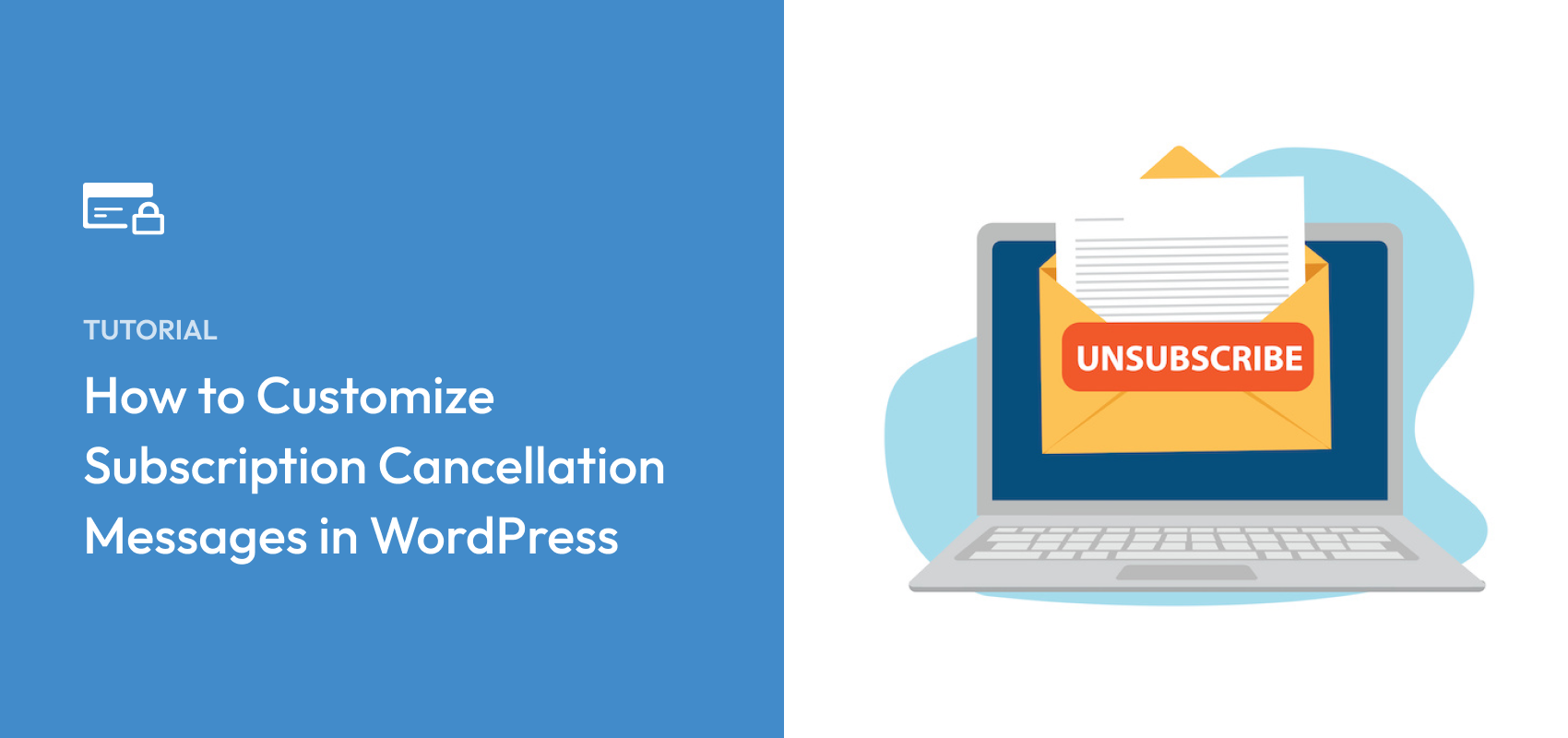


Leave a Reply