How to Connect your Stripe Account to WP Simple Pay
In This Document
After you’ve installed WP Simple Pay and activated your license you’ll now need to connect to your Stripe account. If you don’t yet have a Stripe account, you will be able to create one in the next step.
Connecting To Stripe
In your WordPress admin, go to WP Simple Pay → Settings → Stripe → Account. Click the Connect with Stripe button to connect WP Simple Pay to your Stripe account or create an account if you already have one.

You’ll be taken to Stripe.com, where you’ll be prompted to create a new Stripe account or log in to your existing one.
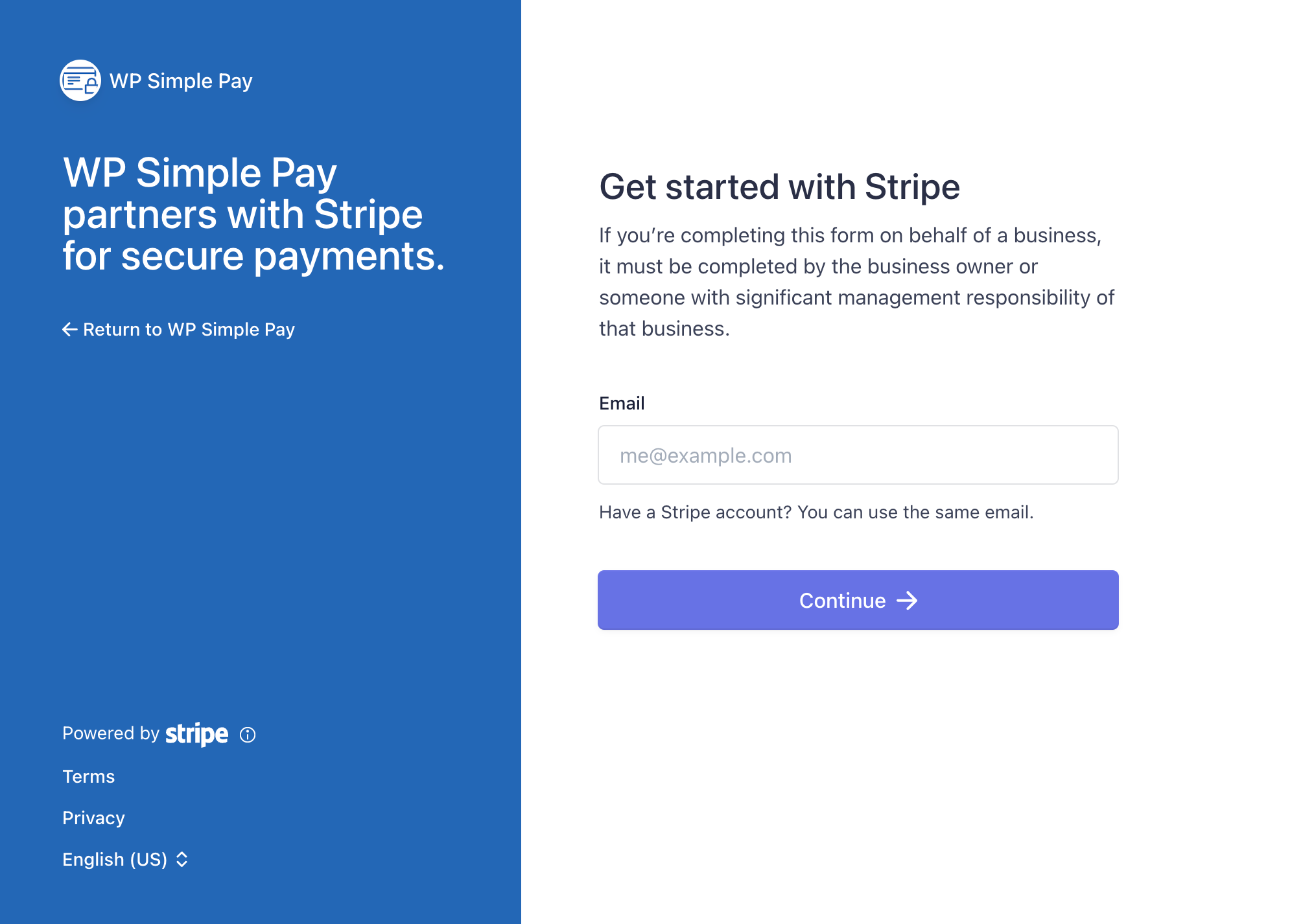
Once you complete this process, you’ll be taken back to your website’s Stripe Setup tab. The Test mode toggle is on the same tab. We highly recommend staying in Test mode until you’ve completed setting up your payment forms. Read more about using Test mode.
Now, it’s time to create your first payment form.
Disconnecting From Stripe
If you need to disconnect from Stripe for whatever reason (to connect to a different Stripe account, perhaps), in your WordPress admin, go to WP Simple Pay → Settings → Stripe → Account. Find Connection Status, then click Disconnect this account. You should see something very similar to this:
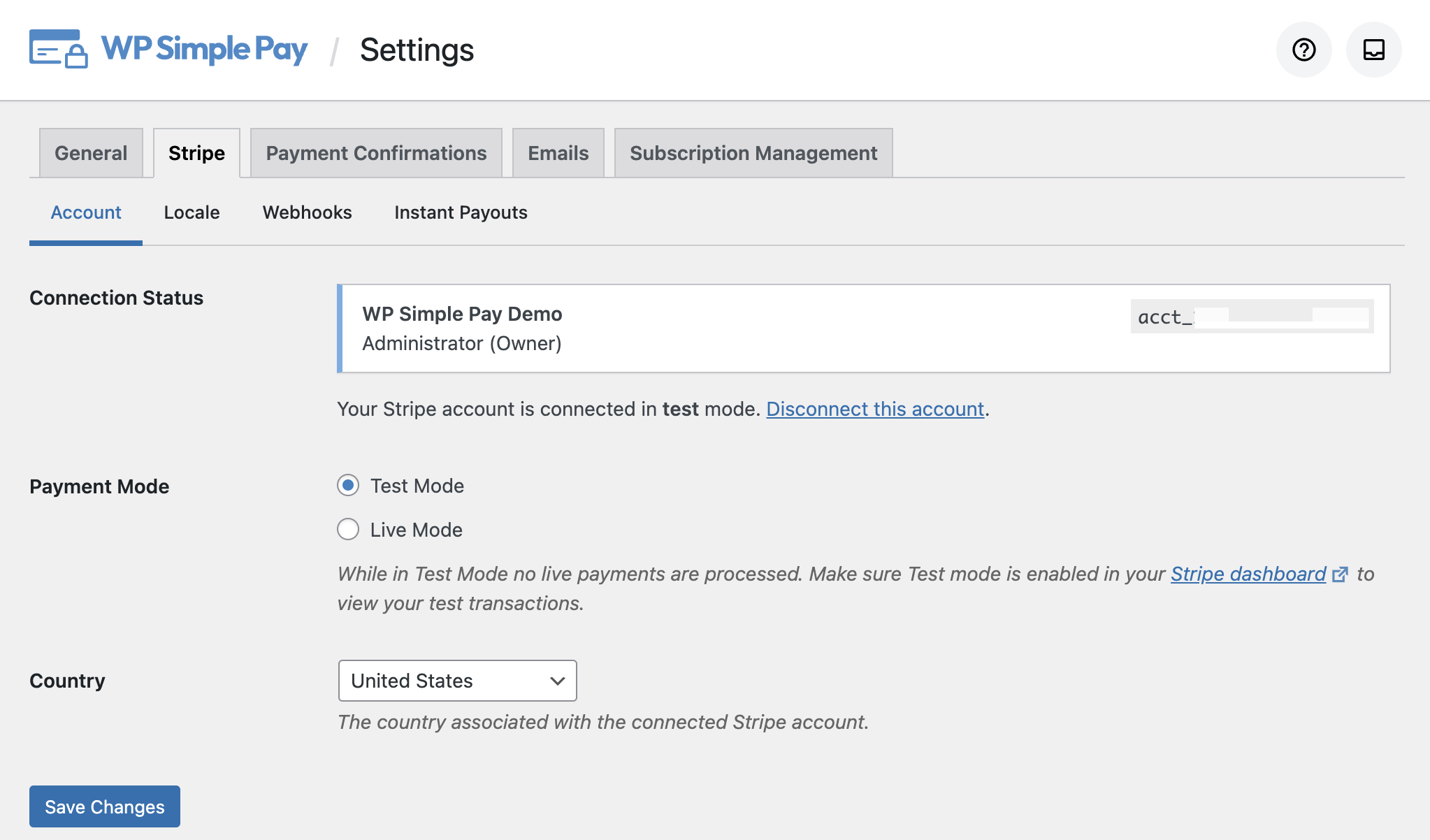
Once you have done that, you should see the Connect with Stripe button again and can connect to another Stripe Account.
Still have questions? We’re here to help!
Last Modified:
