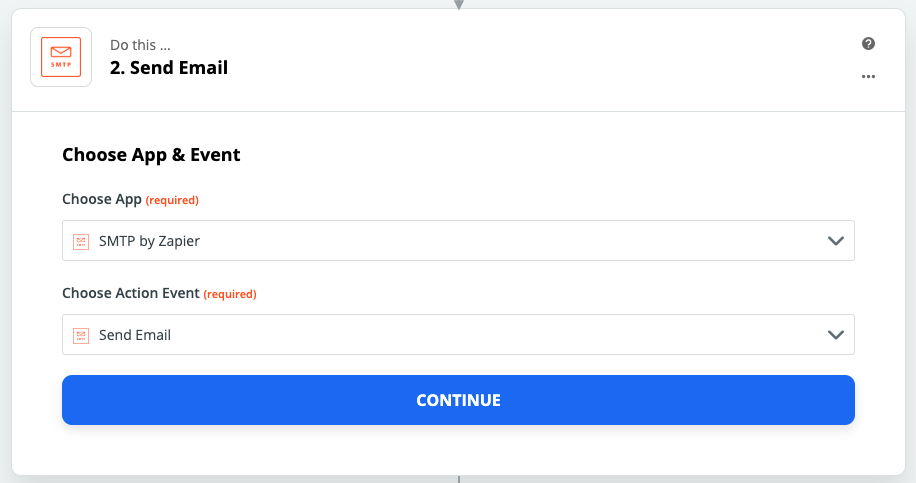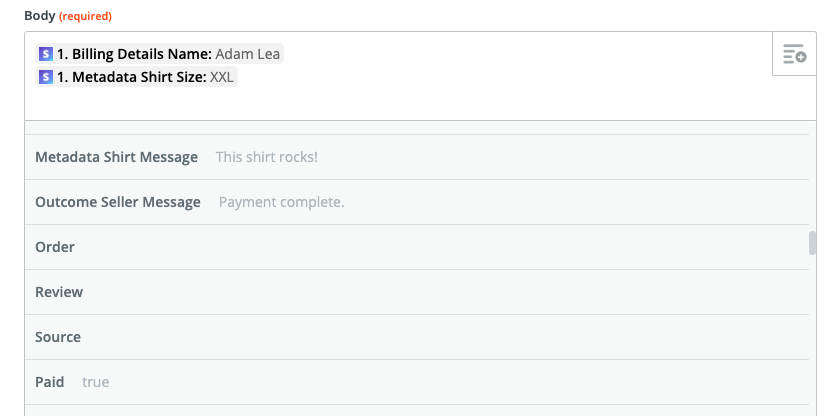How to Send Plain Text Emails for Stripe Payments without Code
Last updated on
Updated March 20, 2020
Sometimes you simply want to send plain text email receipts to customers for each Stripe payment (or a subset of them) instead of using Stripe’s built-in email receipts or a separate email receipt application.
In other cases, some site owners need to receive an email notification of every Stripe payment with specific data included. Out of the box Stripe gives you this option within their dashboard. Just click on your avatar in the top right, then select “Profile” (or click here). Scroll down and you should see a checkbox to enable emails for successful payments.
In both cases, Stripe doesn’t give you a lot of options for customizing these emails. Luckily you can use Zapier to customize emails to customers and site owners without writing a line of code.
Making the Zap
This can be done fairly easily without code using the Zapier SMTP zap. This also works whether or not you’re using WP Simple Pay. Let’s walk through how to accomplish this.
Once you’re logged into Zapier, connect your Stripe account within Zapier if you haven’t already. Make sure to connect both your Test and Live accounts.
You’ll also want to connect an SMTP account in Zapier. For most, this is probably the same transactional email delivery service you’re using with your websites. At WP Simple Pay we currently use Postmark, but there are plenty of other great SMTP services like SendGrid and Mandrill by MailChimp.
After your Stripe and SMTP accounts are connected, click Make a Zap at the top. In the Zap editor, start by naming your Zap.
To set up the Trigger, select the Stripe app, the New Charge trigger, then your Test Stripe account.
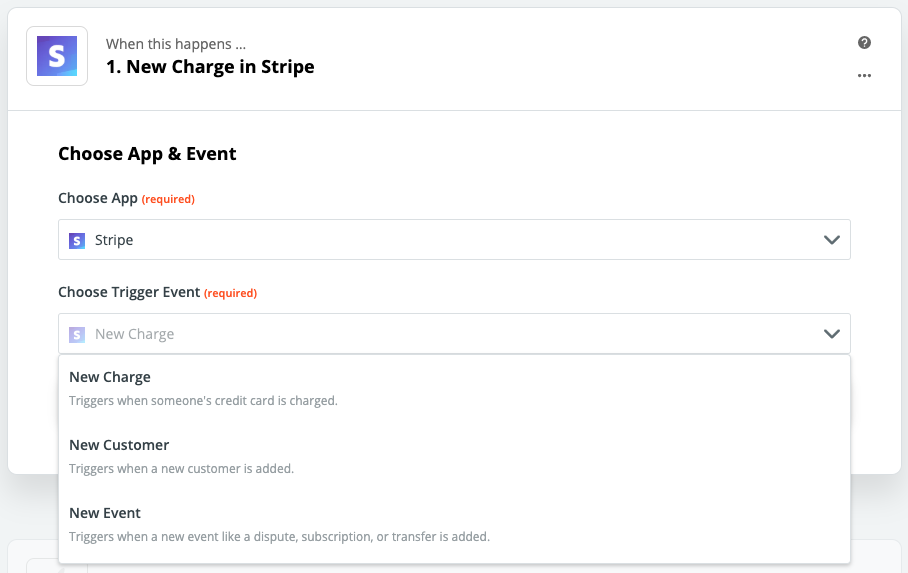
Customizing the Email
Now it’s time to configure the email template (the “From” name, who to send to, the subject, etc). You can type in text and/or select from data fields using the right-hand icons. For example, the “To” field should be set to “Cust Email” to send to that customer. Alternatively, it can be a specific email if it’s intended for site owner payment email notifications.
When customizing the email body, you can add as many data fields from the Stripe payment/charge record as you like.
You can even include metadata field values that your Stripe payment records include if you’ve added custom fields to your WP Simple Pay Pro payment forms. Just search for “metadata” when adding data fields to your Zap action.
For more Zapier examples, check out Stripe + Zapier Integrations That Will Automate Your WP Simple Pay Data.
Looking to start accepting payments quickly and easily? No need to wait. Get the best Stripe payments plugin for WordPress now.
Disclosure: Our content is reader-supported. This means if you click on some of our links, then we may earn a commission. We only recommend products that we believe will add value to our readers.