What Does the Customer See After Payment?
In This Document
After a successful payment, your customers will be taken to a payment confirmation page which contains details about their purchase and any additional information you’d like to include.
In addition, depending on your email settings and preferences, your customers may also receive an email notification detailing their purchase.
Confirmation Page
WP Simple Pay offers a settings area to configure payment confirmation messages on your website after a payment is made with WP Simple Pay. In addition to a global payment confirmation message, you can set per payment form confirmation messages when additional or unique information is required.
Dedicated Confirmation Page
You can customize your payment flows even further, easily adding a custom, distraction-free Dedicated Confirmation Page for each payment form.
While creating a Dedicated Confirmation Page, you specify a custom Payment Success Message. This message will be displayed after payment is completed using this specific form.
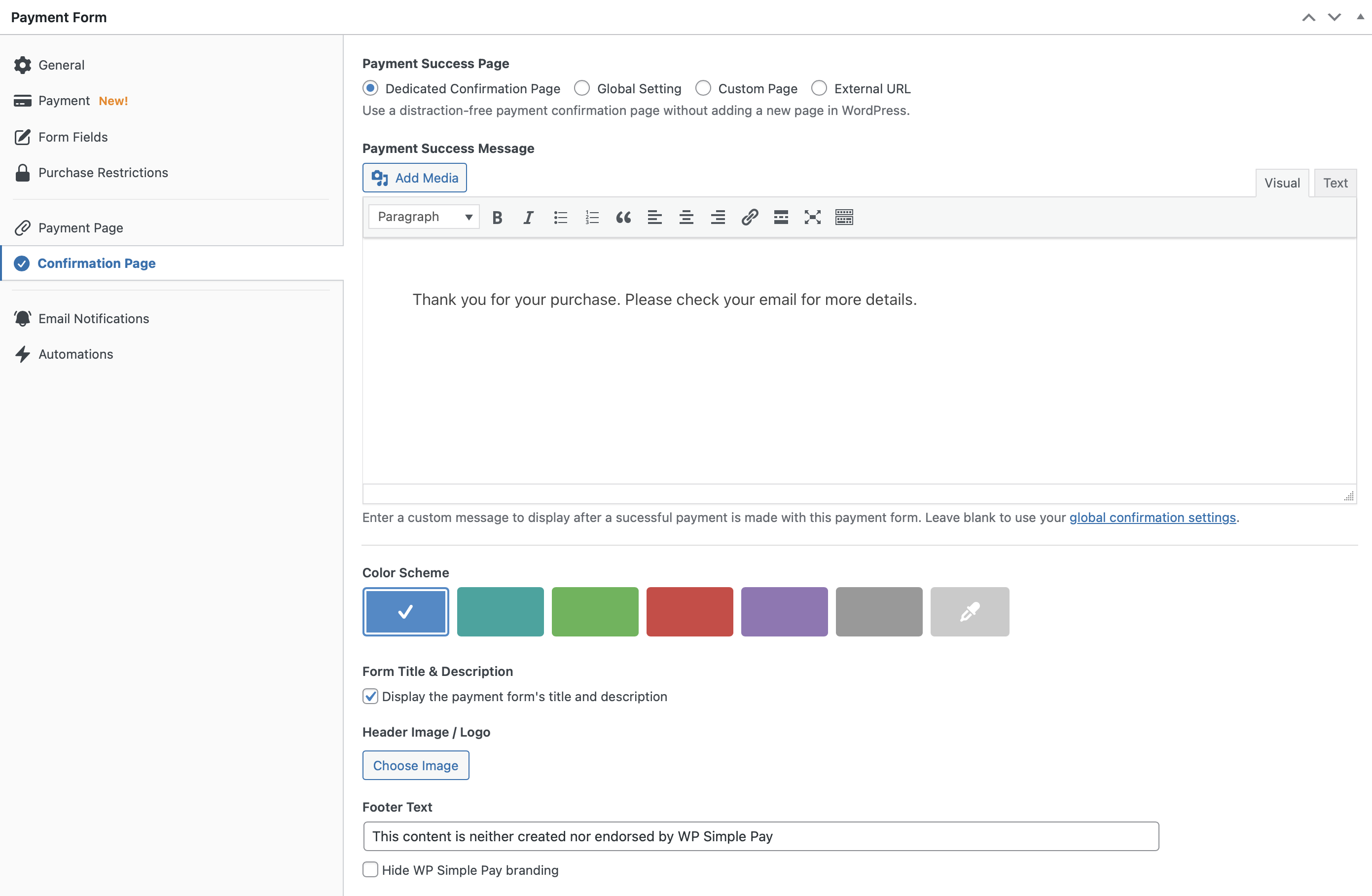
Global Confirmation
Global confirmation messages can be configured by visiting WP Simple Pay → Settings → Payment Confirmations.
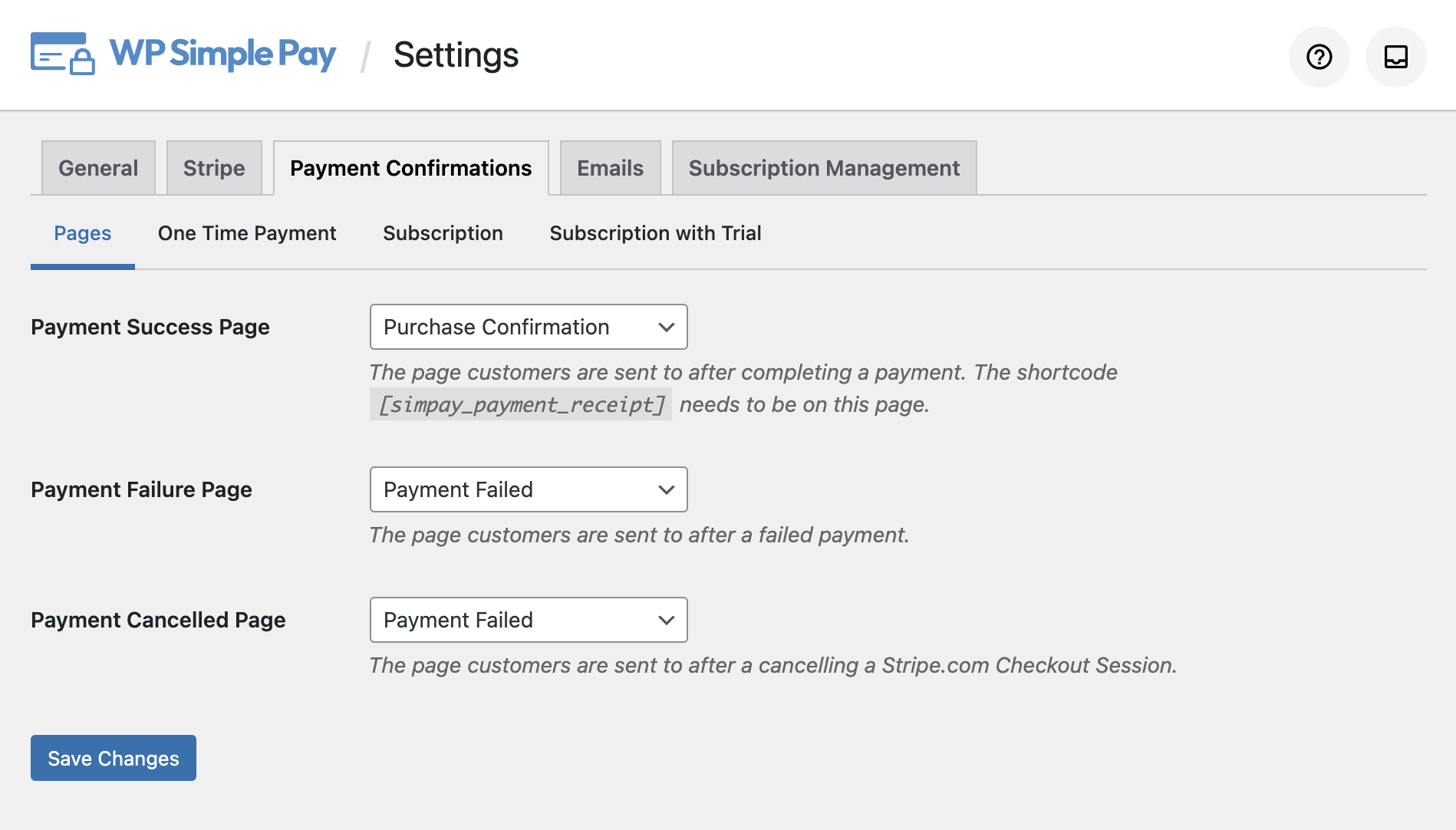
For detailed information about the global payment confirmation displays, see this document.
Email Notifications
WP Simple Pay offers a settings area to configure emails sent by your website when a payment is completed. Alongside WP Simple Pay’s built-in emails, Stripe also provides email capabilities that can be enabled for added functionality.
Global Email Notifications
Global email notifications can be configured by visiting Simple Pay Pro → Settings → Emails
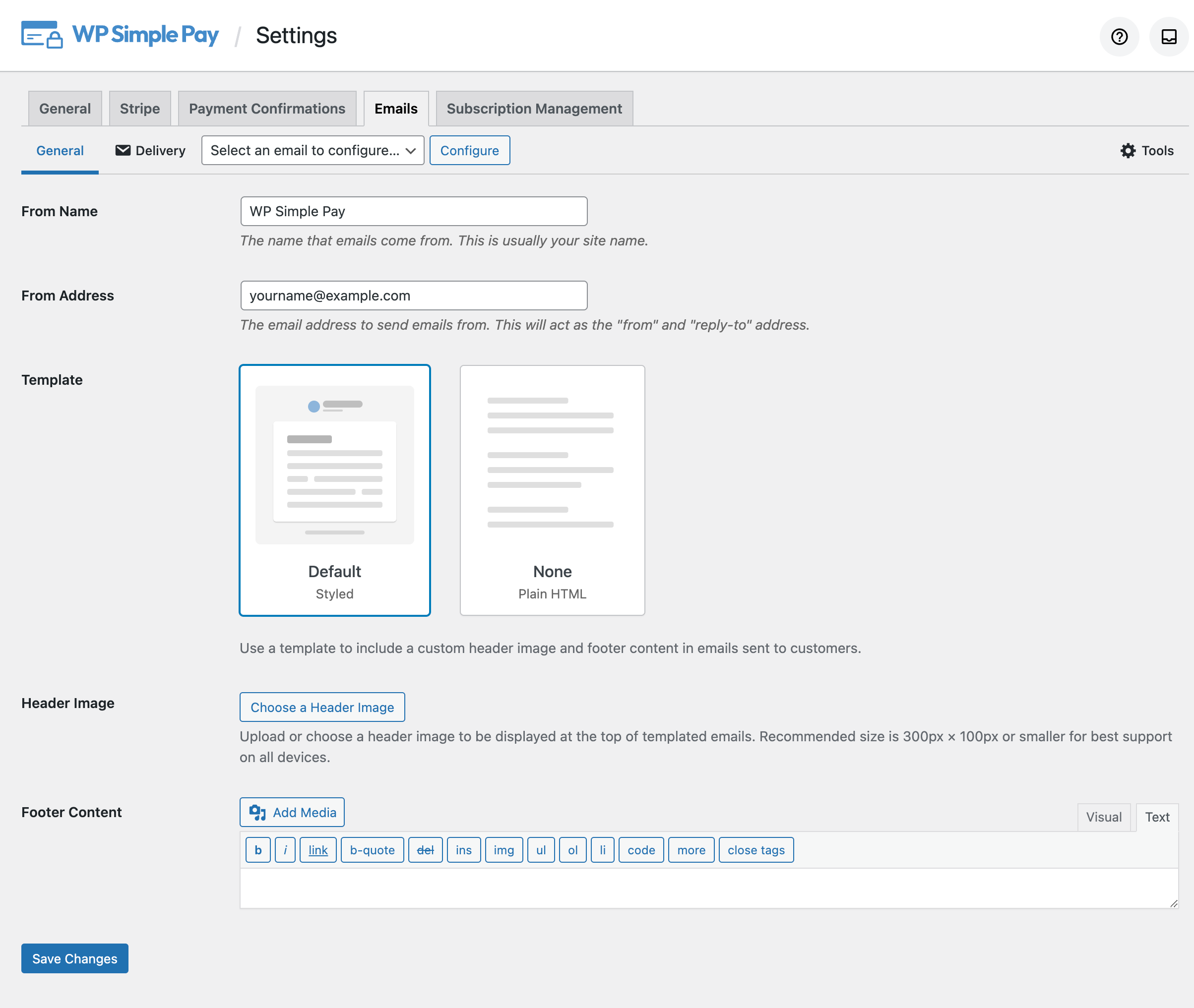
For detailed information about the global email notifications, see this document.
Per Form Email Notifications
You can customize your payment flows even further, easily adding custom email messages to send your customers when a specific payment form has been used.
While editing a payment form, you can specify custom Email Notifications by adding a Payment Receipt message that will be sent to your customers after they make a purchase using this form and a Payment Notification message that will be sent to the site owner.
You can choose to use both of these custom Email Notifications or only one of them.
These email notifications will be sent after payment is complete using this specific form. There is no need to change any other settings.
Payment forms without custom Email Notifications will use the Global settings.
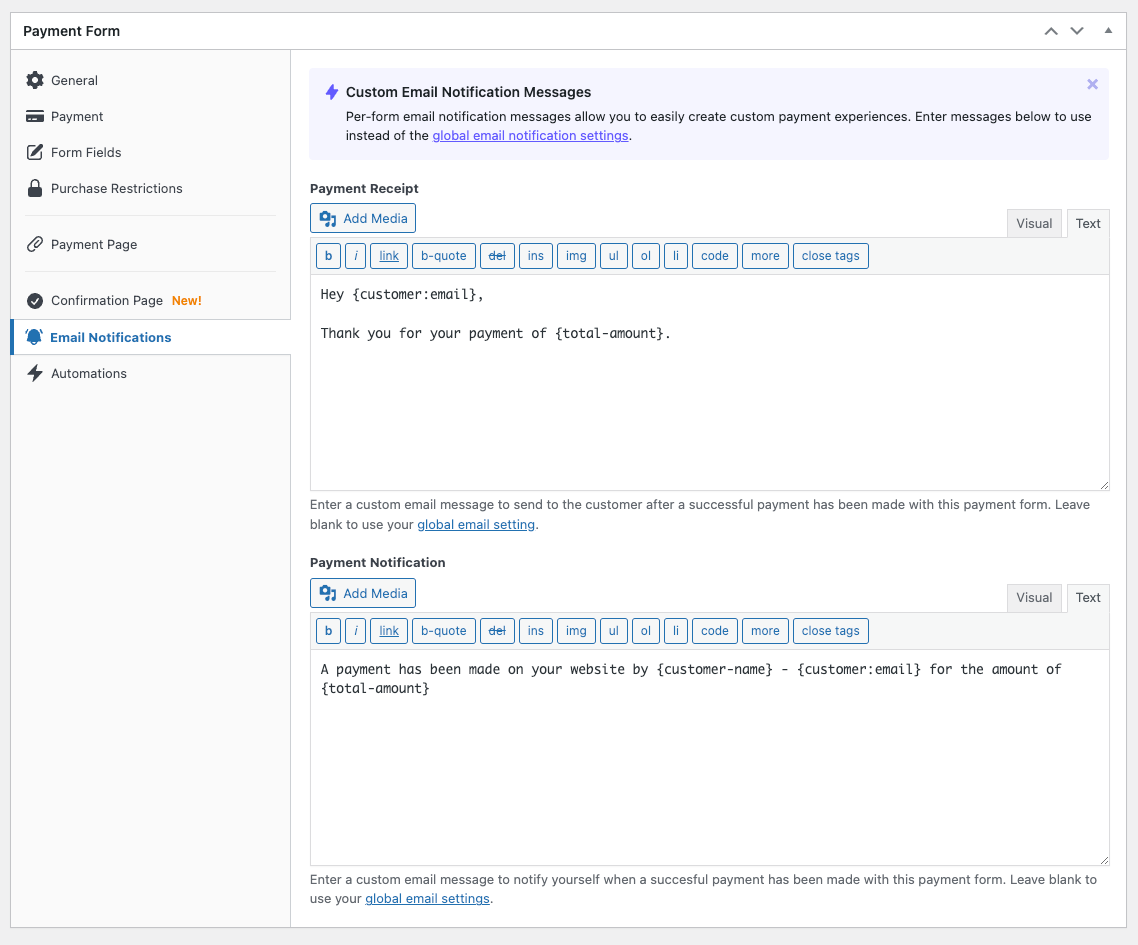
Still have questions? We’re here to help!
Last Modified:
