How to Create Installment Plans
In This Document
What Are Installment Plans
Installment plans (aka “max charges” or “payment plans”) allow you to have subscriptions that end after a specific number of charges. When the last charge is reached for a customer’s subscription, it is canceled and charges stop (requires webhooks). No need for you to manually cancel subscriptions in your Stripe dashboard at a specific time for each customer.
Creating an Installment Plan
When adding a price option set the Invoice Limit to determine how many times a subscription should bill before it is cancelled.
You can also set installments for plans that have a free trial attached to them. The only difference is that the first charge that counts towards the max charge count will be when the first actual charge takes place after the free trial ends.
Viewing Installment Plans in Stripe
To monitor subscriptions with installment plans enabled, head to Subscriptions in your Stripe dashboard. See Viewing Subscription Details in Stripe if you’re unfamiliar with this section.
Modify the Invoice Limit
In the Metadata section, you should see 2 metadata labels with values related to installment plans.
simpay_charge_count
The total number of times the user has been charged already at this point
simpay_charge_max
The total number of charges the installment plan is set to charge for. Once these two numbers are equal, the subscription will automatically be canceled
Click the Edit metadata button in the metadata area and update simpay_charge_max to adjust the number of times the installment plan will be billed.
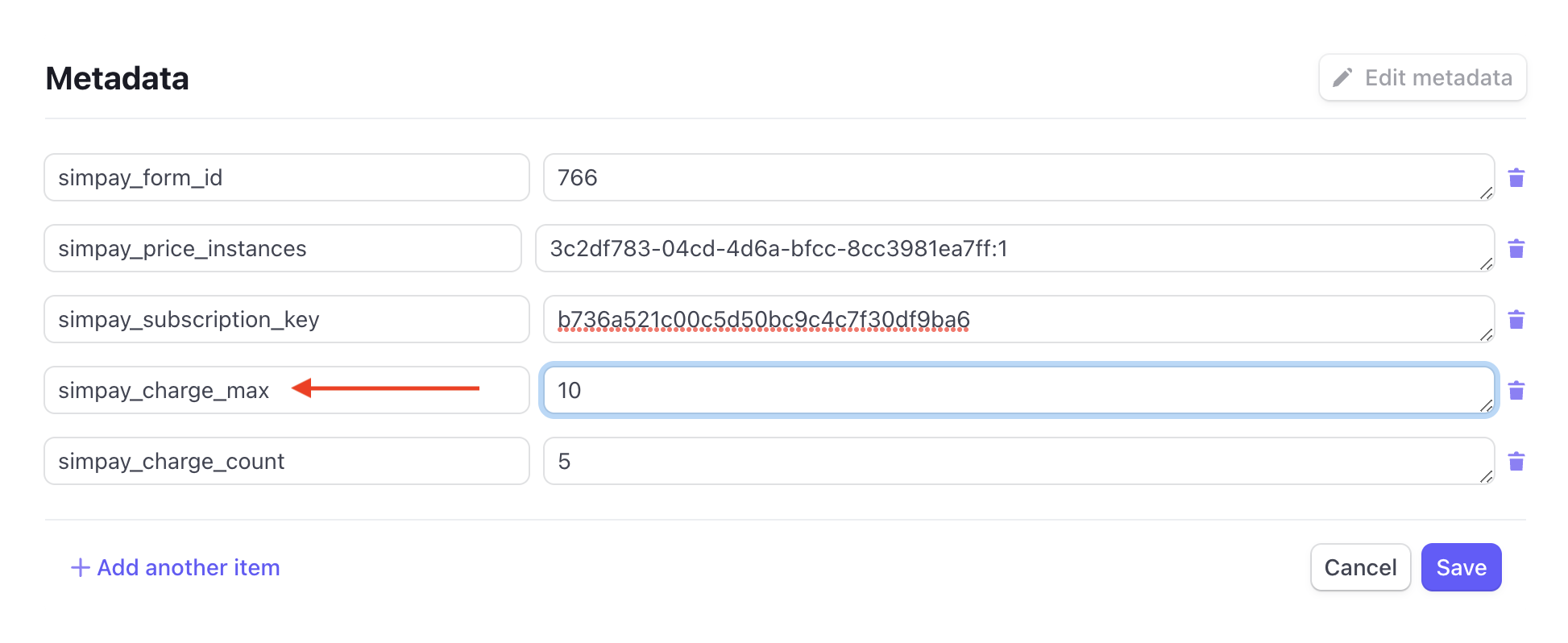
Click Save to apply the changes.
Frequently Asked Questions
Are existing subscriptions updated when I change the Invoice Limit setting?
Changing the Invoice Limit will not affect existing subscription invoice limits – those need to be updated manually using the method mentioned above.
Why aren’t subscriptions canceled after the invoice limit is reached?
To ensure that invoice limits are tracked and incremented correctly, webhooks must be enabled and working properly. More information about configuring and troubleshooting webhooks can be found in this documentation.
Still have questions? We’re here to help!
Last Modified:
