Whitelist Emails From WP Simple Pay
First, thank you for subscribing to WP Simple Pay!
We’re excited to help you create payment forms the simple way. We’ll be sharing all the best tips, techniques, and resources to help you make the most of WP Simple Pay to save you time and help grow your business.
But before we do that, we want to make sure that you can receive all of our emails.
Quick Links
- Why Allowlist WP Simple Pay?
- Overview: How to Allowlist WP Simple Pay
- Gmail
- Yahoo! Mail
- Apple Mail
- Microsoft Outlook (Desktop)
- Outlook.com (Web) / Office 365
Why is this important?
Many e-mail and internet service providers have put in aggressive programs and filtering system to block unwanted e-mails (also known as spam).
WP Simple Pay applauds their intention to protect all of us from spam, but everyone agrees that the current system is far from perfect.
Often these programs block e-mails that you actually want to get. Here’s how you can help the system prevent “false positives” and join the fight against spam.
Solution: Allow-list Emails from WP Simple Pay
An allowlist is a list of email addresses of people who you want to receive emails from (and the system will never block those).
It’s a way for you to tell your email provider that WP Simple Pay is a trusted contact, and I actually want to learn from them.
When you do this, email providers actually use your list to make adjustments to their overall filtering system which in turn helps the entire world!
How to allowlist WP Simple Pay emails before your delivery is interrupted
Of course, every e-mail system is different. Below are instructions for some of the more popular ones. If yours isn’t here, please contact your ISP’s customer service folks for their instructions.
Also, if you forward us their answer, then we will add it on this page for others.
Gmail
1. In your inbox, find an email from [email protected] (for example, your welcome email)
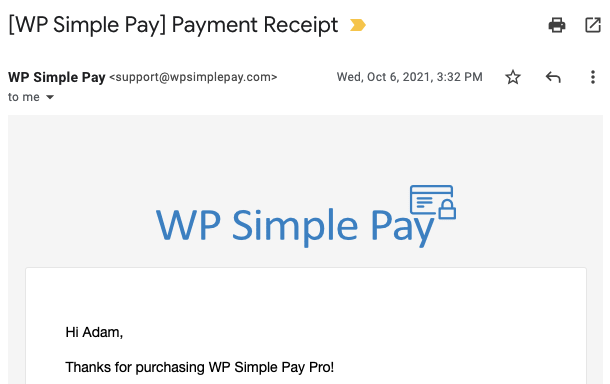
2. Drag this email to the “primary” tab of your inbox.

3. Add us to your contacts in Gmail!
Here’s the easiest way to do that.
First, open up the email from [email protected].
Then hover your mouse over the sender’s name. From the popup, click More Info.
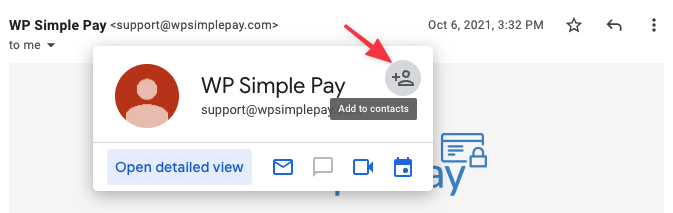
4. You’ll see that all our emails will go to your primary folder in the future!
Yahoo! Mail
Hover over the sender’s email. Select “Add to contacts”. That’s it! You’re done!
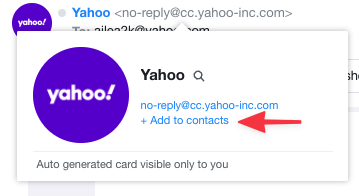
Apple Mac Mail
If you’re on a Mac, we’ll show you the easy way to add us to your allowlist.
Open up Mail and look to the top left of your screen. Click Mail and then click Preferences from the dropdown.
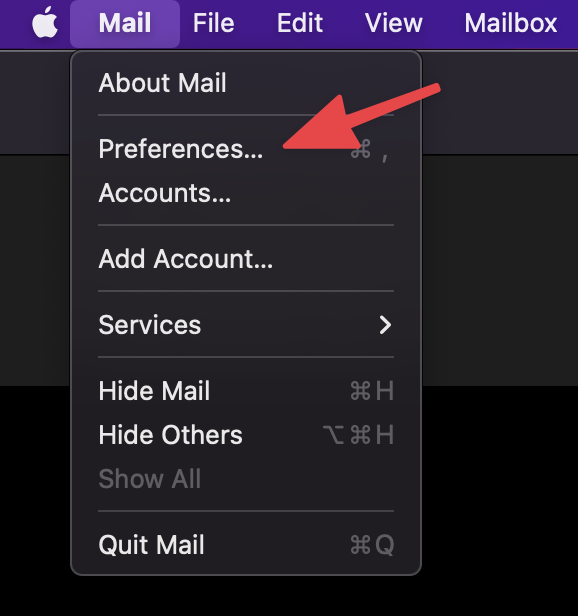
From the icons along the top, click Rules.

Next, click the Add Rule button.
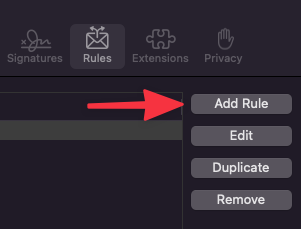
We’re going to create a new rule as follows:
- Description: Type any description, so you can easily find your rule
- If any of the following conditions are met
- From contains [email protected]
- Move message to mailbox: Inbox
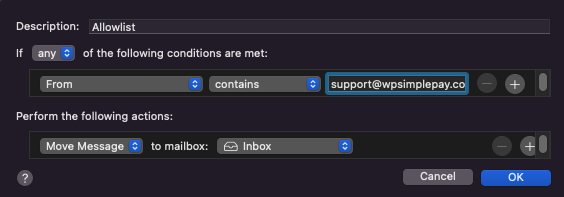
Click OK to save your new rule!
Microsoft Outlook (Desktop)
If you’re using Outlook on your computer, these instructions will help you to whitelist our emails.
From the Home tab, click the Junk dropdown.
Then, from the dropdown, click Junk Email Options.
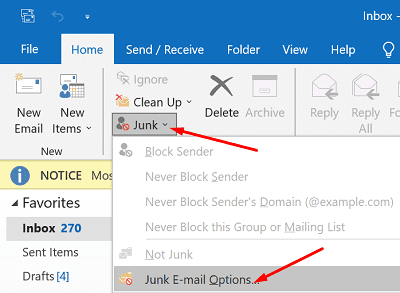
You’ll see a window open up. Click on the second tab here, labeled Safe Senders.
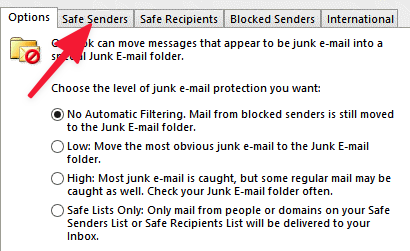
Now click Add to create a new entry in the list. In the popup, type @wpsimplepay.com, including the leading @ sign. Then click OK.
And finally, click OK again to save. That’s it!
Outlook.com (Web) / Outlook 365
If you have a Hotmail, Outlook, or Live address, these instructions will work for you.
First, log in to your Microsoft account and click the 9 dots on the left to pop out the menu. Click Outlook here to open your email account.
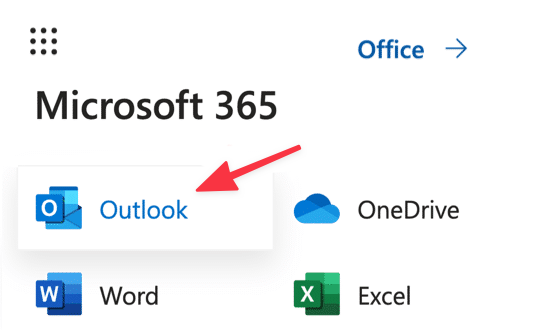
After logging in to your account, click the gear icon and search for Safe senders and domains.
Type wpsimplepay.com into the domains field and click Save.
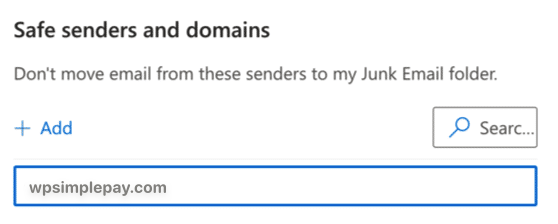
That’s it! Now any email from us will be delivered to your inbox.