How to Upgrade Your WP Simple Pay Pro License
In This Document
After using WP Simple Pay Pro for a while, you may find that you need to upgrade your license to unlock more features or install on more sites.
We’ve made it easy to upgrade by paying just the difference in price and keeping your existing license key.
Upgrading Your Existing License
First, log in to your WP Simple Pay account. Near the bottom of the page, click the View License Keys, Details, and Downloads link.
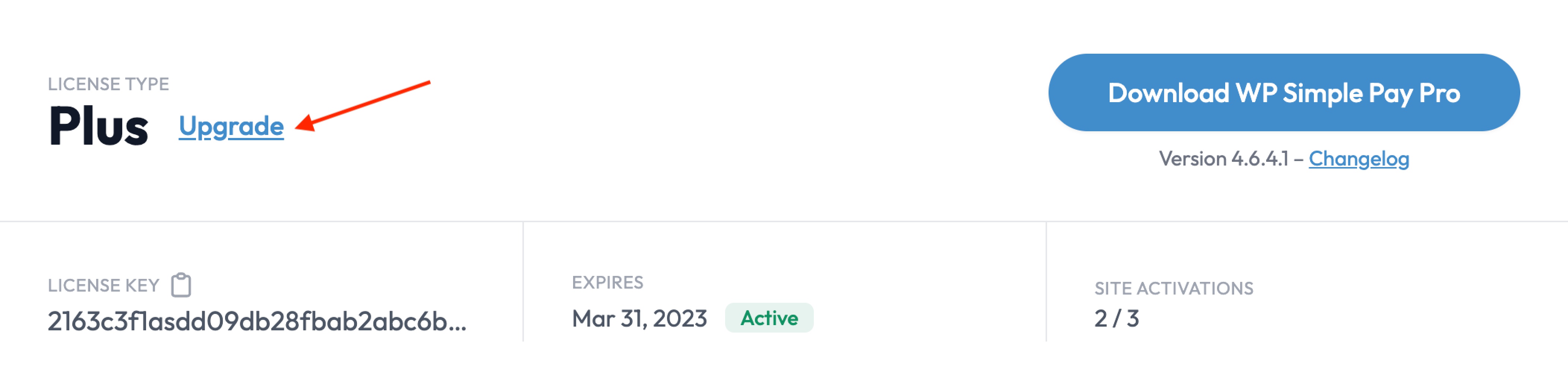
Above your license key, click the Upgrade link. When you click the link, you’ll be presented with upgrade options along with the price. Your upgrade cost should be prorated* for your previous license purchase.
After clicking Upgrade on the plan you want, you’ll be taken to the checkout to complete the purchase.
Refresh Your License
At this point, you can be able to activate WP Simple Pay Pro on additional WordPress sites and access additional features in the settings without changing your license key.
- In the WordPress dashboard visit WP Simple Pay → Settings → License
- Click Refresh Key under your existing license
- Your upgrade is complete 🙂
If you have any issues with the license upgrade process, please submit a support request.
* A note about upgrades and proration.
When you initially purchased WP Simple Pay, an automatically renewing subscription was created for you. This subscription automatically renews every year on the date of the initial purchase and is tied to your license key date. When you upgrade your license, this is processed as a new charge and has no effect on your renewal date, which remains the same — the date of initial purchase.
Example: You purchased a Personal license for $99 on October 1, 2021. On March 1, 2022, you decide to upgrade your license to the Plus license, which is $199. You will pay $100 to upgrade. On October 1, 2022, your subscription will renew, and you will pay $199 and have an active license key until October 1st the following year.
Still have questions? We’re here to help!
Last Modified:
