How to Translate WP Simple Pay
When you switch to your language in WordPress, WP Simple Pay will only be translated if the appropriate files exist and are fairly current.
If translations to your language appear to be non-existent or outdated, please consider contributing translations for your language for WP Simple Pay. It’s fairly straightforward, does not require development skills, and will benefit all other users of WP Simple Pay that need this language. Here’s how we recommend creating a translation:
Download and install Poedit, which is available for Windows, macOS, and Linux.
In Poedit, click Create New… and navigate to WP Simple Pay’s languages folder. Open the simple-pay.pot file within Poedit.
Choose the language of the translation from the dropdown.
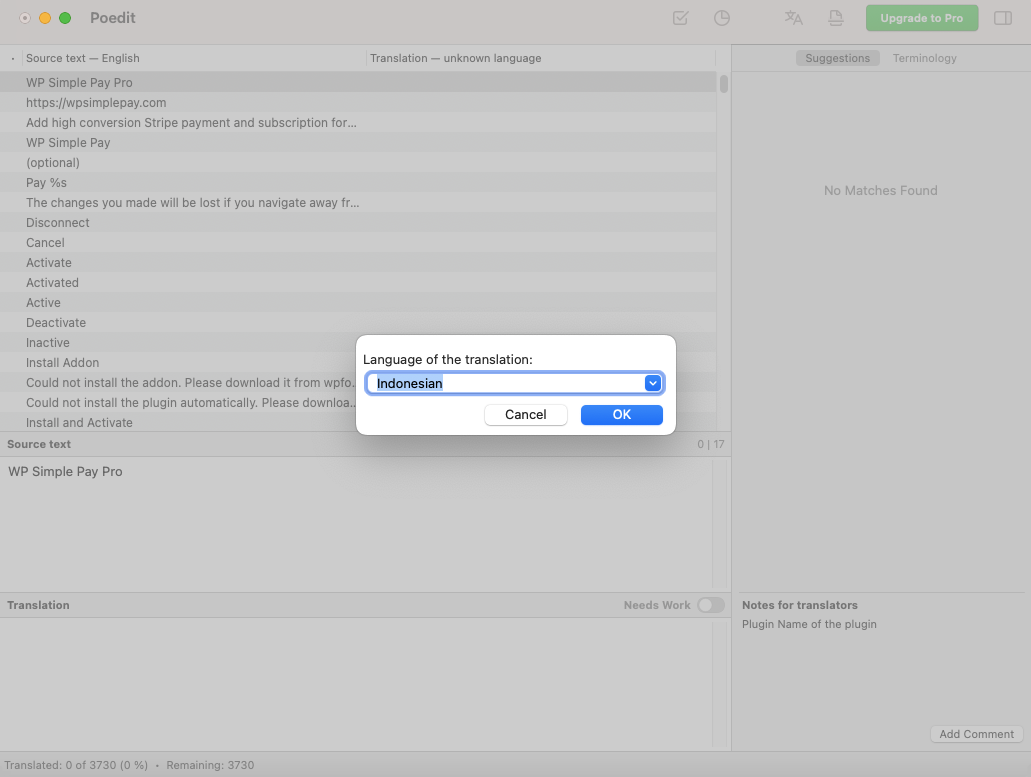
Click on each string of text and enter your new translation within the translation box.
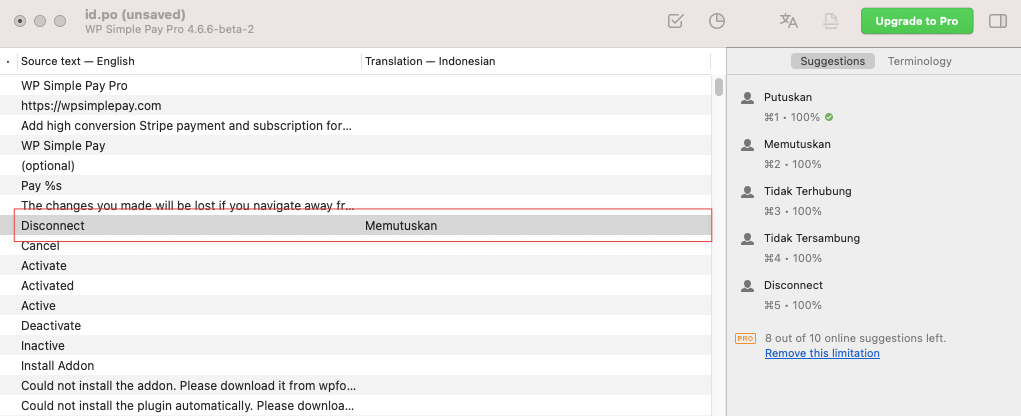
Go to File → Save As to save your translations in a .po file. Label the file with your country code included. For example, the French translation files are called simple-pay-fr_FR.mo and simple-pay-fr_FR.po.
When you are finished translating, go to File → Compile to MO… to generate the .mo file.
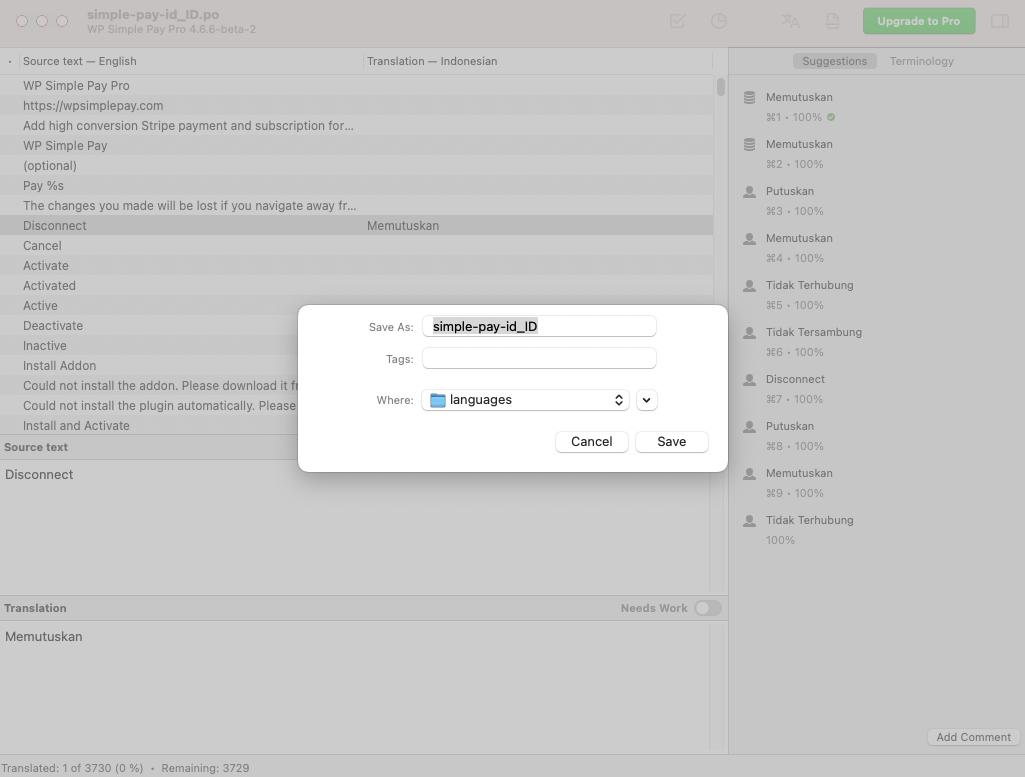
Place or save these 2 files in the WP Simple Pay languages folder. Please consider sending them to us by opening a support ticket so we can include them in a future plugin update.
Make sure your language has been selected in WordPress to enjoy your new translation!
You can also set Poedit to always compile a .mo file when saving changes by going to File → Preferences and on the General tab check the Automatically compile MO file when saving option.
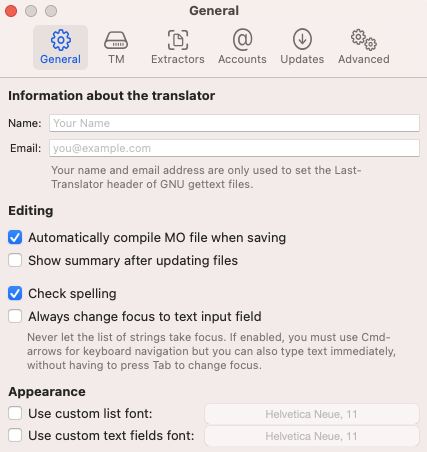
Translating Stripe Error Messages
WP Simple Pay’s translation file includes common Stripe error messages that your users might see. These strings can be translated as normal and will be used if an error occurs.
Find the Stripe error code then add the following custom code snippet to your website: “add-translated-error-messages.php“
Still have questions? We’re here to help!
Last Modified:
