How to Update Your Credit Card Information on File
To update your credit card information on file with us, log in to your WP Simple Pay account, then click the Update Payment Method link in the Billing tab.
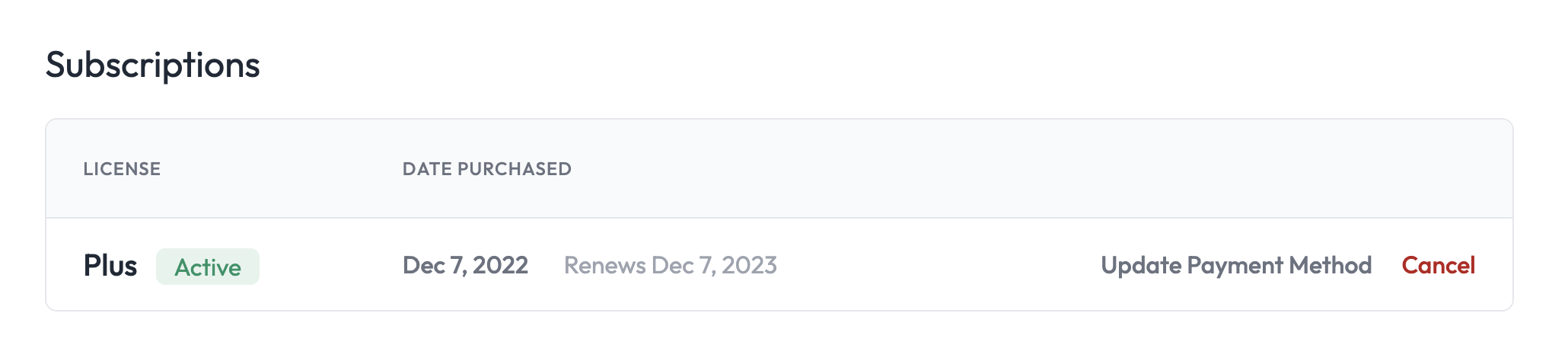
This will open a modal window where you can enter your updated credit card information, add a new card, etc. That’s it!
Note for PayPal Subscriptions
Would you like to switch your WP Simple Pay Pro subscription payment from PayPal to a credit card? Contact the support team and let us know. We can do that for you.
If you purchased via PayPal and need to switch to another PayPal account, you’ll need to purchase a new license and let your old one expire. Also, make sure you’re logged in when checking out.
If you choose this option, you’ll be issued a new license key that you should use going forward. Your existing license key will expire one year after the original purchase date.
If you intended to cancel your subscription with us, go here.
Still have questions? We’re here to help!
Last Modified:
