How to Configure the Customer Subscription Management Settings
In This Document
WP Simple Pay offers a settings area to control how Customers can manage their Subscriptions. These settings can be found in WP Simple Pay → Settings → Subscription Management

WP Simple Pay does not store any Customer records on-site, nor does it create WordPress user accounts for any purchases. Customers referenced in this article refer to Stripe Customer records.
WP Simple Pay’s cart-free and account-free nature means there is no “account area” for your customers to retrieve and manage past purchases.
To ensure your customers can access their previous purchases, make sure you have enabled the Upcoming Invoice email and utilized the {update-payment-method-url} template tag, which provides customers with a unique URL that can be used to manage the Subscription.
Subscription Management
Control how Customers can manage their Subscription.
None
When a Customer returns to their Payment Receipt, only the original receipt details will be available. The Subscription is only managed by the site owner.
On-Site
Allow Customers to update their Subscription’s Payment Method through one of the Payment Form’s available methods.
Stripe Customer Portal
Manage the subscription through Stripe’s hosted Customer Portal. The Customer Portal can be configured to allow the Payment Method to be updated and the Subscription Plan to be managed.
Cancel Subscriptions
If using the On-Site method for updating subscriptions, you can choose to give customers the ability to cancel their own Subscription (this setting is managed in Stripe if using the Customer Portal).
Cancel Immediately
Immediately cancels the Subscription, which cannot be reactivated.
Cancel at end of billing period
Cancels the Subscription at the end of the current billing period. Before the billing period ends, the Subscription can be reactivated for continued billing.
Allow Customers to Retrieve the Subscription Management URL
Add the “Manage Subscriptions” block to allow your customers to retrieve the same URL provided by the “Upcoming Invoice” email — at any time.
How to add the Manage Subscriptions block
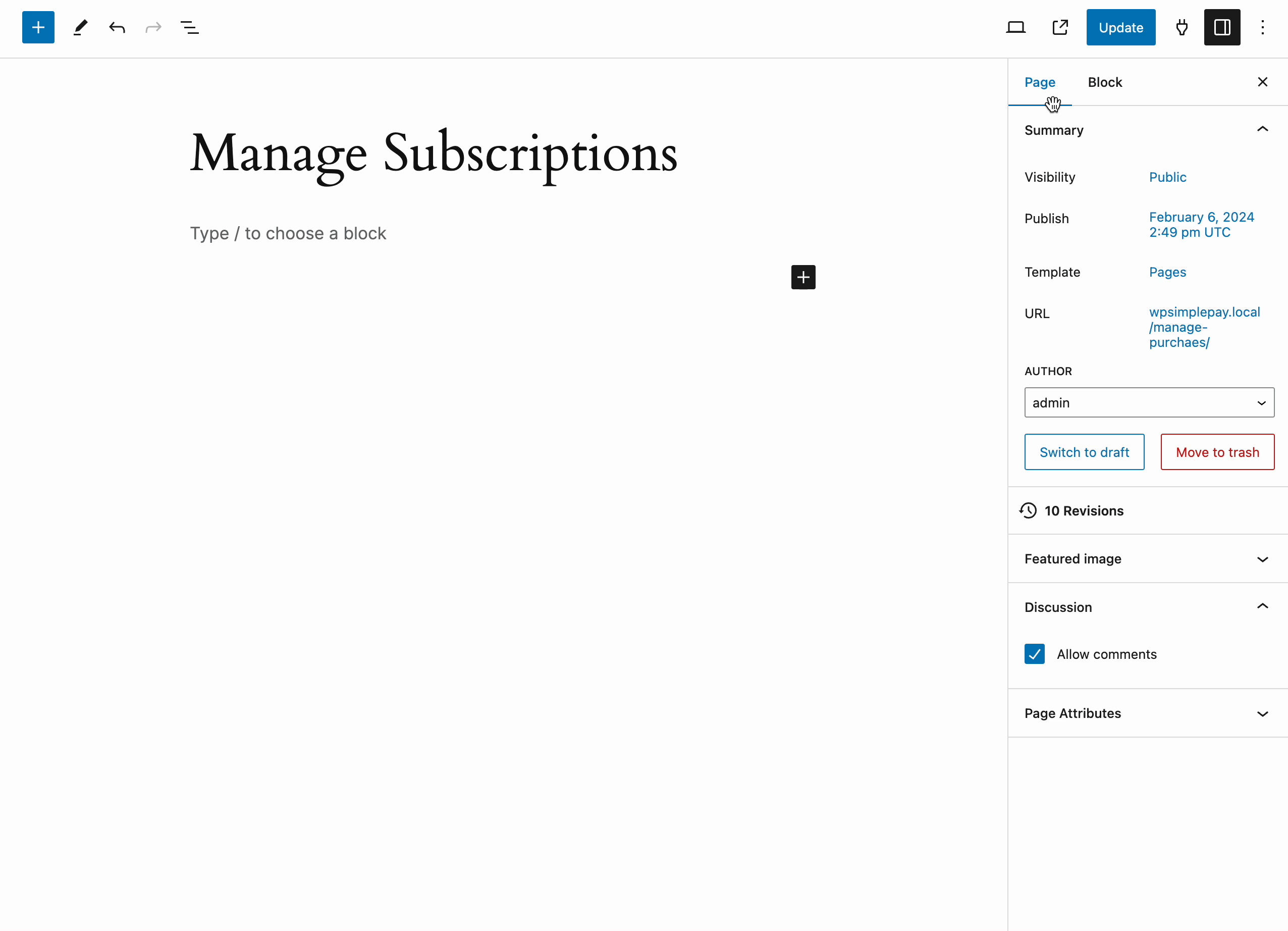
What the Manage Subscription looks like on the front end
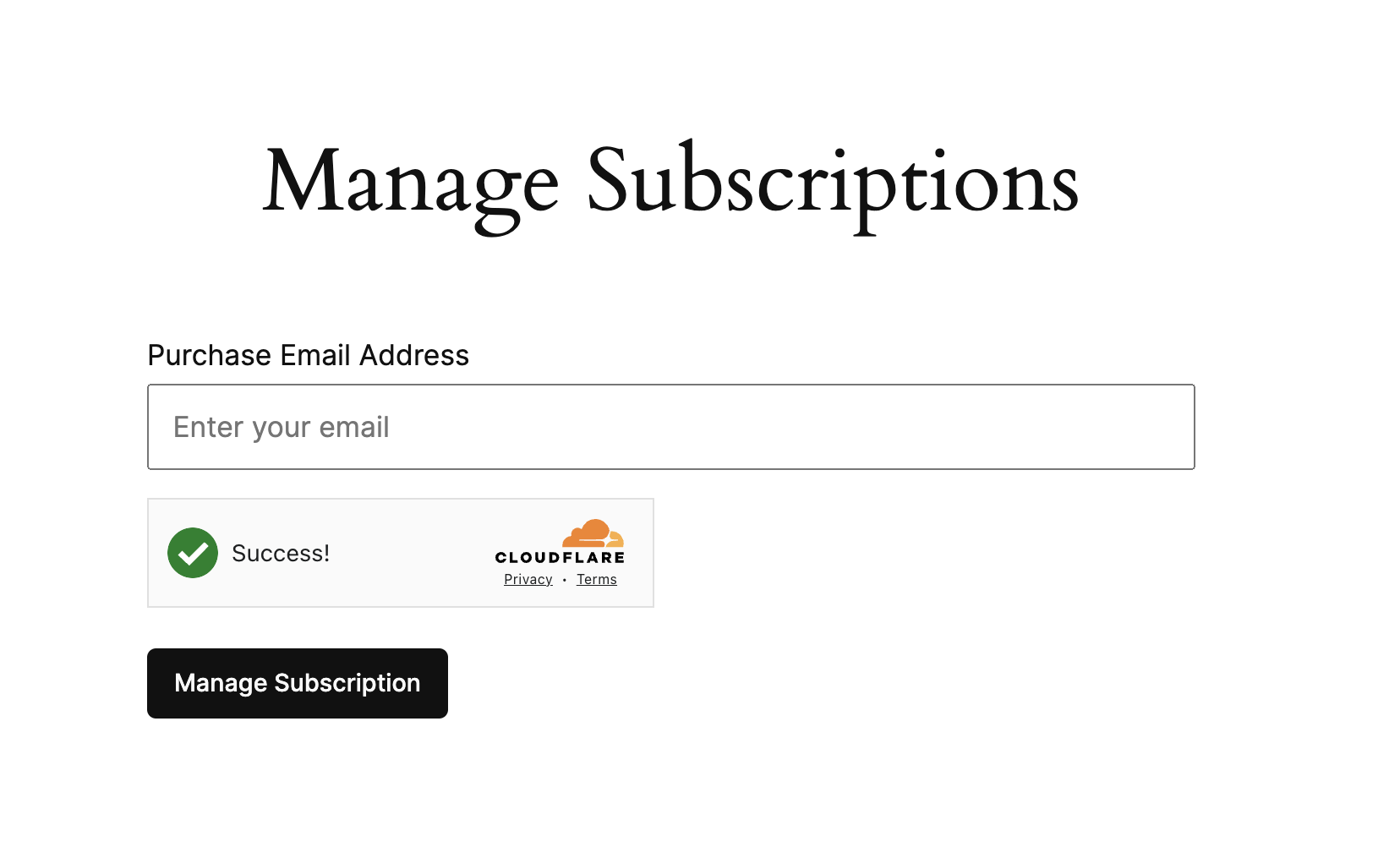
Once the customer has received the email, the provided links take them directly to their original purchase receipt with the option to update their subscription payment method or cancel the subscription.
Email the customer receives to manage their subscription
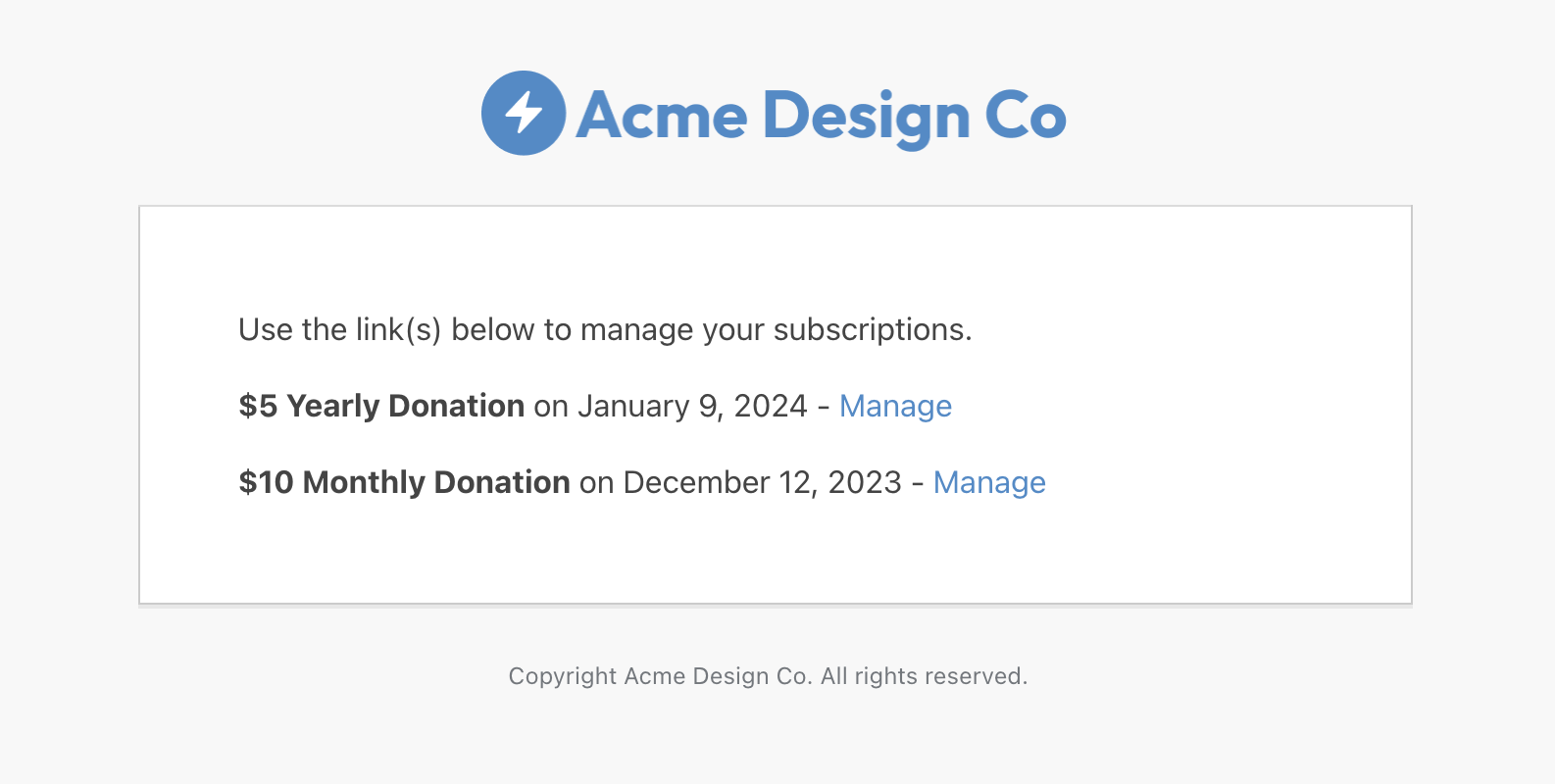
This email can be customized by editing the template in the WP Simple Pay > Settings > Emails tab
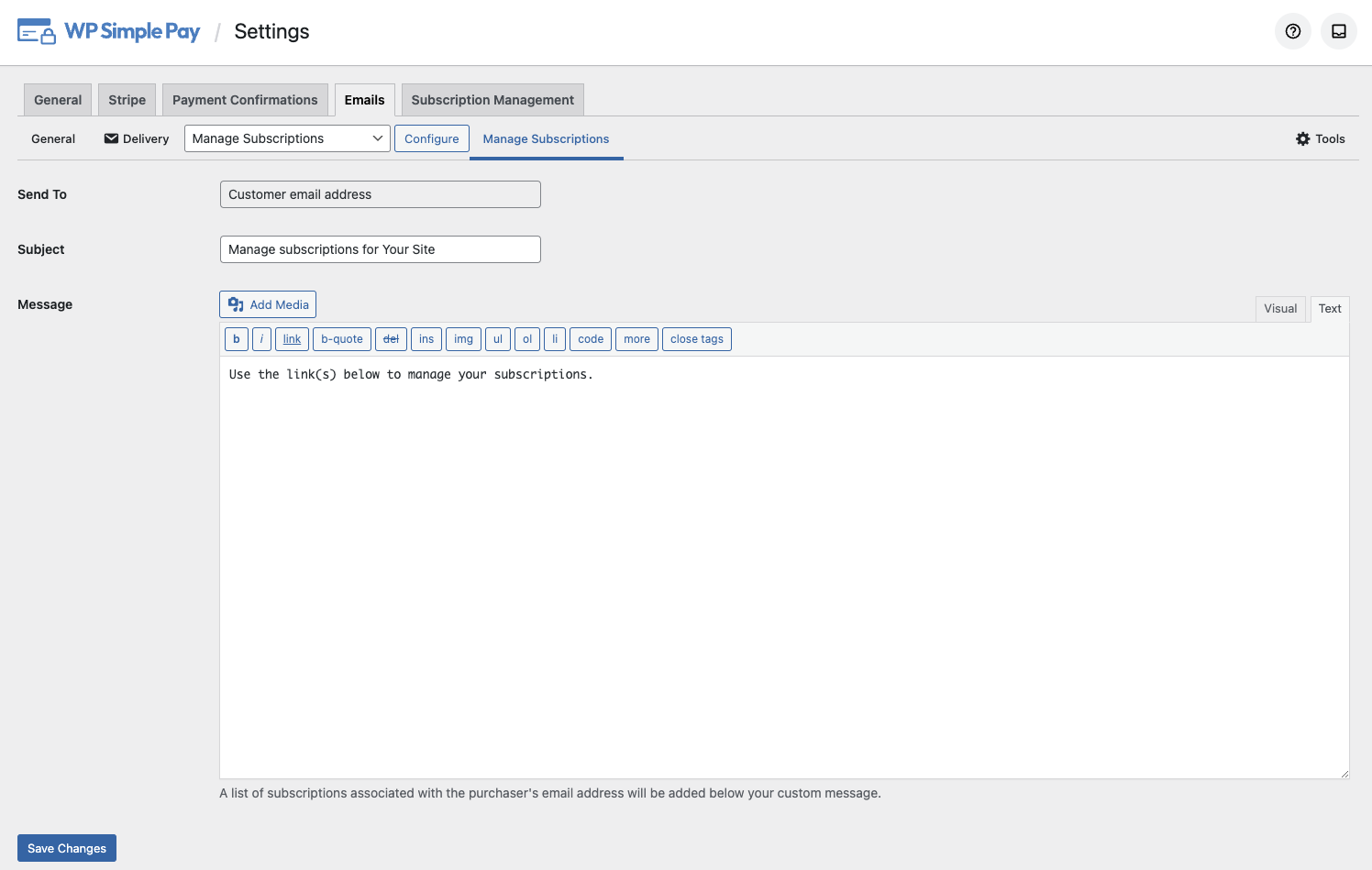
Allowing Management for Subscriptions Created Without WP Simple Pay
Subscriptions created without WP Simple Pay, or created manually in Stripe, will not receive Upcoming Invoice email reminders. These Subscriptions will not contain the necessary identifying information WP Simple Pay uses to determine the validity of a subscription.
When viewing the Subscription in the Stripe dashboard, click Edit metadata in the Metadata section.
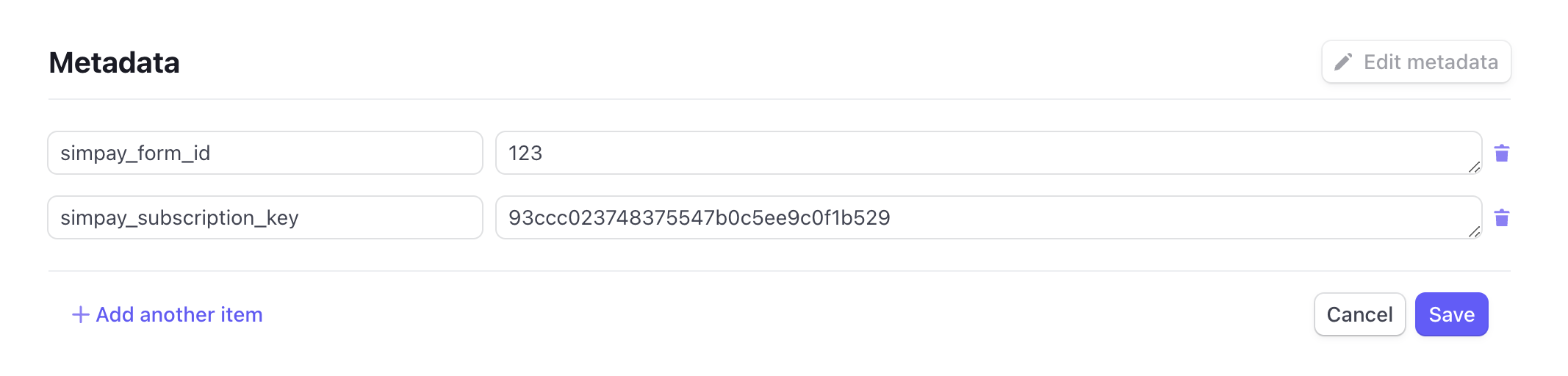
In order to send emails for these subscriptions, the subscription must contain the following pieces of metadata:
simpay_form_idthe ID of the payment form to associate the payment withsimpay_subscription_keya random, unique key used to for customer subscription management such as a UUID
If the subscription was created without WP Simple Pay, you can use one of your existing subscription form IDs, or create a new subscription form to be used.
Still have questions? We’re here to help!
Last Modified:
