How to Troubleshoot if Email receipts and/or notifications are not being sent
In This Document
Using a Third Party for Email Delivery
Reliable email delivery is incredibly important for websites. Unfortunately, non-reliable email delivery is a common problem with most hosting accounts, which are often affected by a number of limitations:
- Low sending limits, sometimes less than 250-500 emails per month
- Slow email processing, resulting in delayed delivery
- Overly aggressive spam filters, resulting in emails getting improperly flagged as spam
- Shared email servers, meaning other accounts with the same company, can negatively impact your service
These limitations can frequently result in your emails not working. To resolve the problem, you need to connect your site to a dedicated email delivery service.
We Recommend Using WP Mail SMTP
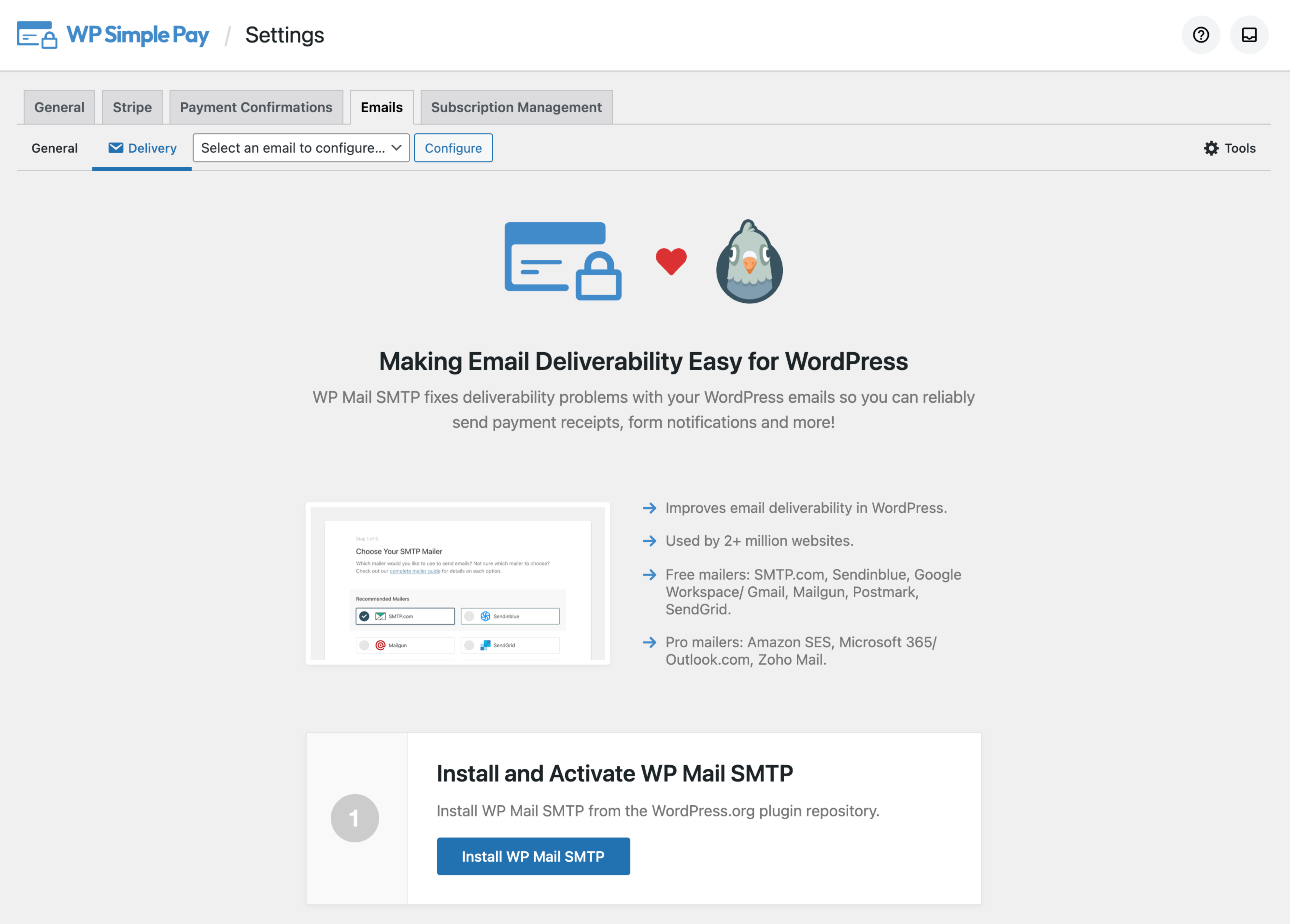
Are you trying to decide the best way to improve email deliverability for your WordPress site? WP Mail SMTP provides you with several options called “mailers” to let you choose the specific tool that will help deliver your emails successfully to users’ inboxes.
You can install WP Mail SMTP for free by visiting WP Simple Pay Pro → Settings → Emails → Delivery.
While each mailer in WP Mail SMTP works differently, they all serve an important function: authentication. When an email provider (like Google, Outlook, etc.) receives a new email, it will check to see if that email seems legitimate.
One of the most critical things it does during this process is look to see whether the email has been authenticated. In other words, email providers check if each email was actually sent from the site that it claims it was sent from.
When you set up a mailer in WP Mail SMTP, it will authenticate each of your emails. The exact method used will depend on which mailer you choose, but the target result is the same: authenticating your emails so that they arrive in users’ inboxes successfully. There are a number of mailers that you can pick from.
Here are links to the details of different mailer services on the WP Mail SMTP website:
- SMTP.com (Recommended)
- Sendinblue (Recommended)
- Mailgun
- SendGrid
- Postmark
- Amazon SES
- Gmail
- Outlook / 365
- Zoho
- Other SMTP
- Default (none)
These mailers will provide you with near 100% email deliverability at an incredibly affordable cost.
Testing Whether Emails Are Actually Sending
A quick test to see whether any of your WordPress emails are being sent is to go to your WordPress login page and click on “Forgot Password”. If you do not get the email sent there, this shows that none of your emails are being sent from WordPress.
Checking Your Email Account
Before assuming that your website is failing to send emails, it is very important to ensure they are not being sent to your spam or junk folders. Check your email account’s spam and junk folders, as well as all custom message handling rules you may have configured to verify emails are not just missing your inbox. Attempting to send the emails to additional accounts will help further confirm whether the source of the problem is on the sending or receiving end.
Checking Email Blacklists
If emails are actually sending but are not ending up in the recipients’ inbox, it is possible that the sending domain has been blacklisted, and the messages are being rejected.
To find out if your domain has been blacklisted, enter your domain name into one of these services:
If you do discover that your domain has been blacklisted, you will need to work directly with the blacklist(s) in question to request removal.
Logging Sent Emails in WordPress
Within your WordPress site, it is possible to keep a record of emails which are triggered. This does not conclusively verify that the email was sent successfully, but it does mean that the site recognized the requirement to send an email and processed the necessary functions to do so.
Several plugins including WP Mail SMTP (Pro version) allow you to verify that specific emails have been attempted to be sent.
Testing Different Emails
There are many emails which can be triggered and sent by your site. An important part of the email troubleshooting process is determining which emails are actually failing. Here’s a quick list of different email messages which can be sent by your site and how to test them:
Emails sent by WordPress
New User Registration
Sent to the email address saved in your site’s General Settings when a new user account is registered.
To test, visit Users → Add New and create a user. If you check the box labeled Send the new user an email about their account an additional email will be sent to that new user’s email address.
New Comment Notification
When non-administrators leave comments on posts or pages on your site, and your Discussion Settings have emails enabled, an email is sent to the site’s General Settings email address, with information about the new comment.
To test, visit Settings → Discussion and for Email me whenever, check both boxes. Then login to your site as any user which is not an administrator and leave a comment on any post.
Still have questions? We’re here to help!
Last Modified:
